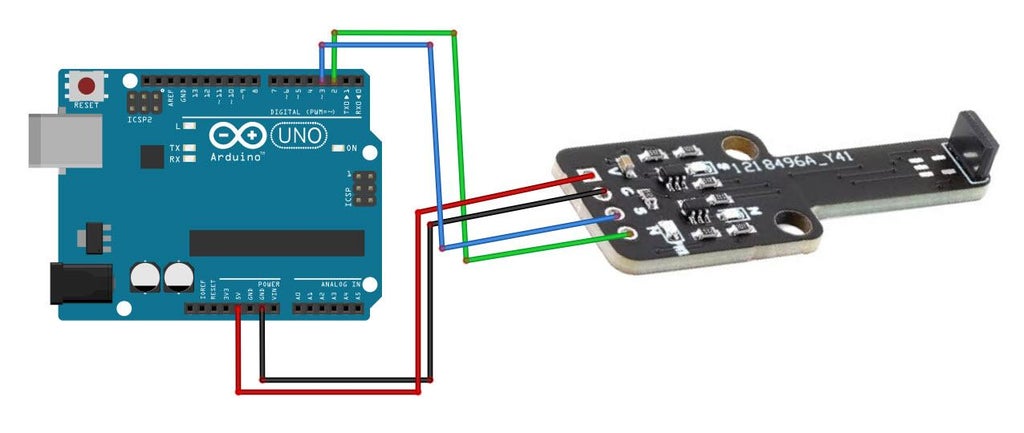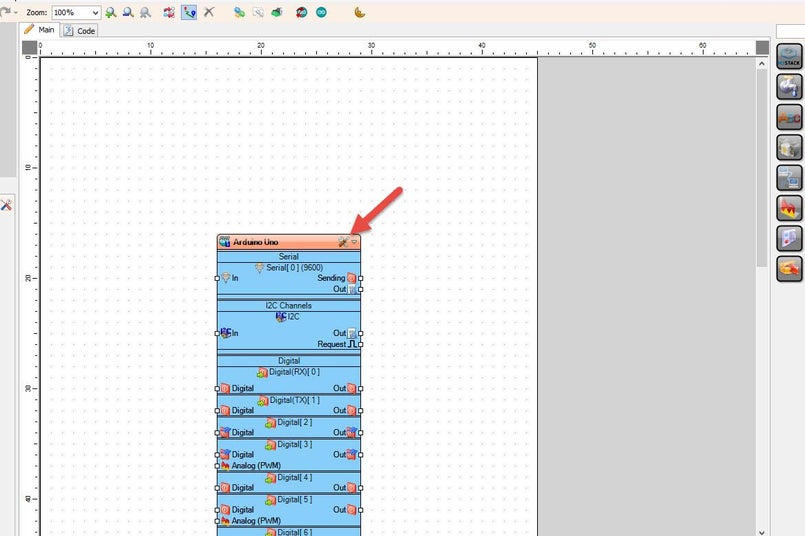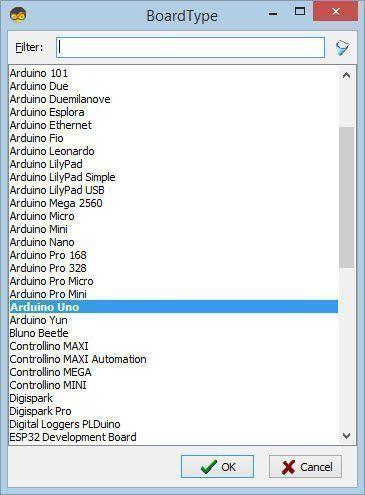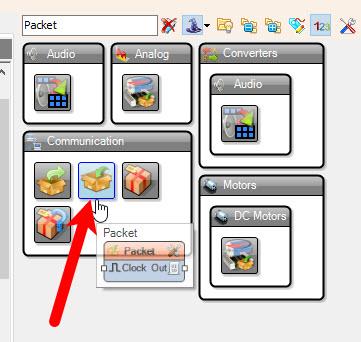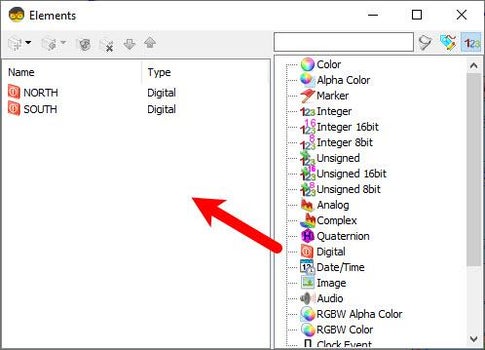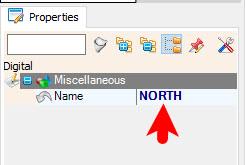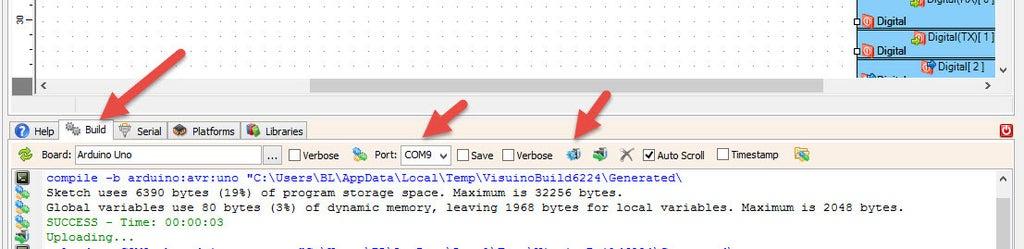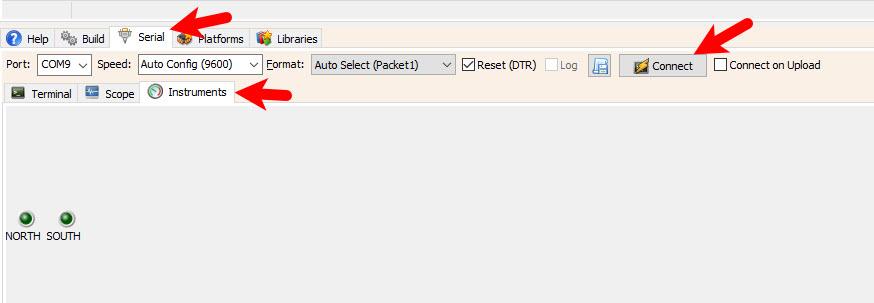In this tutorial we are going to learn how to detect Magnet Polarity using the Hall sensor and display the polarity in Visuino using the Instruments tool. It is a simple tutorial for beginners on how to get started with Visuino.
Watch the video!
STEP 1
What You Will Need
Arduino UNO (or any other Arduino or ESP)Magnet Polarity Detection moduleJumper wiresMagnetVisuino program: Download Visuino
STEP 2
The Circuit
STEP 3
Start Visuino, and Select the Arduino UNO Board Type
STEP 4
In Visuino Add & Connect Components
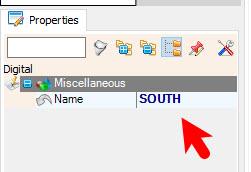
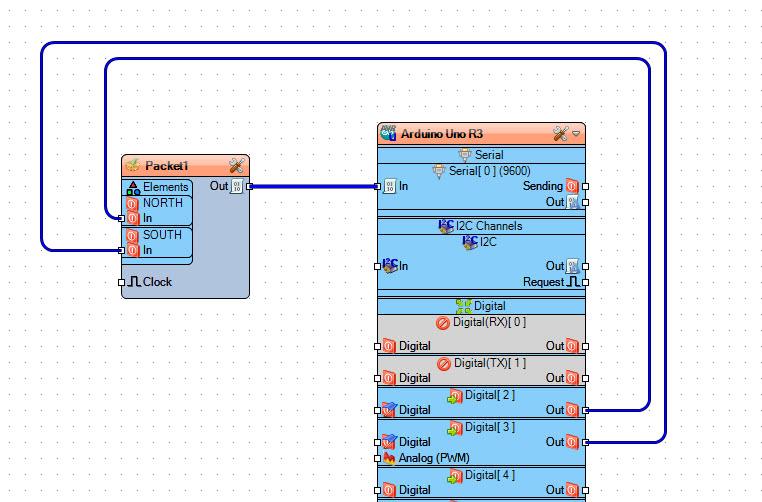
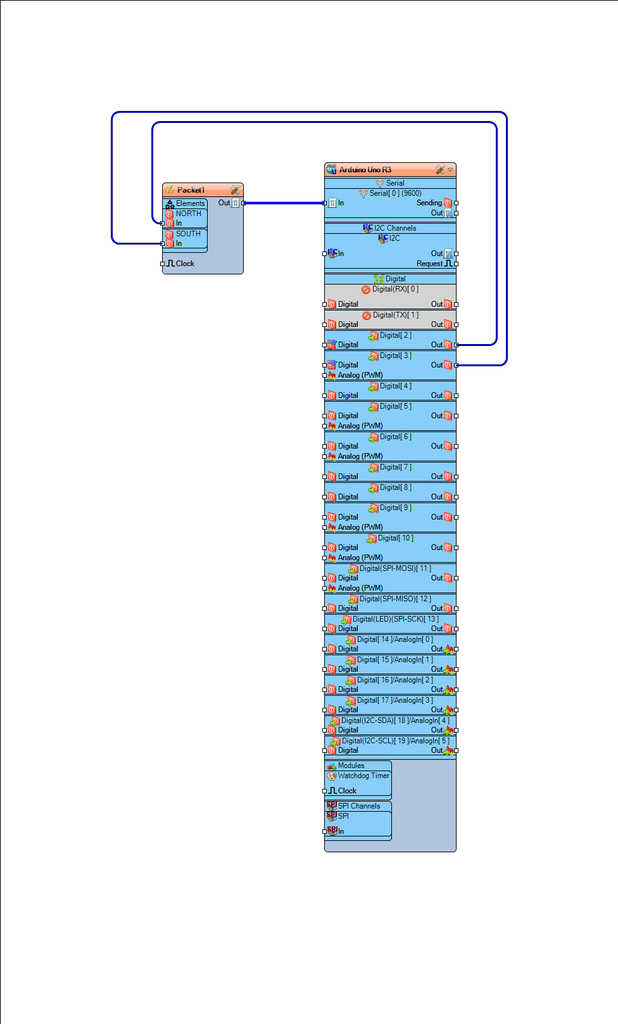
Connect Arduino digital pin [2] to "Packet1" > "Elements" > "North" pin [In]Connect Arduino digital pin [3] to "Packet1" > "Elements" > "South" pin [In]
STEP 5
Generate, Compile, and Upload the Arduino Code
STEP 6
Play
After you upload the project, click Serial tab and Instruments Tab, Make sure that you select correct Port and Click on the Connect button. Now you should be able to see the magnet pole detected by the sensor.
Congratulations! You have completed your project with Visuino. Also attached is the Visuino project, that I created for this tutorial, you can download it and open it in Visuino: https://www.visuino.com
License 
All Rights
Reserved

0