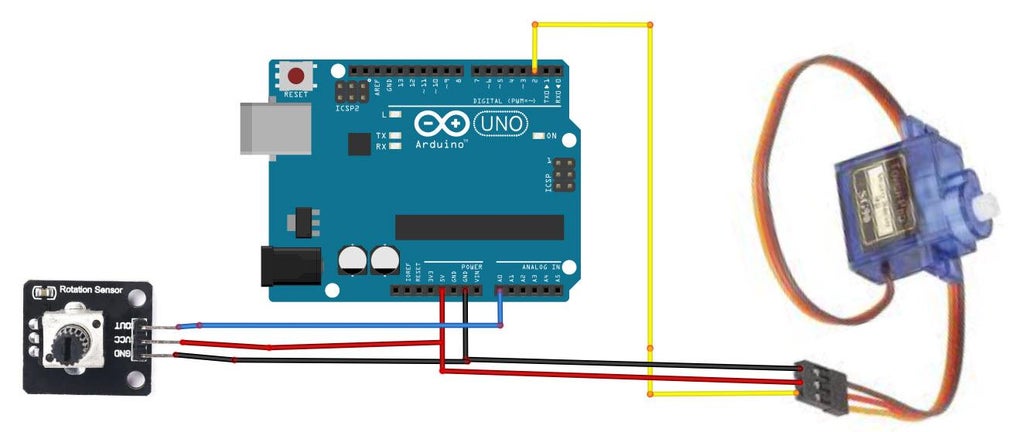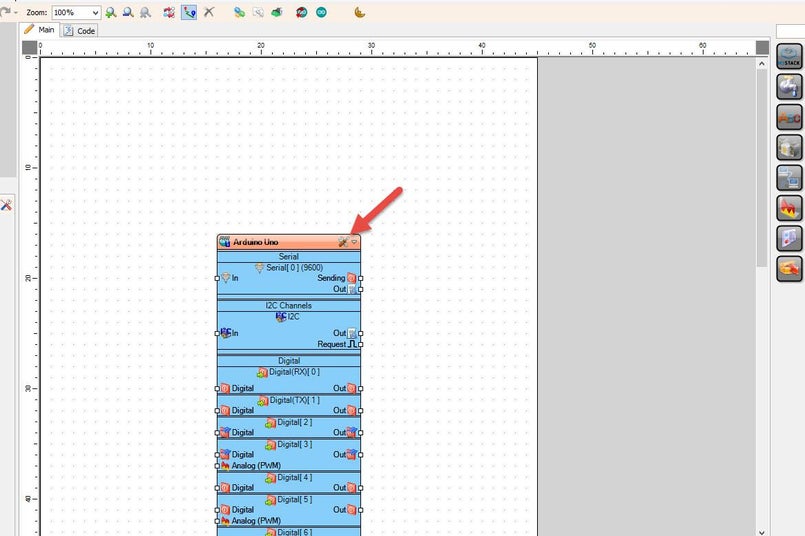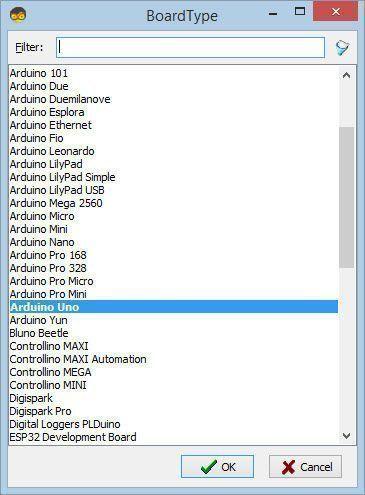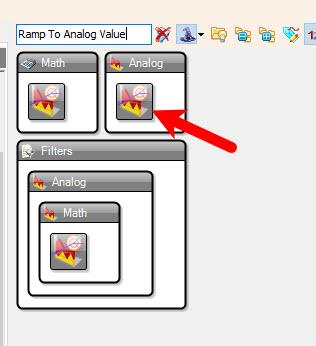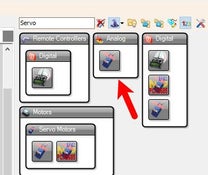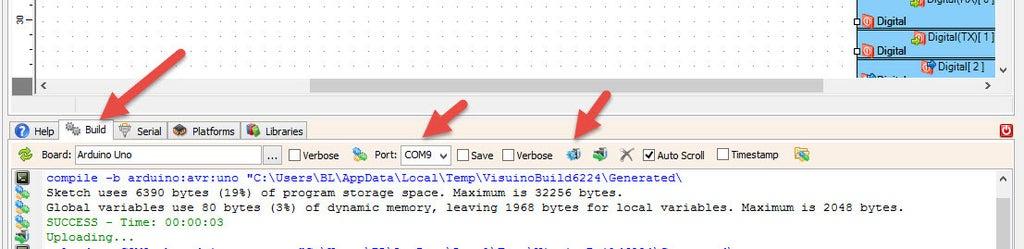In this tutorial you will learn how to Control Linear Servo Actuator with Potentiometer and Arduino using Visuino program.
Watch the video!
STEP 1
What You Will Need
Arduino UNO (Or any other Arduino)Linear Servo ActuatorPotentiometer modulePower SupplyVisuino program: Download Visuino
STEP 2
The Circuit
Connect Servo motor "Orange" (signal) pin to Arduino Digital pin[2]Connect Servo motor "Red" pin to Arduino positive pin[5V]Connect Servo motor "Brown" pin to Arduino negative pin[GND]Connect potentiometer module pin [Out] to arduino analog pin [A0]Connect potentiometer module pin [VCC] to arduino pin [5V]Connect potentiometer module pin [GND] to arduino pin [GND]
STEP 3
Start Visuino, and Select the Arduino UNO Board Type
STEP 4
In Visuino Add & Connect Components
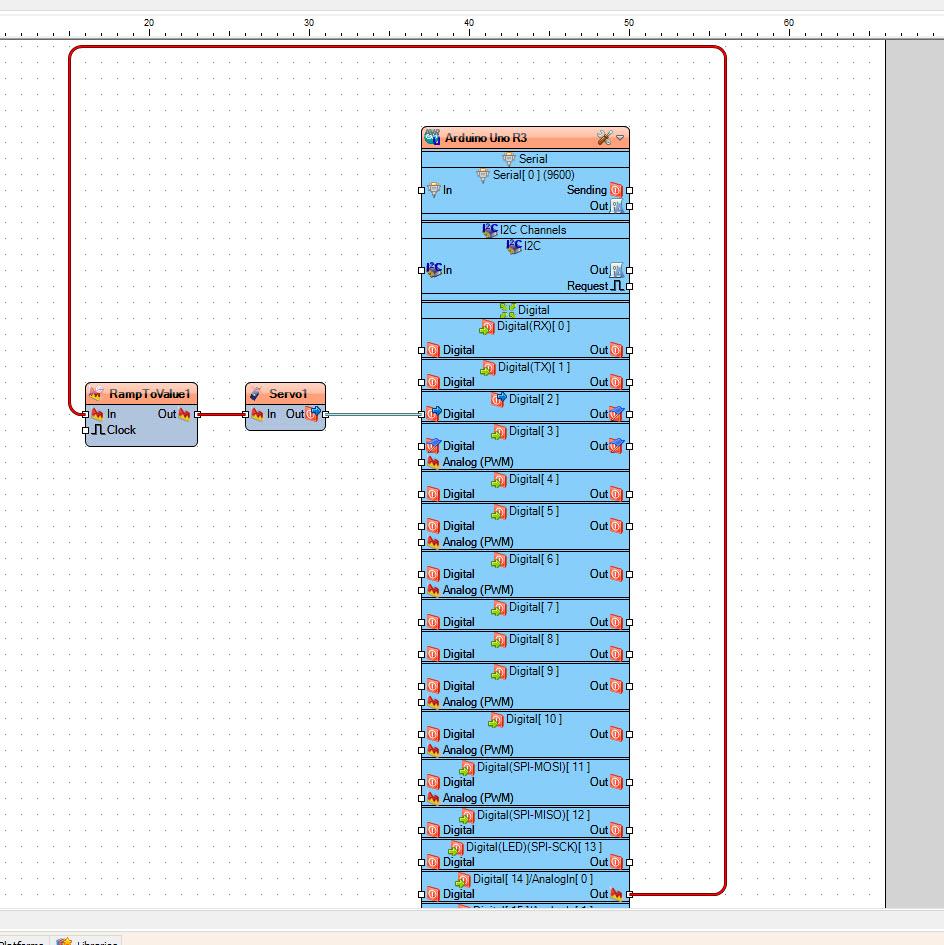
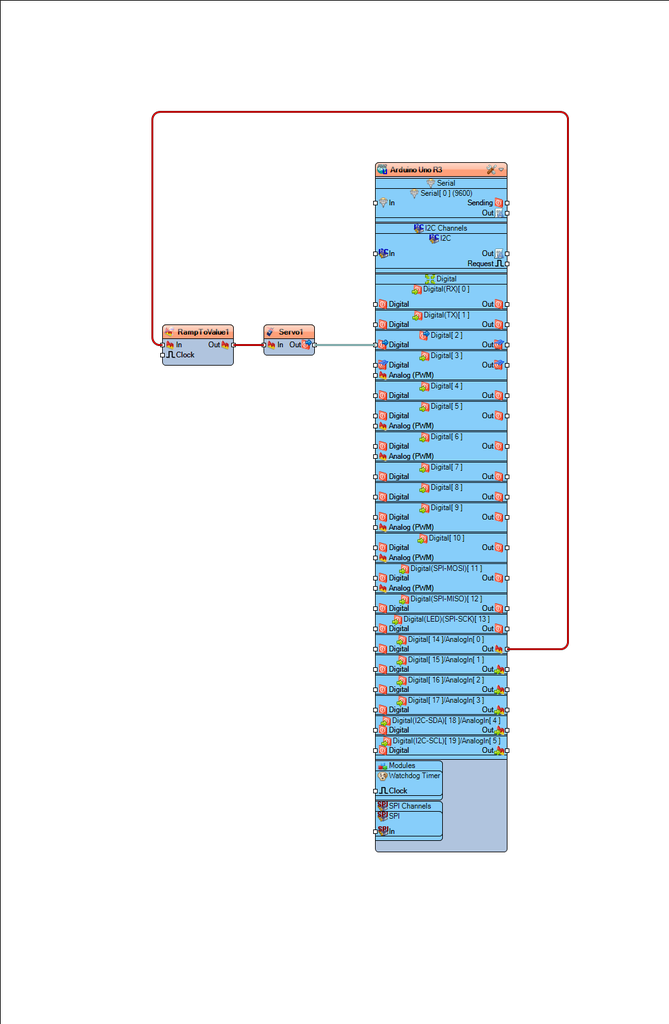
Add "Ramp To Analog Value" component (This component is not necessary, but it ads a smooth start of the servo, so it is recommended, you can adjust the values in the properties window)Add "Servo" component
Connect Arduino analog pin [0] to "RampToValue1" pin [In]Connect "RampToValue1" pin [Out] to "Servo1" pin [In]Connect "Servo1" pin [Out] to Arduino digital pin [2]
STEP 5
Generate, Compile, and Upload the Arduino Code
STEP 6
Play
If you power the Arduino module and change the potentiometer tha servo motor will change its position.
Congratulations! You have completed your project with Visuino. Also attached is the Visuino project, that I created for this Instructable, you can download it and open it in Visuino: https://www.visuino.com
License 
All Rights
Reserved

0