Introduction
Hey techies, welcome back to Techatronic. In this article, we are going to make a SMART BLIND STICK USING AURDINO SENSOR
Smart blind stick is one of the trending project in the tech industry and robotics. so, we have made this project in very easy method. and upload all the instruction here with code and diagram. Also we have made the video too for this project.
Blind peoples have to face many challenges in their life, one of them is finding their way on the streets. On the streets, there are so many vehicles and obstacles that may block their way and also may injure them.

So keeping this problem in the mind we developed a Smart blind stick that scans for the obstacles in front of it with the help of an ultrasonic sensor. although we have share all the information of this project here. still if you have any problem to make this project we are also selling this ready made project and the link is given to buy the smart blind stick project.

Working on the Smart Blind Stick
The Smart Blind Stick scans the path in front of it with the help of an HC-SR04 ultrasonic sensor.Whenever the sensor detects any object in its path the buzzerstarts beeping and also at the same time the LED turns on.The blind person can hear the beeping of the buzzer and manage to change the way. In this way, the person can easily find his way without getting injured.This smart stick works in the same way as the ultrasonic range founder did. You can also see the real-time values of the distance in cm on the Arduino serial monitor.Once the circuit is ready for this Aurdino mini project tie the whole set-up to a stick using zip ties.

Components Required
Aurdino Uno –product link:https://www.webotricks.com/product/uno-r3-ch340g-atmega328p-development-board-compatible-with-arduino-C4kuCHUSB cable for uploading the code –https://www.webotricks.com/product/uno-cable-blue-30-cm-pr0wM4Jumper wires –https://www.webotricks.com/product/jumper-wires-20cm-40-pieces-pack-xsuQmQBreadboard –https://www.webotricks.com/products?name=Breadboard&global_search_input=1&data_from=search&page=1HC-SR04 ultrasonic Sensor –https://www.webotricks.com/product/hcsr04-ultrasonic-sensor-vFB5iW Buzzer –https://www.webotricks.com/products?name=buzzer&global_search_input=1&data_from=search&page=1LED with a 220 ohm resistor–https://www.webotricks.com/product/5-mm-led-lights-10-pcs-FCbM5n9V DC Batterieshttps://www.webotricks.com/product/9v-hw-high-quality-battery-IDCzhe
Circuit diagram for the Project
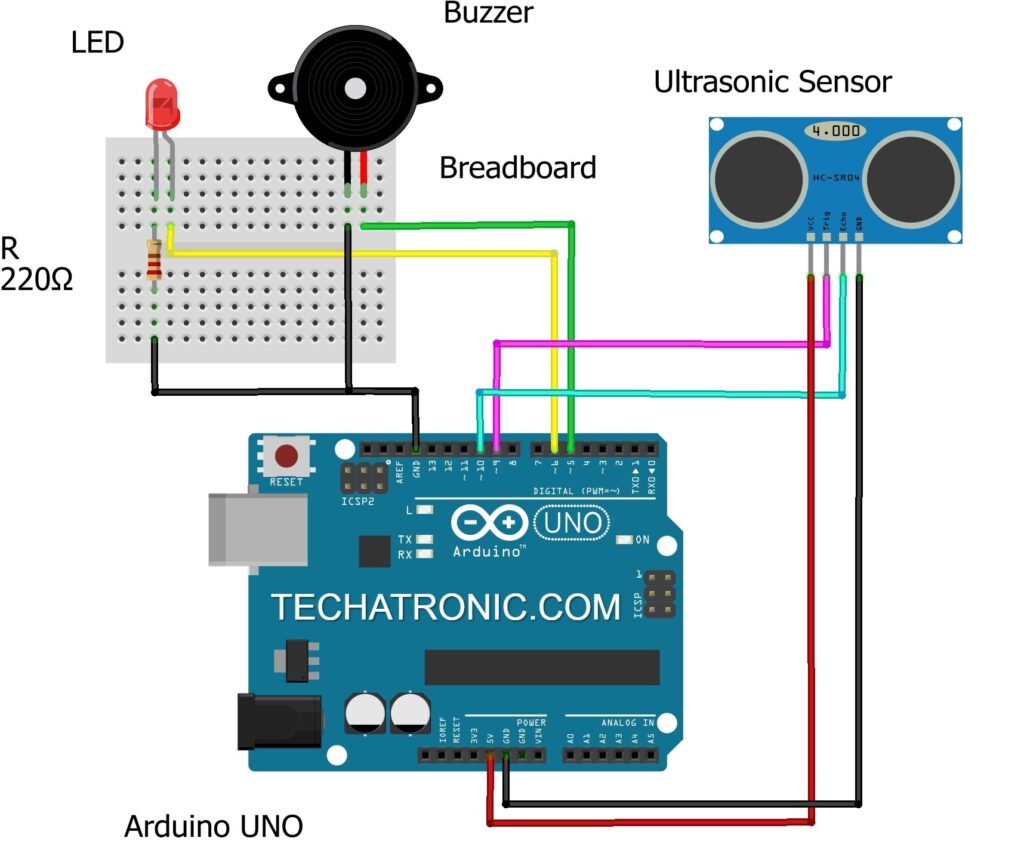
Connection Diagram
Arduino UNOUltrasonic Sensor ( +5V ) VCC GND GND D9 PinTrig Pin D10 PinEcho Pin Arduino UNOBuzzer D5 PinPositive Terminal GND Negative Terminal Arduino UNOLED220 Ohm ResistorD6 PinAnode Pin Cathode PinTerminal 1GND Terminal 2Please make the connections according to the given Smart blind stick circuit diagram.Attach the 5-volts and GND pins of the Arduino to the VCC and GND pins of the ultrasonic sensor.Connect the TRIG and ECHO pins of the ultrasonic sensor with the digital-9 and digital-10 pins of the Arduino.Join the positive and negative wire of the buzzer with the digital-5 and GND pins of the Arduino.Attach the positive leg of the LED with the digital-6 pin of the Arduino and the negative leg of the LED with the GND pin of the Arduino through a 220-ohm resistor.You can use a breadboard for making common connections. Power the Arduino board using DC battreries.

Code for the Project
NOTE: You have to upload the given code to the Arduino.
// TECHATRONIC.COM
const int trigPin = 9;
const int echoPin = 10;long duration;
int distanceCm, distanceInch;
void setup() { Serial.begin(9600);
pinMode(trigPin, OUTPUT);
pinMode(echoPin, INPUT);
pinMode(6, OUTPUT);
// Connect LED Pin D6 pinMode(5, OUTPUT);
// Connect Buzzer Pin D5 }
void loop() { digitalWrite(trigPin, LOW);
delayMicroseconds(2);
digitalWrite(trigPin, HIGH);
delayMicroseconds(10);
digitalWrite(trigPin, LOW);
duration = pulseIn(echoPin, HIGH);
distanceCm= duration*0.034/2;
distanceInch = duration*0.0133/2;
Serial.println("Distance: ");
Serial.println(distanceCm);
delay (100); // See the Ultrasonic Sensor Value in Serial Monitor if(distanceCm < 25) // You can Change the value { digitalWrite(5, HIGH); // Buzzer ON digitalWrite(6, HIGH); // LED ON } else { digitalWrite(5,LOW); // Buzzer OFF digitalWrite(6,LOW); // LED OFF } }


Working:-
As, you know the working of this project is very simple. there is an ultrasonic sensor which is continously measuring the distance from any object or person. and we have made condition according to the ultrasonic sensor output. such as we took the distance 25 as threshold. it means if the distance between the sensor and the object is less than 25 then the arduino give instructions to the the buzzer to make noise.










