Water quality data monitoring for swimming pools, fish aquarium and more!

Things used in this project
Hardware components
Story
I. Objective
The primary objective of this project is to use Samsung ARTIK Cloud to monitor the pH and temperature levels of swimming pools.
II. ARTIK Cloud Setup
Step 1. Creating your new device
Sign up with ARTIK Cloud. Go to developer site and create new "device type".
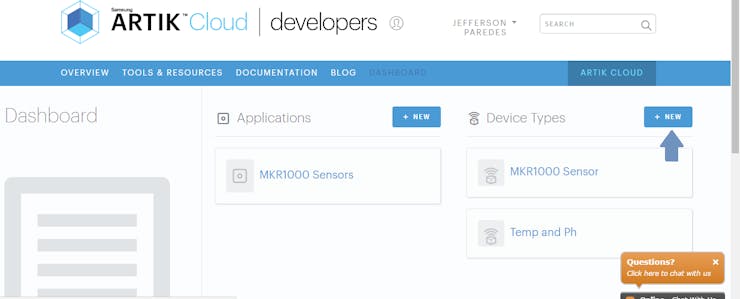
Figure 2.1.a ARTIK Cloud Dashboard
Enter your desired display and unique name.

Figure 2.1.b New Device Type
Create new Manifest
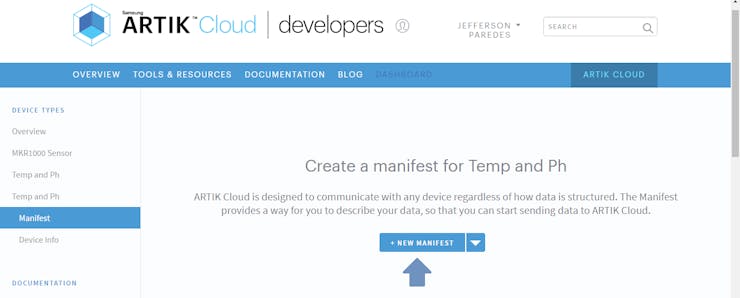
Figure 2.1.c Creating manifest
Enter field name and other description
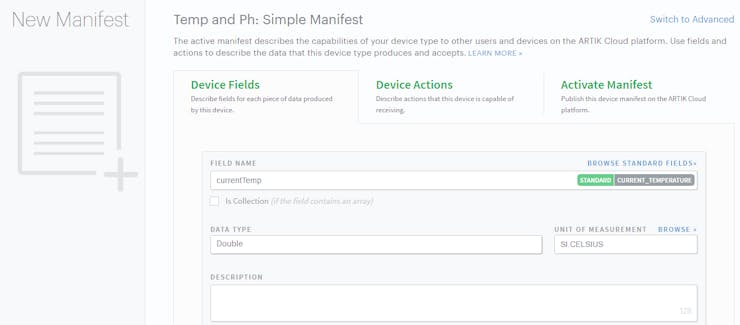
Figure 2.1.d Device fields
Click Save and then navigate to Activate Manifest Tab
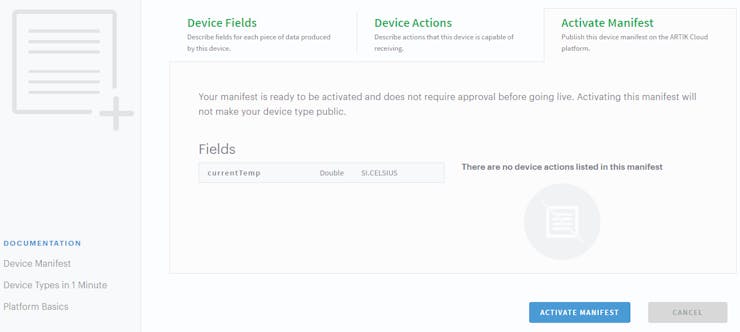
Figure 2.1.e Activate manifest
Click the ACTIVE MANIFEST Button to finish and you will be redirected here

Figure 2.1.f Active device types
Done creating device type!
Now lets create your application that will use that device.
Step 2. Creating your application
Navigate to ARTIK Cloud Applications.
Click new application

Figure 2.2.a Create new application
Enter your desired application name and authentication redirect url.
Note that the authentication redirect url is required. It is used to authenticate the users of this application hence will redirect to this url if in need of login.
We used http://localhost/index/[http://localhost/index/] for sample.
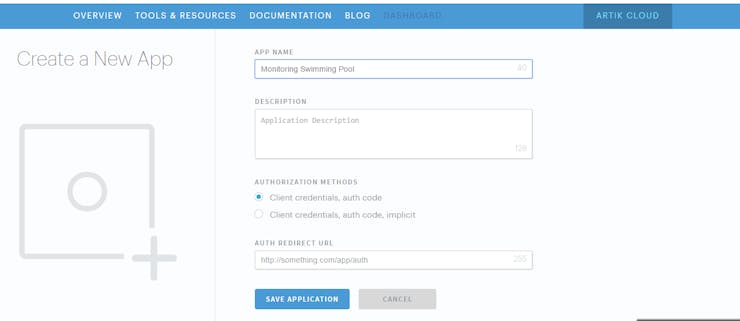
Figure 2.2.b set application description
Now set your application permission to read and write, navigate to your device then save.
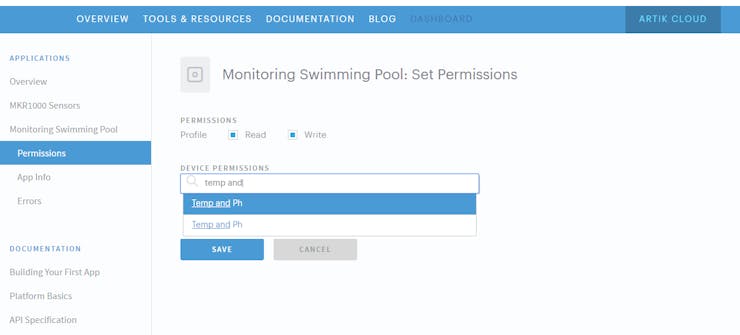
Figure 2.2.c set application permissions
Congratulation you now have your application!
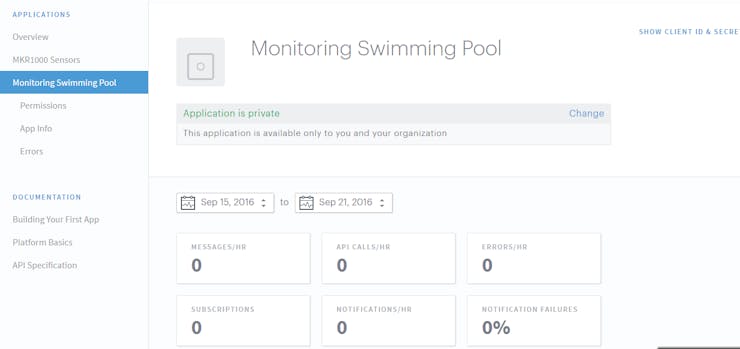
Figure 2.2.d your application
Now lets connect that application.
Step 3. Connect your device
Navigate to my devices and click connect another device.
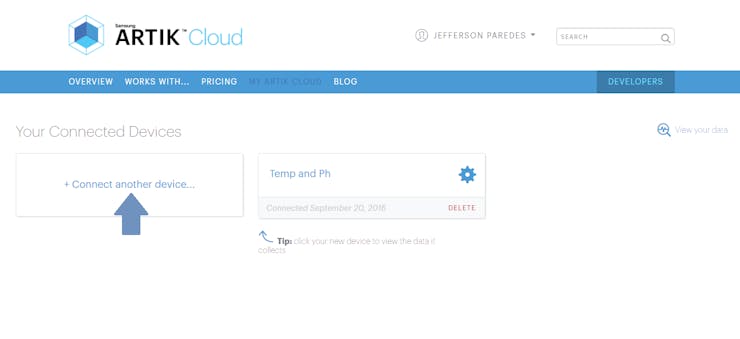
Figure 2.3.a connect another device
Click your new device type created earlier then click connect device.
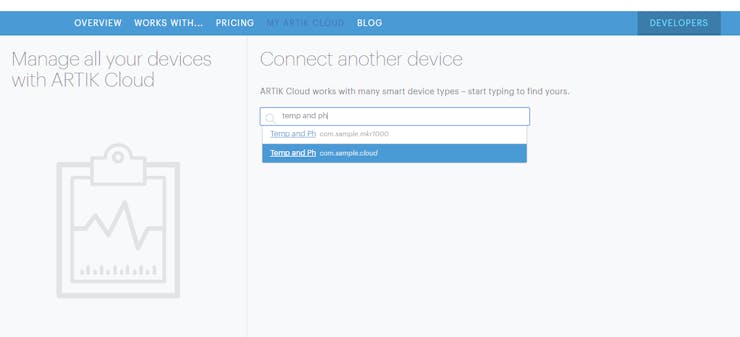
Figure 2.3.b connect another device description
Click your connected device settings.
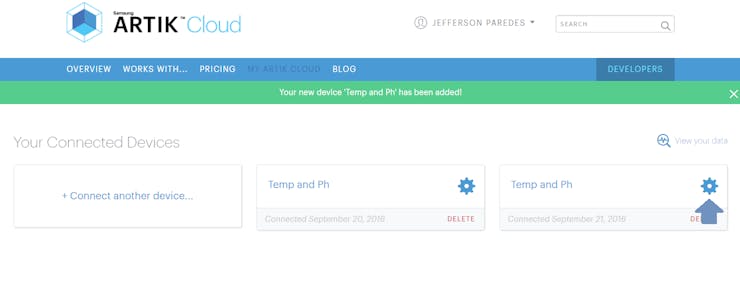
Figure 2.3.c view device setting
Take note of these info as you will needed it on the program.
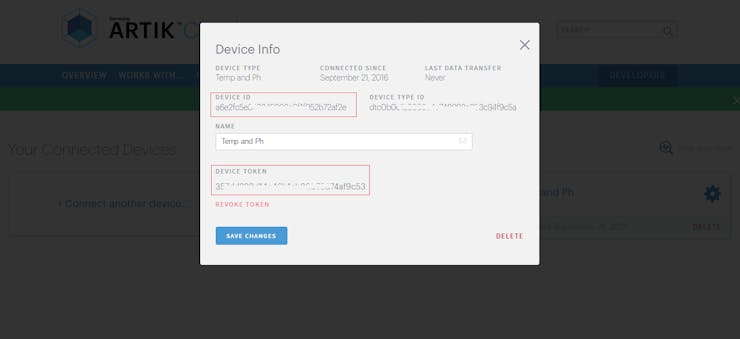
Figure 2.3.d device info
Now navigate to your connected device
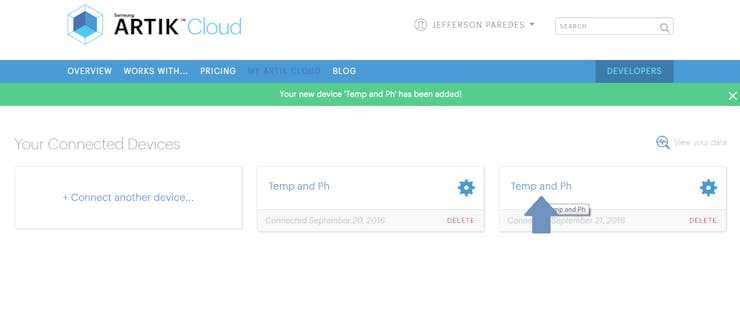
Figure 2.3.e navigate to view device
Done for ARTIK Cloud setup. Once your hardware is up, the chart will have data.
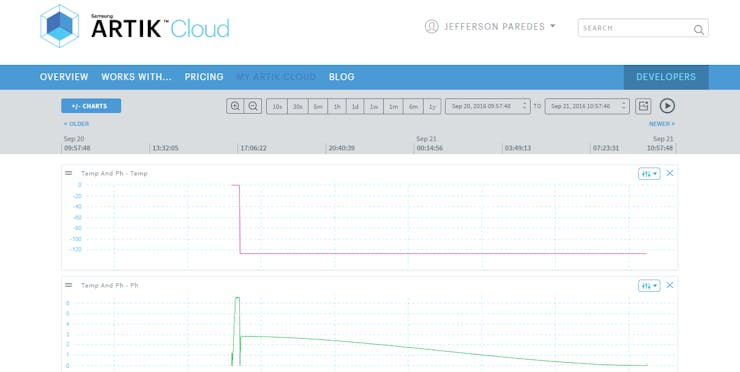
Figure 2.3.f device data update
III. Hardware Sensor Setup
Step 1. Connect the Temp and pH Sensors to MKR1000.
Here's the diagram:
Temp GND to MRK1000 GNDTemp OUT to MKR1000 Digital pin 1Temp VCC to MKR1000 5VConnect a 4.7K resistor to Temp VCC and Temp OUTpH GND to MRK1000 GNDpH OUT to MKR1000 Analog pin 1pH VCC to MKR1000 5V
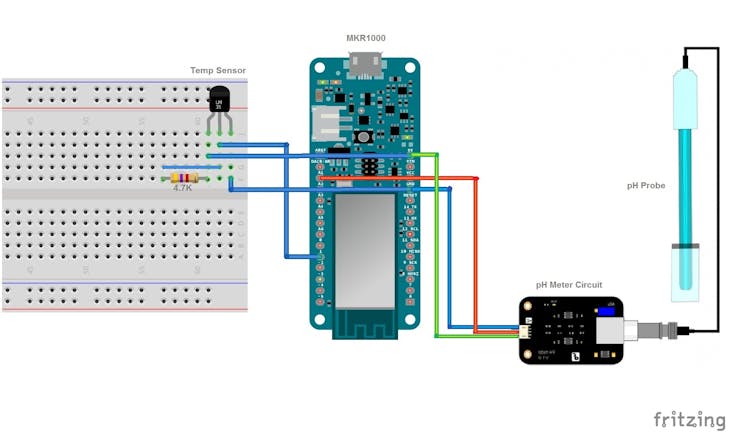
Figure 3.1 fritzing hardware schematics
Here's my sample wiring


If you noticed we added an Audio Jack for easy detaching of temperature sensor. But this is optional.
Here's the connection of temperature sensor to the jack.

1 / 2 • Figure 3.2 Jack connection for temperature sensor

Step 2. Setup required software
Go to Arduino IDE and add the MKR1000 board.
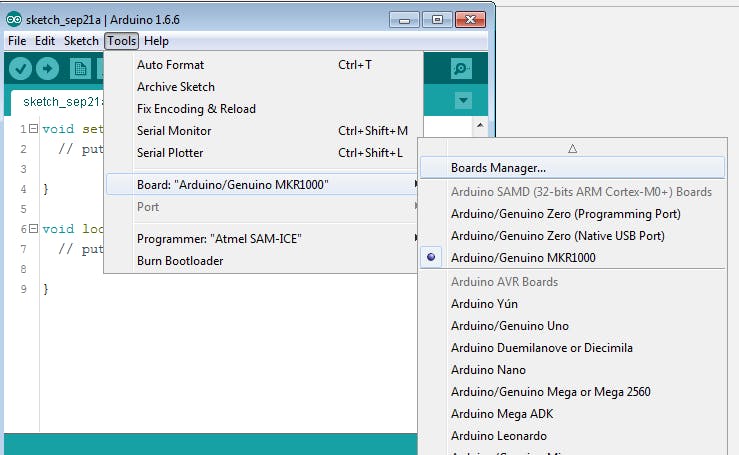
Figure 3.3.a add mkr1000 board
Search mkr1000 and click install
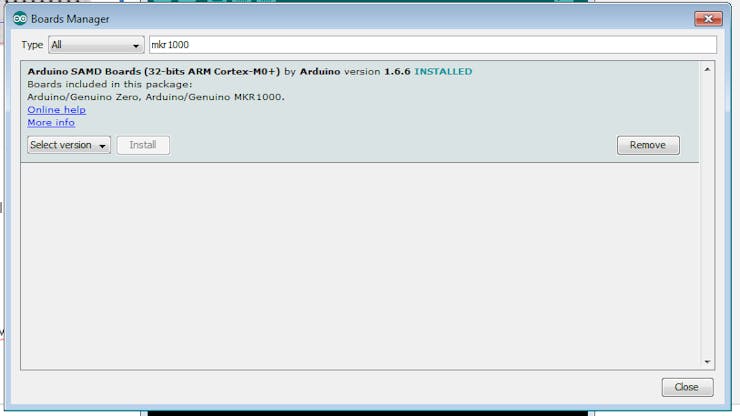
Figure 3.3.b add MKR1000
Add required library
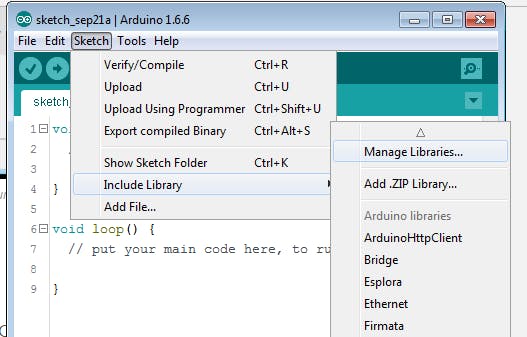
Figure 3.3.c add Libraries
Search for libraries to install:
ArduinoJson - we'll be using this to send JSON data to ARTIK CloudArduinoHttpClient - host for connecting to APIOneWire - needed to read digital input from Temperature sensorDallasTemperature - Dallas Temperature sensor required library
Finish adding required software!
Step 3. Upload the program
Now plug the MKR1000 to your PC/Laptop.

Figure 3.4.a plug mkr1000
Download the software on GitHub here
Change the following info:
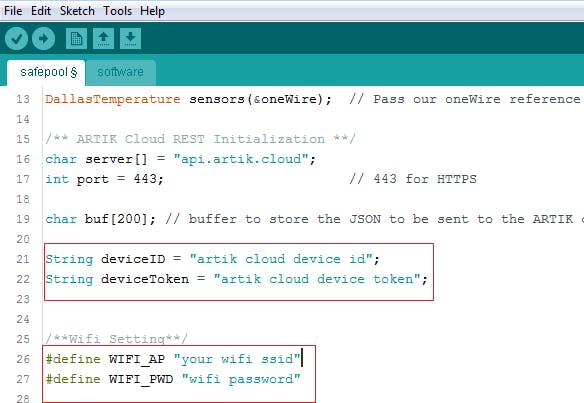
Figure 3.4.b software changes
Then Upload the Software Code to MKR1000 and start monitoring.
Note: Your WiFi must have internet connection.
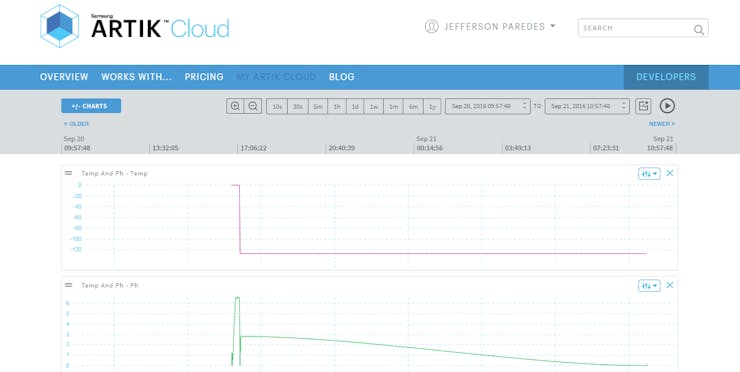
Figure 3.4.c ARTIK Cloud monitoring
IV. Field Test
We have tested the hardware sensor to Private, Public and School Swimming Pool. Collecting the data from these respondents' pool enabled us to analyze the capability of the hardware.
You can place the MKR1000 and sensor on a box and put it on your swimming pool away from water contamination. By doing this, you can monitor the quality of your water and normalize them by placing the desired chemicals.

Figure 4.b Device placed near the swimming pool with power bank
Soon we will upload the tutorial on how to put all the circuits inside this box and the actual footage of testing.
V. Results
Hope this tutorial helps people to build their own DIY swimming pool water quality monitoring device. May there will be an increased awareness regarding the continuous degradation of the swimming pool water quality as people tend to focus more on the amenities that are offered instead of checking how safe they are. They also intend to contribute to the community by being able to provide a means to make water quality testing more efficient and effective without the unnecessary sacrifice of resources.
Happy building! :)
Schematics
Hardware Schematics
Breadboard connection of MKR1000 and sensors
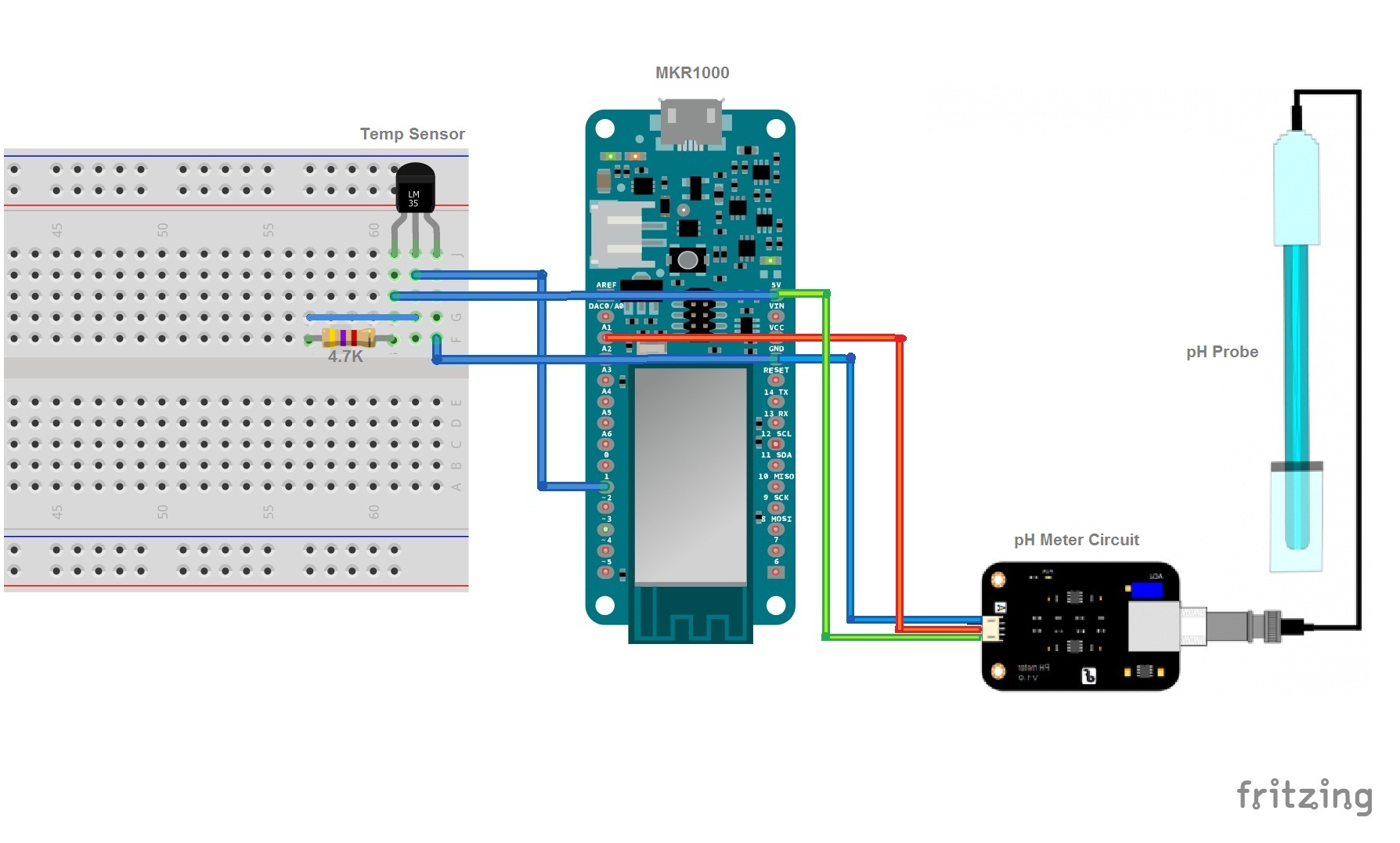
Code
Arduino MKR1000 Codes
C/C++
Upload this codes to your Arduino MKR1000
Visit this on GitHub > https://github.com/imjeffparedes/iot-water-quality-artik
/********************
Here's my Code for Water Quality Device Monitoring published in
https://www.hackster.io/animo/water-quality-moniroting-840fea
********************/
#include <WiFi101.h>
#include <WiFiClient.h>
#include <ArduinoJson.h>
#include <ArduinoHttpClient.h>
#include <SPI.h>
#include <OneWire.h>
#include <DallasTemperature.h>
/**Temperature Sensor Initialization**/
#define ONE_WIRE_BUS 1 // Data wire is plugged into digital port 1 of Arduino
OneWire oneWire(ONE_WIRE_BUS); // Setup a oneWire instance to communicate with any OneWire
//devices (not just Maxim/Dallas temperature ICs)
DallasTemperature sensors(&oneWire); // Pass our oneWire reference to Dallas Temperature.
/** ARTIK Cloud REST Initialization **/
char server[] = "api.artik.cloud"; // Samsung ARTIK Cloud API Host
int port = 443; // 443 for HTTPS
char buf[200]; // body data to store the JSON to be sent to the ARTIK cloud
String deviceID = "artik cloud device id"; // put your device id here created from tutorial
String deviceToken = "artik cloud device token"; // put your device token here created from tutorial
/**pH meter initialization**/
#define SensorPin A1 // pH meter Analog output to Arduino Analog Input 1
#define Offset 0.00 // deviation compensate
#define samplingInterval 20
#define ArrayLenth 40 // times of collection
int pHArray[ArrayLenth]; // Store the average value of the sensor feedback
int pHArrayIndex=0;
int status = -1;
int millis_start;
/**Wifi Setting**/
#define WIFI_AP "your wifi ssid"
#define WIFI_PWD "wifi password"
WiFiSSLClient wifi;
HttpClient client = HttpClient(wifi, server, port);
void setup(void) {
millis_start = millis();
Serial.begin(9600);
startWifi(); //start connecting to wifi
}
void loop(void) {
/*Aquiring current temperature*/
float celsius = 0;
sensors.requestTemperatures(); // Send the command to get temperatures
celsius = sensors.getTempCByIndex(0);
sensors.requestTemperatures(); // Send the command to get temperatures
celsius = sensors.getTempCByIndex(0);
/*Aquiring current pH value*/
static unsigned long samplingTime = millis();
static unsigned long printTime = millis();
static float pHValue,voltage;
if(millis()-samplingTime > samplingInterval)
{
pHArray[pHArrayIndex++]=analogRead(SensorPin);
if(pHArrayIndex==ArrayLenth)pHArrayIndex=0;
voltage = avergearray(pHArray, ArrayLenth)*5.0/1024;
pHValue = 3.5*voltage+Offset;
samplingTime=millis();
}
Serial.println("===========================================");
Serial.println("We will send these json data");
//print to json format
Serial.println("data: { ");
Serial.print("ph: ");
Serial.print(pHValue);
Serial.print(" , temp: ");
Serial.print(celsius);
Serial.println("} ");
Serial.println("");
Serial.println("Start sending data");
String contentType = "application/json";
String AuthorizationData = "Bearer " + deviceToken; //Device Token
int len = loadBuffer(celsius,pHValue);
Serial.println("Sending temp: "+String(celsius) +" and ph: "+String(pHValue) );
Serial.println("Send POST to ARTIK Cloud API");
client.beginRequest();
client.post("/v1.1/messages"); //, contentType, buf
client.sendHeader("Authorization", AuthorizationData);
client.sendHeader("Content-Type", "application/json");
client.sendHeader("Content-Length", len);
client.endRequest();
client.print(buf);
// print response from api
int statusCode = client.responseStatusCode();
String response = client.responseBody();
Serial.println("");
Serial.print("Status code: ");
Serial.println(statusCode);
Serial.print("Response: ");
Serial.println(response);
delay(1000); // delay of update
}
/*Init Connection to Wifi*/
void startWifi(){
Serial.println("Connecting MKR1000 to network...");
// WiFi.begin();
// attempt to connect to Wifi network:
while ( status != WL_CONNECTED ) {
Serial.print("Attempting to connect to WPA SSID: ");
Serial.println(WIFI_AP);
WiFi.begin(WIFI_AP, WIFI_PWD);
// wait 10 seconds for connection:
delay(10000);
status = WiFi.status();
}
}
/*DfRobot pH Meter Source*/
double avergearray(int* arr, int number){
int i;
int max,min;
double avg;
long amount=0;
if(number<=0){
Serial.println("Error number for the array to avraging!/n");
return 0;
}
if(number<5){ //less than 5, calculated directly statistics
for(i=0;i<number;i++){
amount+=arr[i];
}
avg = amount/number;
return avg;
}else{
if(arr[0]<arr[1]){
min = arr[0];max=arr[1];
}
else{
min=arr[1];max=arr[0];
}
for(i=2;i<number;i++){
if(arr[i]<min){
amount+=min; //arr<min
min=arr[i];
}else {
if(arr[i]>max){
amount+=max; //arr>max
max=arr[i];
}else{
amount+=arr[i]; //min<=arr<=max
}
}//if
}//for
avg = (double)amount/(number-2);
}//if
return avg;
}
/*Buffer to send on REST*/
int loadBuffer(float temp, float ph ) {
StaticJsonBuffer<200> jsonBuffer; // reserve spot in memory
JsonObject& root = jsonBuffer.createObject(); // create root objects
root["sdid"] = deviceID;
root["type"] = "message";
JsonObject& dataPair = root.createNestedObject("data"); // create nested objects
dataPair["temp"] = temp;
dataPair["ph"] = ph;
root.printTo(buf, sizeof(buf)); // JSON-print to buffer
return (root.measureLength()); // also return length
} The article was first published in hackster, September 21, 2016
cr: https://www.hackster.io/animo/water-quality-monitoring-using-mkr1000-and-artik-cloud-840fea
author: Team Animo!: Jeff-Paredes, Alysson Alvaran












