Weather Lamp is a RGB lamp made using Wiznet Pico WizFi360 and WS2812B LED's. The lamp simulates the real-time weather using the openweathermap.org API. It read parameters like cloud intensity, temperature, time and try to mimic the cloud colors, sun/moon and change the base color as temperature range.
Step 1: Designing & 3D Printing




*I have designed the model in Fusion360.
*Download the STL Files and 3D print them.
*By clicking on the 3D Model Link you can view the model in your PC/Mobile browser and the Model can be edited in Fusion360 software.
Step 2: Circuit Connection
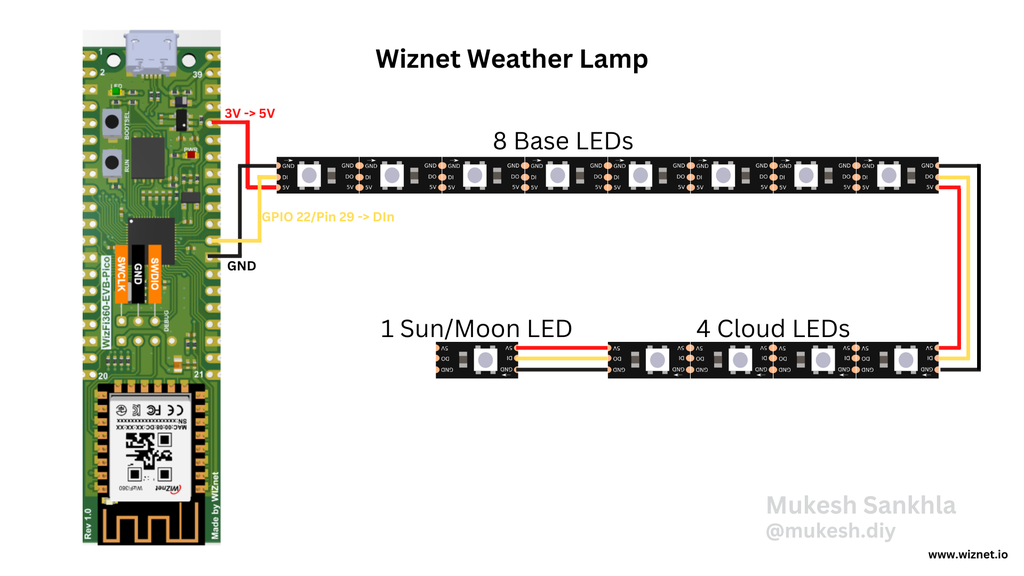
*Connect the WizFi 360 and WS2812B LEDs as shown in circuit diagram.



Step 3: Assembly
*Assemble all the parts together using quick glue.

Step 4: Getting Openweathermap API Key
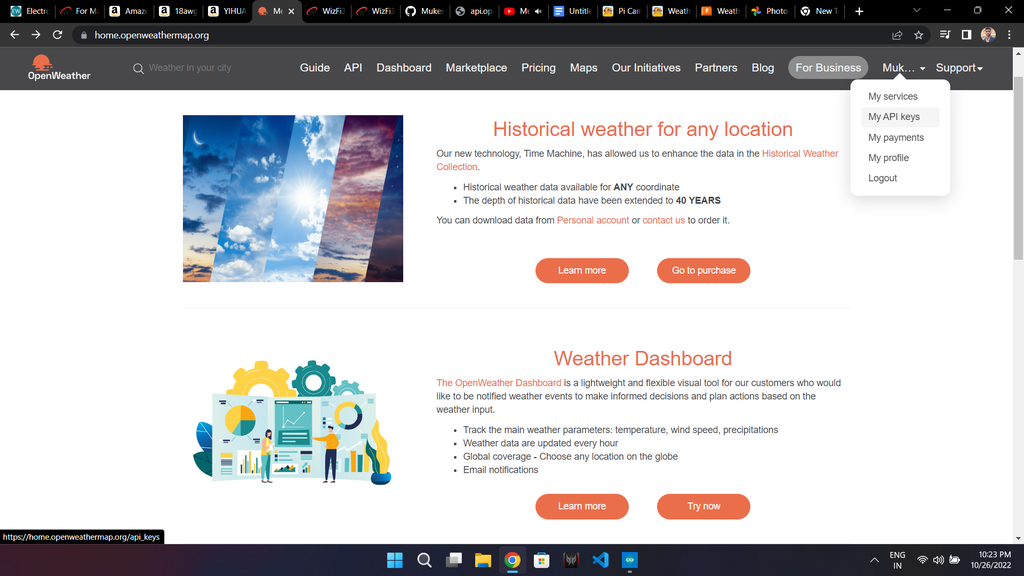
*Go to openweathermap.org and create your account and verify it.
*Now login to your account and click on you profile or right-top corner and go to My API Keys.
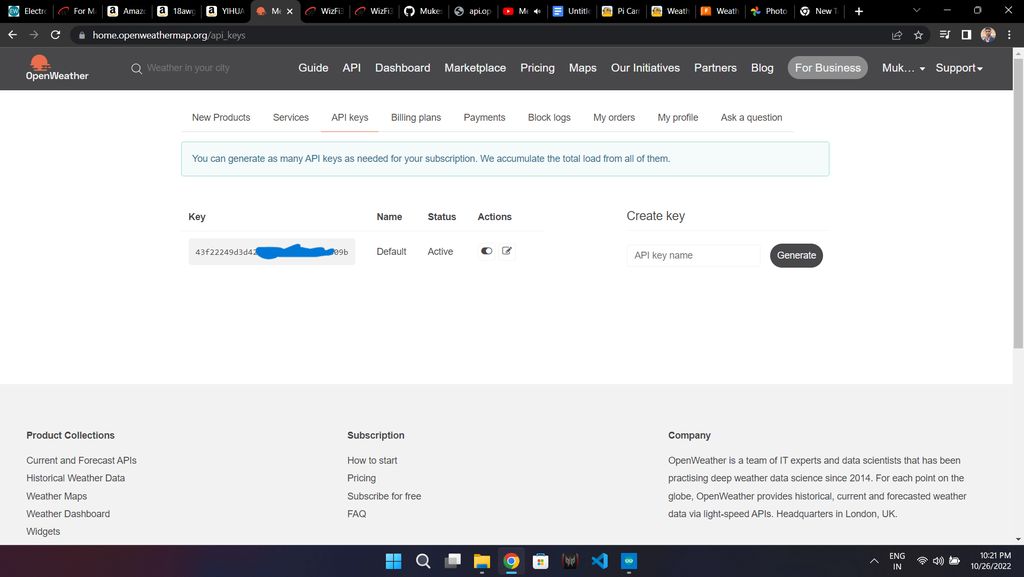
*Copy the API Key that you see this will be used later in Step 6.
Step 5: Arduino Libraries Setup

*First go to Files->Preferences and copy paste the following URL in Additional Boards Manager URLs:
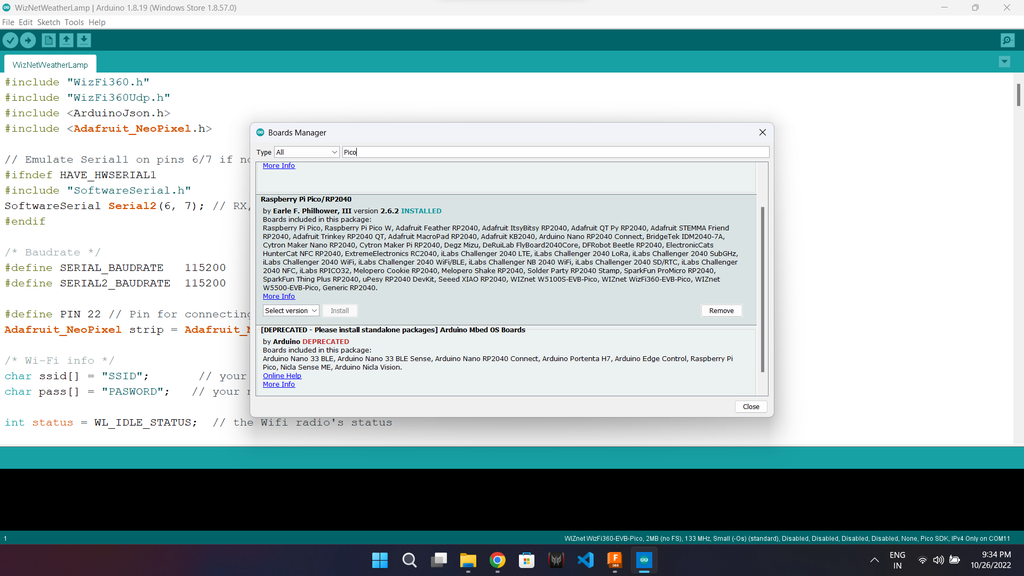
*Go to Tools->Boards->Boards Manager and search for Raspberry Pi Pico/RP2040 and dinstall it.
*Download the WizFi360_arduino_library-main.zip , Go to Sketch->Include Library->Add .Zip Library and select the downloaded Zip file.
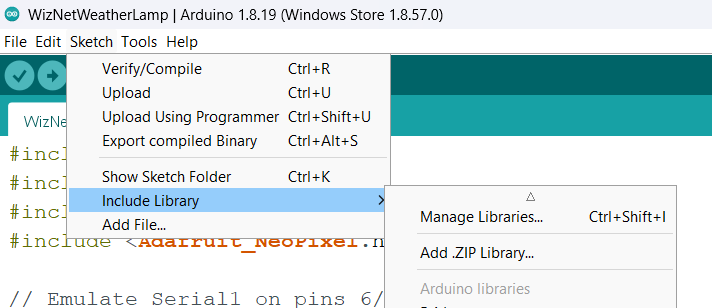
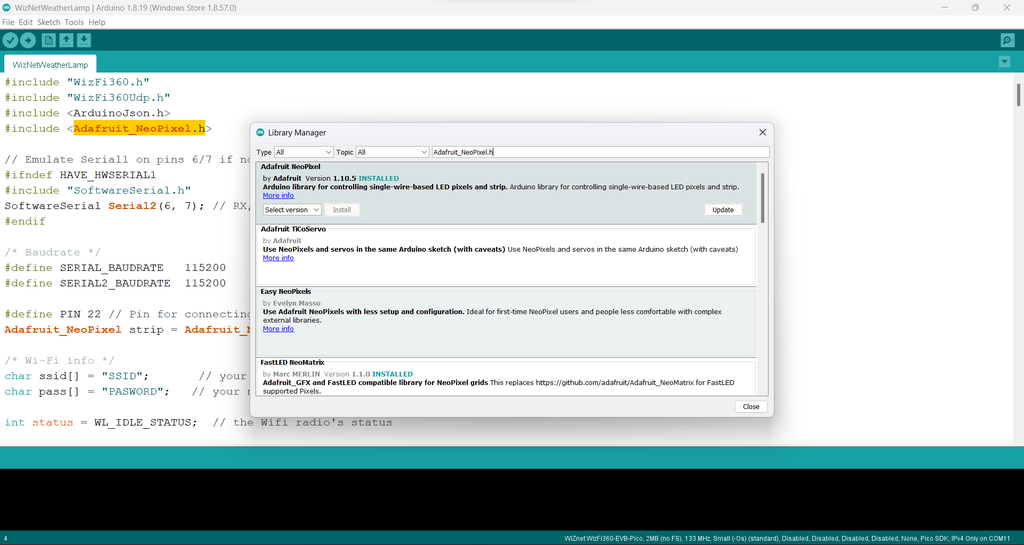
 *Now got to Sketch->Include Library->Manage Libraries and Search for ArduinoJson, Adafruit_NeoPixel and install them.
*Now got to Sketch->Include Library->Manage Libraries and Search for ArduinoJson, Adafruit_NeoPixel and install them.
Step 6: Code Changes
*Download the Arduino Code and make the followig changes
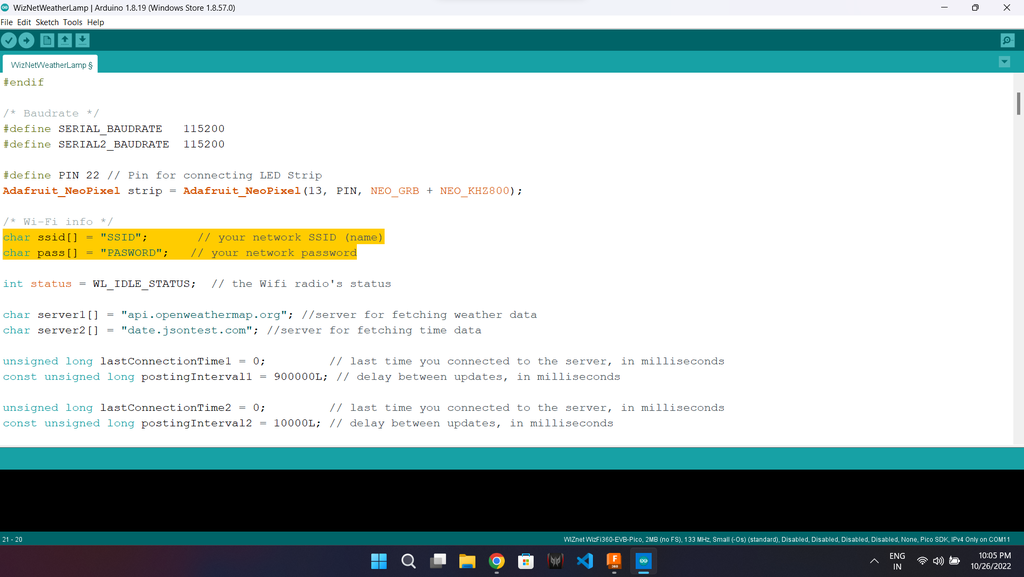
*At Line.No 20 you have to edit your Wifi Name(SSID) and Password.
char ssid[] = "SSID"; // your network SSID (name)
char pass[] = "PASWORD"; // your network password
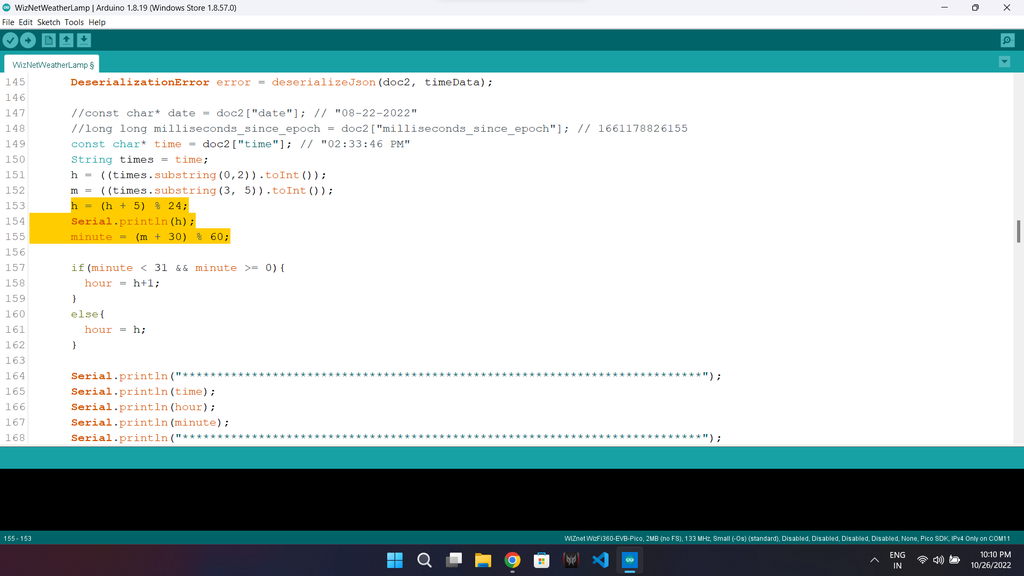
*At line 153 I have added 5 to hour and 30(Indian time zone IST 5:30) to Minutes and applied a maths to convert the APIs GMT time into ISt time zone.
*You may have to change the number(5 and 30) according to your tiem zone.h = (h + 5) % 24;
h = (h + 5) % 24;
Serial.println(h);
minute = (m + 30) % 60;
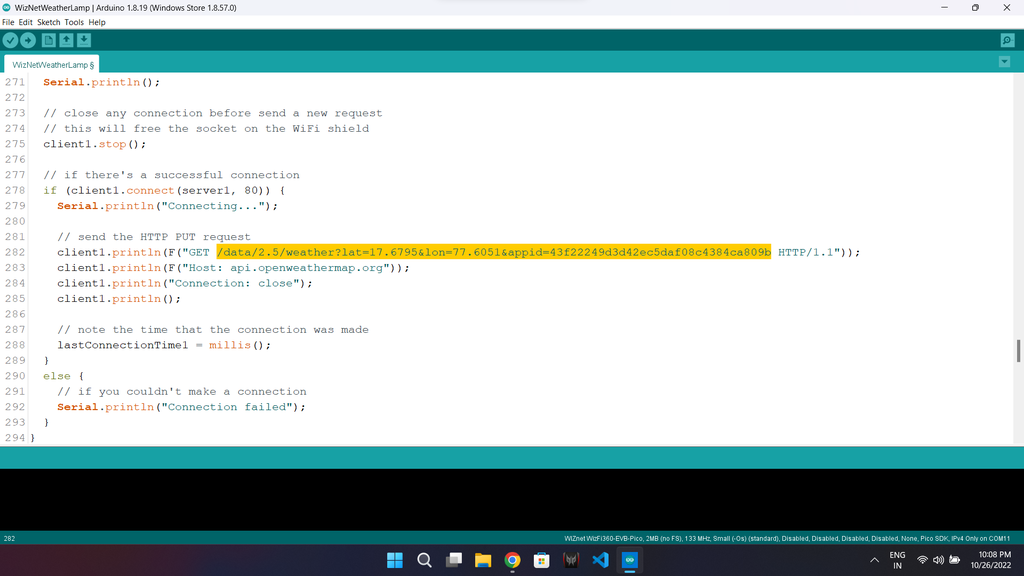
*At line 282 you have to enter your locations Longitude, Latitude and You accounts openweathermap API key.
client1.println(F("GET /data/2.5/weather?lat=17.6795&lon=77.6051&appid=43f22249d3d42ec***********ca809b HTTP/1.1"));
Step 7: Code Compile and Uplaod
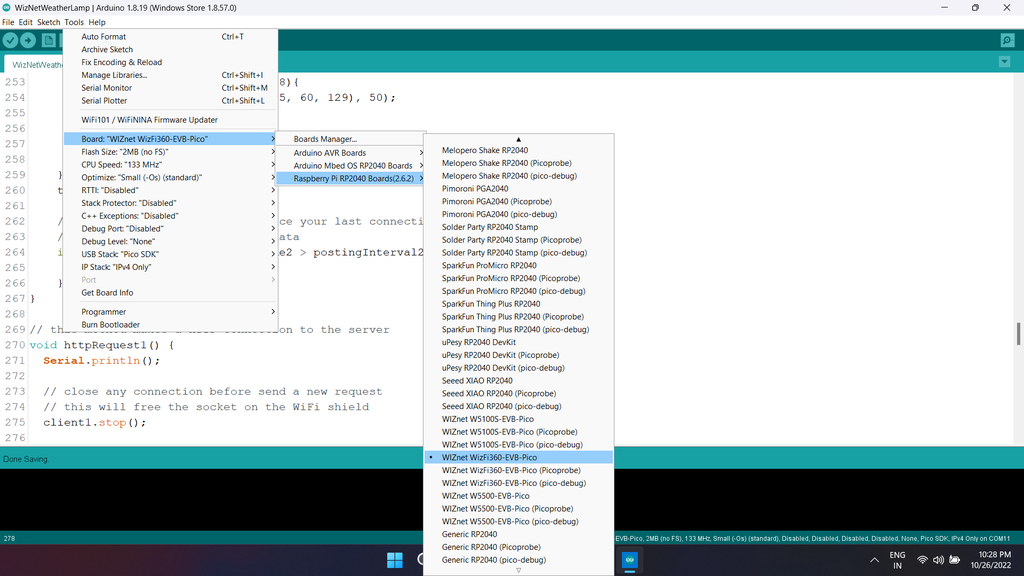
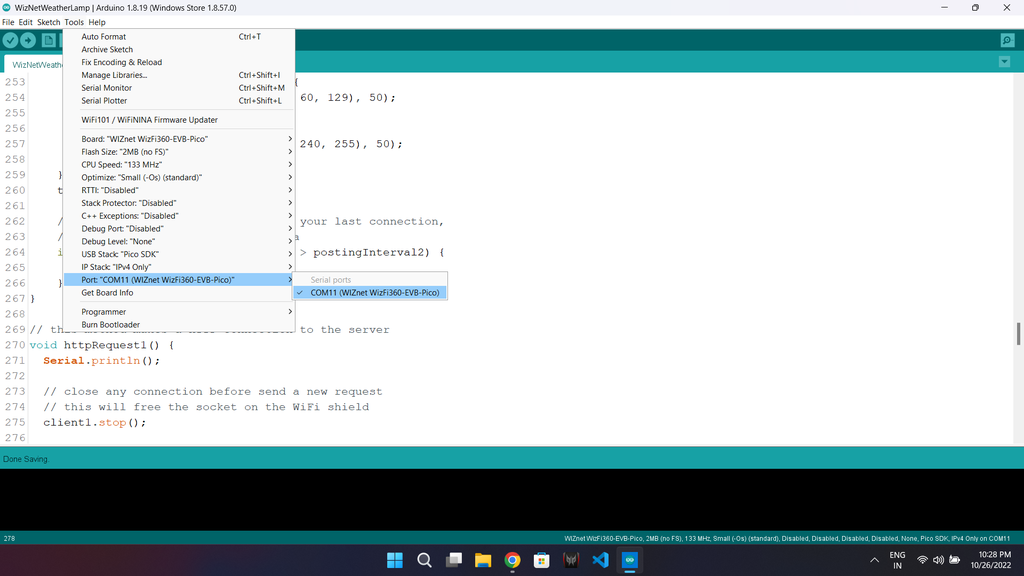
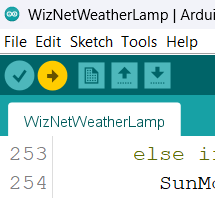
*Connect your device usinh MicroUSB cable.
*Select the board type and port from tools.
*Now click on uplaod code, it will automatically compile and uplaod the code.
*After code is succesfully uloaded the device will connect with provided wifi and show the output.
Note: I am using My PCs USB as the power source for the Weather Lamp, you can use a 5V adapter or a 3.7V Lithium Ion battery.










