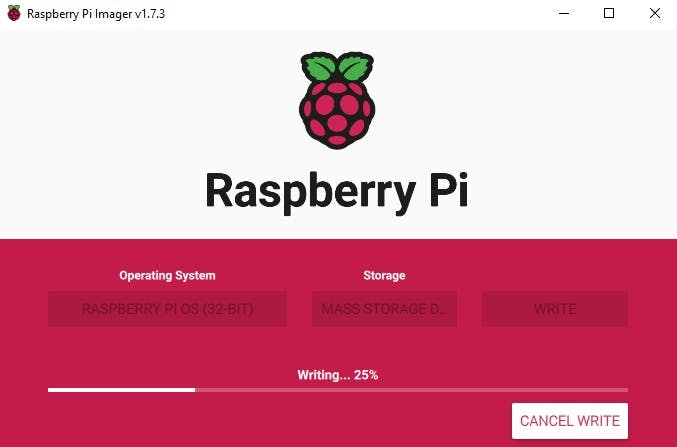In this tutorial I will show you how to build a beautiful home server with Raspberry Pi and Casa OS.
Things Needed:
All you need is a Raspberry Pi 4B board, That's all.
Introduction to Casa OS:
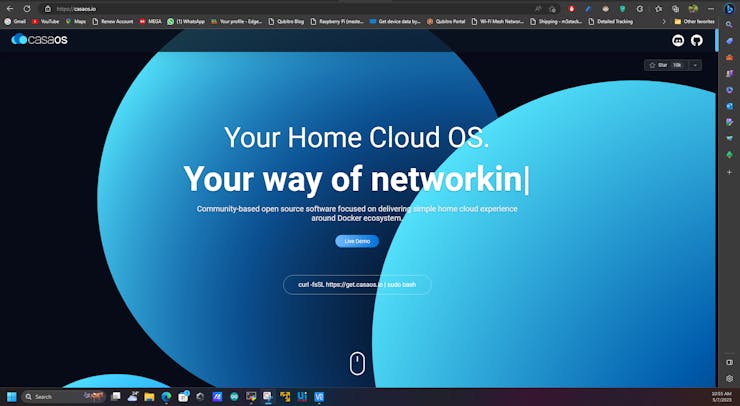
Casa OS is a simple, easy-to-use, elegant open-source home cloud system that allows you to run self-hosted apps on your Raspberry Pi or other Linux devices. You can manage your files, share them across the network, protect your privacy data, and freely add disks and expansion spaces. Casa OS also has an app store with over 20 pre-installed docker based apps and 50+ community-verified apps.
If you want to try out the casa os before the installation, use the demo site.
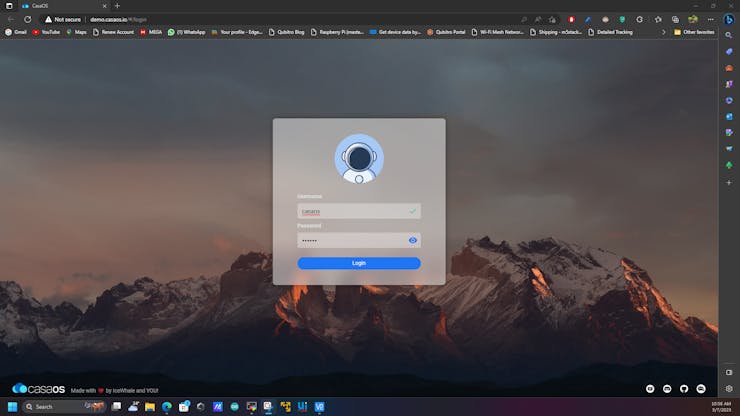
Username is casaos, and the password is also same.
CasaOS fully supports Raspberry Pi. Also, more computers and development boards and fully compatible with Ubuntu, Debian, Raspberry Pi OS, and CentOS with one-liner installation.
Get PCBs for Your Projects Manufactured
You must check out PCBWAY for ordering PCBs online for cheap!
You get 10 good-quality PCBs manufactured and shipped to your doorstep for cheap. You will also get a discount on shipping on your first order. Upload your Gerber files onto PCBWAY to get them manufactured with good quality and quick turnaround time. PCBWay now could provide a complete product solution, from design to enclosure production. Check out their online Gerber viewer function. With reward points, you can get free stuff from their gift shop.
Hardware Compatibility:
amd64 / x86-64arm64armv7
System Compatibility:
Debian 11 (✅ Tested, Recommended)Ubuntu Server 20.04 (✅ Tested)Raspberry Pi OS (✅ Tested)Quick Setup CasaOS:
Now we have enough information about the Casa, let's try to install it. Before installing the casa, first boot your Raspberry pi with Raspian OS. Use the Raspberry Pi imager tool to do that.
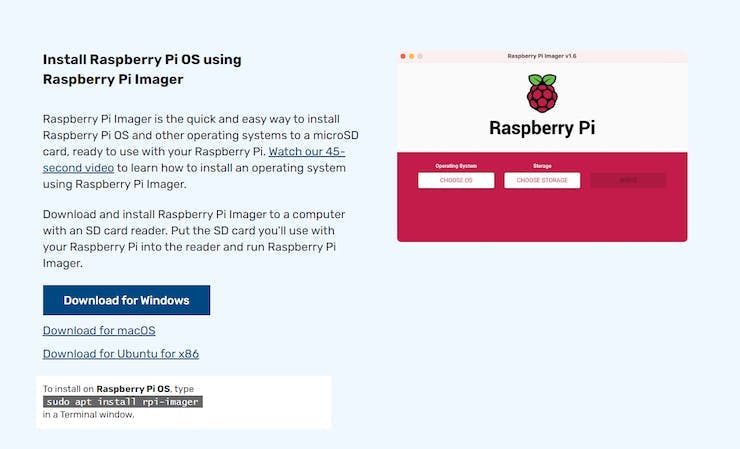
Once installed, the software opens the tool.
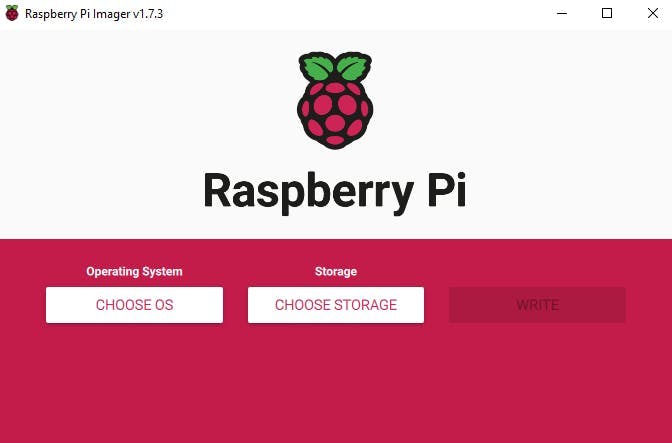
Next, choose the OS type.
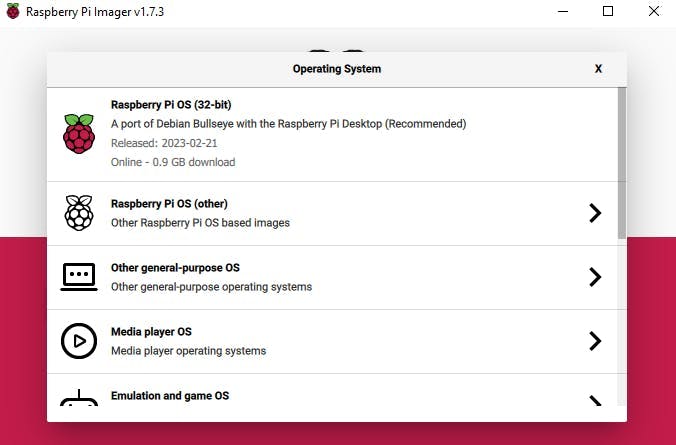
Then select the drive. One of the great features of this tool is we can add the SSH and Wi-Fi credentials directly into the OS file, even without turning on the Raspberry Pi. For that, select the settings icon in the tool.
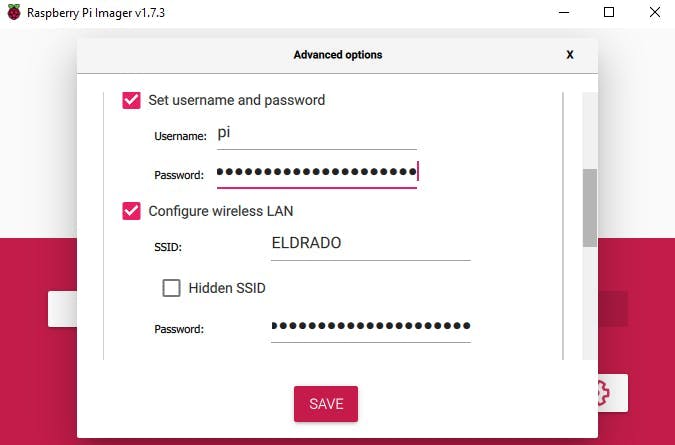
Next, start burning the OS into the SD card.
Once the writing is finished, insert the SD card into the Raspberry Pi.
Then power on the device. The first time it will take some to boot and connect to Wi-Fi to 5–10 minutes and look at your router status, you can see there will be a new device connected to your router.

Next, use serial terminal software to communicate with SSH.
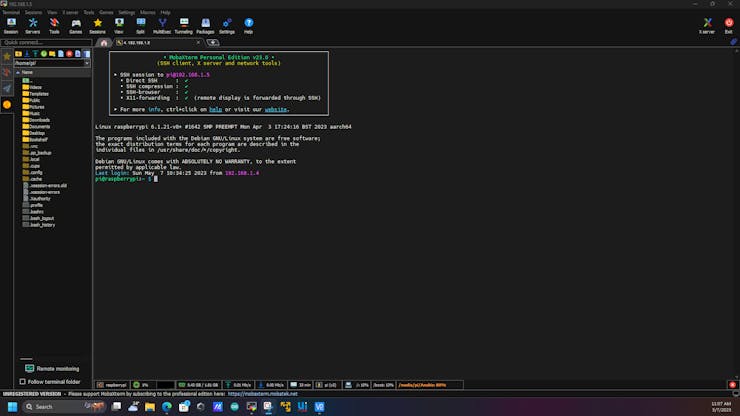
Then run this command to install the casaos.
curl -fsSL https://get.casaos.io | sudo bash
You will see this message on the terminal, first it will try to install all the necessary components regarding the casa os.
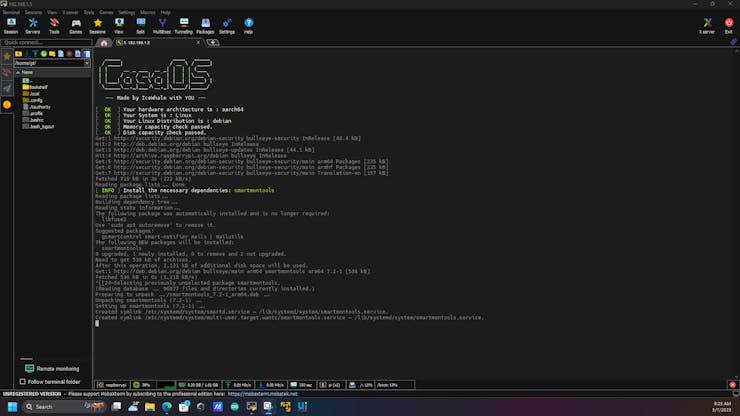
Once the installation is finished, you will see this kind of message also an IP address of the casa server.
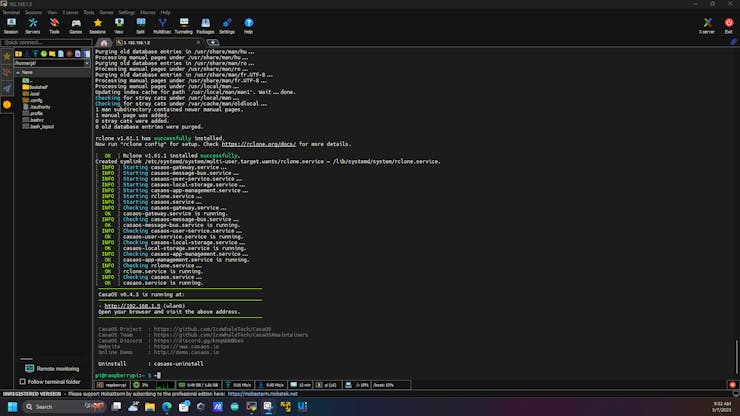
Next type the Ip in the Brower, you will see the casa os screen.
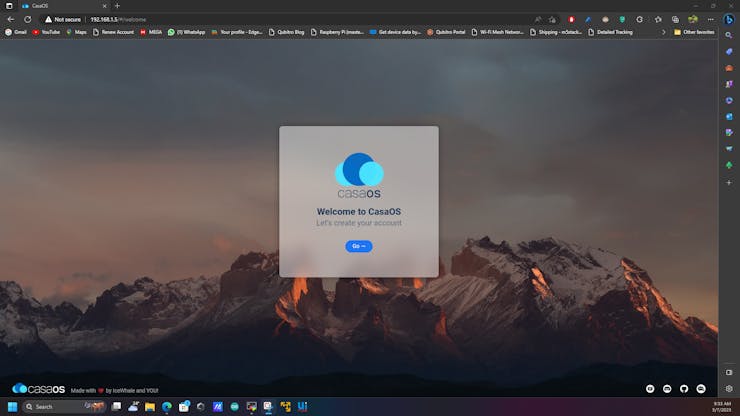
And then click the Go and enter your access details for the casa os.
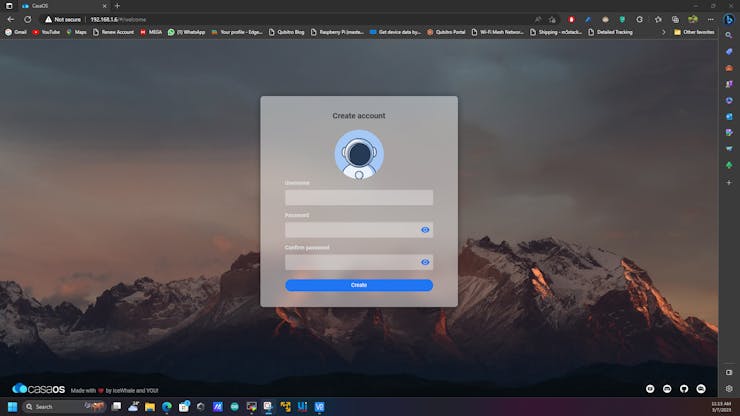
Finally, you will see the beautifull home screen.
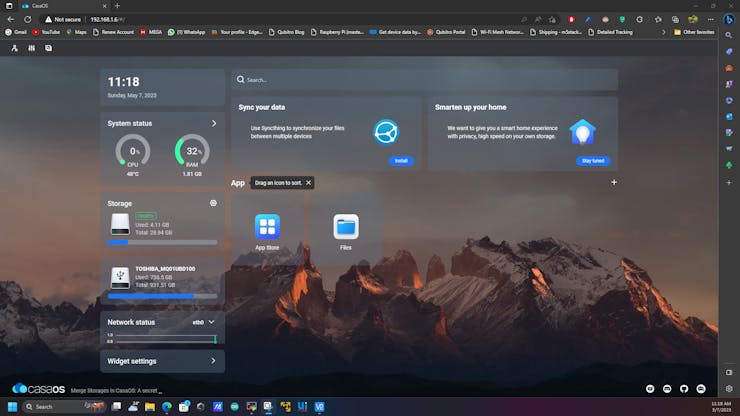
Next click on the app store, you can see threre are bunch of pre available apps.
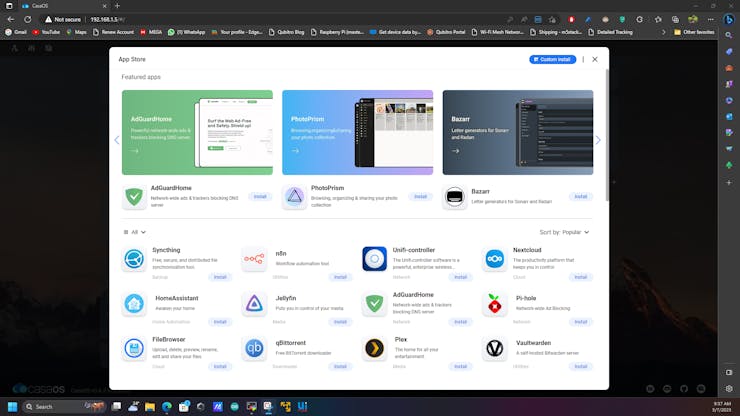
Also open the file manager, you will see all the files of your raspberry,
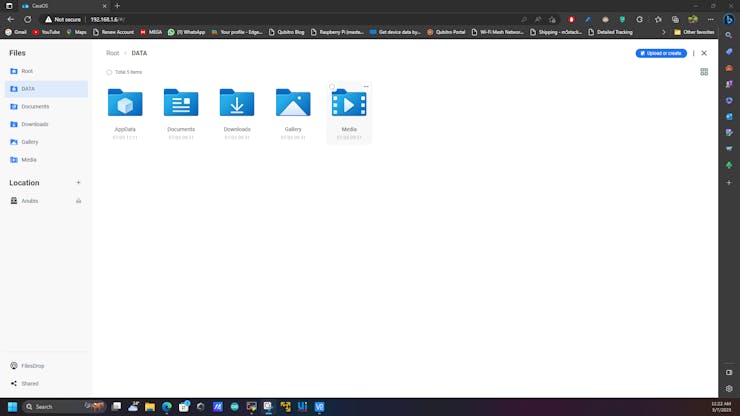
not only the system drive. It will show you the removable drive also.
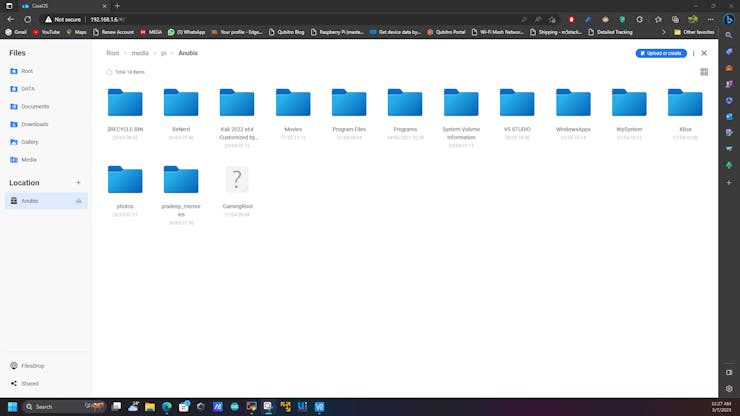
Wrap-Up:
That's all about the CasaOS, it's very beautiful and simple light weight os right? . And it also includes a bunch of apps, including pihole, plex and many more. Will see you in another tutorial. Bye,