Streamlines equipment tracking, maintenance, and inventory. IoT integration enhances efficiency and productivity.
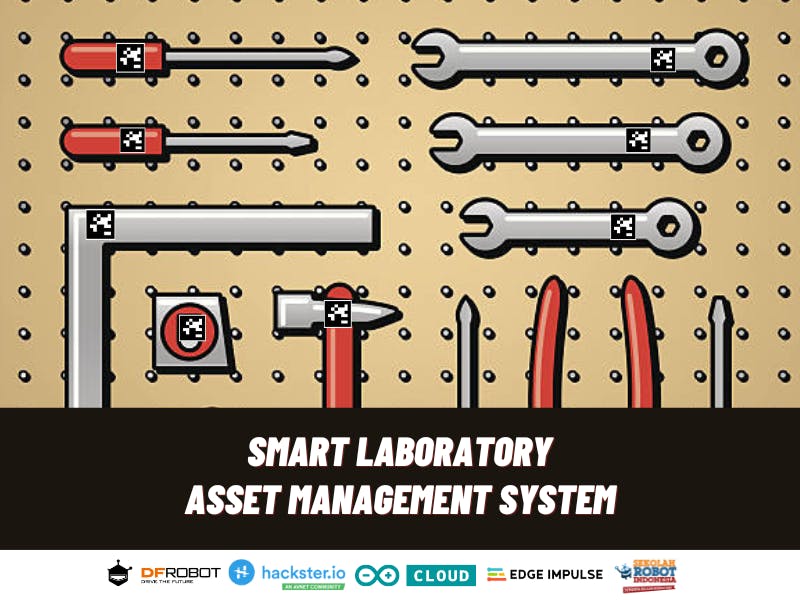
Software apps and online services
Hand tools and fabrication machines
· Soldering iron (generic)
· Solder Wire, Lead Free
· Premium Female/Male Extension Jumper Wires, 40 x 6" (150mm)
About Sekolah Robot Indonesia
Sekolah Robot Indonesia (SRI) is an exciting after-school program in Indonesia that introduces students to the world of robotics. Through hands-on activities, SRI helps students learn about building and programming robots, developing problem-solving skills, and fostering creativity. The program offers a supportive learning environment and experienced mentors who guide students in their robotics journey. SRI also organizes workshops and events to keep students updated with the latest advancements in robotics. It's a great opportunity for young learners to explore their passion for robotics outside of regular school hours and develop valuable skills for the future. (www.sekolahrobot.co.id)
Laboratory Asset Management in Sekolah Robot Indonesia(SRI)
We have implemented inventory recording using the localhost web database, we have recorded some of the existing equipment at SRI.We have implemented inventory recording using the localhost web database, we have recorded some of the existing equipment at SRI. But This system enables laboratory managers and staff to effectively track, monitor, and maintain a wide range of assets, including instruments, apparatus, reagents, and consumables. It provides a centralized database where all asset information is stored, making it easy to access and update vital details such as location, status, calibration schedules, and maintenance history.
_zExaMUCTZo.png?auto=compress%2Cformat&w=740&h=555&fit=max)
Fig 1.1.. Website Laboratory management system in SRI
_odzXnKHTsN.png?auto=compress%2Cformat&w=740&h=555&fit=max)
Fig 1.2. Website Laboratory management system in SRI
so, we want to develop an existing management laboratory with IOT or artificial intelligence, making it easier for us to find out the location of the equipment. To start developing, the steps are as follows:
Step 1-Prepare Hardware
In this project we use some hardware from DFRobot EEDU Kit for Arduino IoT Starter, even though I prefer to be get the DFRobot EEDU Kit for Arduino AI Starter, but hackster.io give me DFRobot EEDU Kit for Arduino IoT Starter (Big thanks Hackster.io).
For complete my project I buy HuskyLens. The following hardware components are needed in this project :
· FireBeetle 2 ESP32-E IoT Microcontroller
· Gravity: IO Shield for FireBeetle 2 (ESP32-E/M0)
· Fermion: DFPlayer Pro - A mini MP3 Player with On-board 128MB Storage (Breakout)
· Stereo Enclosed Speaker - 3W 8Ω
·Gravity: Huskylens
_qSpxhCZwc3.png?auto=compress%2Cformat&w=740&h=555&fit=max)
Fig 2.2.. Hardware and Wiring Smart Lab Asset Management System
Step 2-Prepare Arduino Cloud
Make account Arduino cloud and click web editor

Fig 3. Dashboard Arduino Cloud
Select Board FireBeetle-ESP32 and Port Com

Fig 4. editor Arduino Cloud
for dfplayer pro and huskylens we need add library in arduino cloud, so for another instruction to add library and board installation please refer to this documentation https://wiki.dfrobot.com/Hackster_EEDU_Kit_AI_IoT_Environmental_Sensing#target_4
Step 3- coding for hardware
Coddingfor DFPlayer Pro
· save mp3 in dfplayer pro
_VYJUtPAyFl.png?auto=compress%2Cformat&w=740&h=555&fit=max)
Fig 5. Mp3 file DFPlayer
· Add library in arduino cloud
_VKbWBy9Spc.png?auto=compress%2Cformat&w=740&h=555&fit=max)
Fig 6. Add library DFRobot_DF1201S
· codding test DFPlayer with arduino cloud
#include <DFRobot_DF1201S.h>
DFRobot_DF1201S DF1201S;
void setup(void) {
Serial.begin(115200);
Serial2.begin(115200);
while (!DF1201S.begin(Serial2)) {
Serial.println("Init failed, please check the wire connection!");
delay(1000);
}
/*Set volume to 20*/
DF1201S.setVol(/*VOL = */20);
Serial.print("VOL:");
/*Get volume*/
Serial.println(DF1201S.getVol());
/*Enter music mode*/
DF1201S.switchFunction(DF1201S.MUSIC);
/*Wait for the end of the prompt tone*/
delay(2000);
/*Set playback mode to "repeat all"*/
DF1201S.setPlayMode(DF1201S.ALLCYCLE);
Serial.print("PlayMode:");
/*Get playback mode*/
Serial.println(DF1201S.getPlayMode());
}
void loop() {
Serial.println("Start playing");
DF1201S.start();
delay(3000);
Serial.println("Pause");
DF1201S.pause();
delay(3000);
Serial.println("Play the next song");
DF1201S.next();
delay(3000);
Serial.println("Play the previous song");
DF1201S.last();
delay(3000);
Serial.println("Start playing");
DF1201S.fastForward(/*FF = */10);
Serial.print("File number:");
Serial.println(DF1201S.getCurFileNumber());
Serial.print("The number of files available to play:");
Serial.println(DF1201S.getTotalFile());
Serial.print("The time length the current song has played:");
Serial.println(DF1201S.getCurTime());
Serial.print("The total length of the currently-playing song:");
Serial.println(DF1201S.getTotalTime());
Serial.print("The name of the currently-playing file:");
Serial.println(DF1201S.getFileName());
delay(3000);
DF1201S.playFileNum(/*File Number = */1);
while (1);
}Codding for Huskylens
· in this prototype use 4 tag to detection tool in our laboratory pegboard save. so huskylens need to learn multiple tag recognition. please refer this documentation : https://wiki.dfrobot.com/HUSKYLENS_V1.0_SKU_SEN0305_SEN0336#target_20
_HBw26asPUx.png?auto=compress%2Cformat&w=740&h=555&fit=max)
Fig 7. Add Multiple tag
· Add library huskylens in arduino cloud
_nO67JR0lAa.png?auto=compress%2Cformat&w=740&h=555&fit=max)
Fig 8. Library Huskylens
Codding test huskylens with arduino cloud
#include "HUSKYLENS.h"
HUSKYLENS huskylens;
//HUSKYLENS green line >> SDA; blue line >> SCL
int ID0 = 0; //not learned results. Grey result on HUSKYLENS screen
int ID1 = 1; //first learned results. colored result on HUSKYLENS screen
int ID2 = 2; //second learned results. colored result on HUSKYLENS screen
int ID3 = 3; //second learned results. colored result on HUSKYLENS screen
int ID4 = 4; //second learned results. colored result on HUSKYLENS screen
int ID5 = 5; //second learned results. colored result on HUSKYLENS screen
// and so on.....
void printResult(HUSKYLENSResult result);
void setup() {
Serial.begin(115200);
Wire.begin();
while (!huskylens.begin(Wire))
{
Serial.println(F("Begin failed!"));
Serial.println(F("1.Please recheck the \"Protocol Type\" in HUSKYLENS (General Settings>>Protocol Type>>I2C)"));
Serial.println(F("2.Please recheck the connection."));
delay(100);
}
}
void loop() {
if (huskylens.requestLearned()) //request blocks and arrows tangged ID != 0 from HUSKYLENS
{
Serial.println(String()+F("Get all blocks and arrows tagged ID1. Count:")+huskylens.count(ID1));
for (int i = 0; i < huskylens.count(ID1); i++)
{
HUSKYLENSResult result = huskylens.get(ID1, i);
printResult(result);
}
Serial.println(String()+F("Get all blocks and arrows tagged ID2. Count:")+huskylens.count(ID2));
for (int i = 0; i < huskylens.count(ID2); i++)
{
HUSKYLENSResult result = huskylens.get(ID2, i);
printResult(result);
}
Serial.println(String()+F("Get all blocks and arrows tagged ID3. Count:")+huskylens.count(ID3));
for (int i = 0; i < huskylens.count(ID3); i++)
{
HUSKYLENSResult result = huskylens.get(ID3, i);
printResult(result);
}
Serial.println(String()+F("Get all blocks and arrows tagged ID4. Count:")+huskylens.count(ID4));
for (int i = 0; i < huskylens.count(ID4); i++)
{
HUSKYLENSResult result = huskylens.get(ID4, i);
printResult(result);
}
Serial.println(String()+F("Get all blocks and arrows tagged ID5. Count:")+huskylens.count(ID5));
for (int i = 0; i < huskylens.count(ID5); i++)
{
HUSKYLENSResult result = huskylens.get(ID5, i);
printResult(result);
}
}
else
{
Serial.println("Fail to request objects from Huskylens!");
}
}
void printResult(HUSKYLENSResult result){
if (result.command == COMMAND_RETURN_BLOCK){//result is a block
Serial.println(String()+F("Block:xCenter=")+result.xCenter+F(",yCenter=")+result.yCenter+F(",width=")+result.width+F(",height=")+result.height+F(",ID=")+result.ID);
}
else{//result is unknown.
Serial.println("Object unknown!");
}
}Step 4 - DIY Pegboard
_bifV4AdfvS.png?auto=compress%2Cformat&w=740&h=555&fit=max)
Fig 9, diy pegboard
Our Pegboard
1. Select Material:Material pegboard from acrylic and cutting with laser
2. Plan tool placement : Before start hanging the tools, plan the layout on the pegboard.
3. Select the right hooks: Pegboard hooks come in various shapes and sizes, such as single hooks, double hooks, loop hooks, and specialized holders. for hooks we use simple hooks from cable clamp and cable ties.
4. Hang the tools: Start by attaching the appropriate hooks or holders to the pegboard. Tools completed with tag barcode.
_pBa9L6xwUw.png?auto=compress%2Cformat&w=740&h=555&fit=max)
Fig 10. Test Tag in pegboard
Step 5 - PrepareDatabase for combine with conventional system in SRI
In conventional system we have more table in database, but we must add 1 table again to support IOT system.
_G1q0fBgE3L.png?auto=compress%2Cformat&w=740&h=555&fit=max)
Fig 11.1, add new table 'item_iot'
_Y1XSylMefh.png?auto=compress%2Cformat&w=740&h=555&fit=max)
Fig 11.2. Table Structure item_iot
after create new table in database, use php code to running in webserver / local webserver.
_nk0dwJ1rY3.png?auto=compress%2Cformat&w=740&h=555&fit=max)
Fig 12. Folder and file in webserver
_Nlh0V6aQZo.png?auto=compress%2Cformat&w=740&h=555&fit=max)
Fig 13.1 Web Display if tool complete in pegboard
_yzsTHyx1FI.png?auto=compress%2Cformat&w=740&h=555&fit=max)
Fig 13.2 Web Display if tool not in pegboard
Step 6. Packaging
We modified plastic box to make packaging
_0gV0LgcRYW.png?auto=compress%2Cformat&w=740&h=555&fit=max)
Fig 14. Packaging
Step 7. Result
After all step prepare try to integrate with local webserver and get result like in a video
_Lzhs4Vn2KD.png?auto=compress%2Cformat&w=740&h=555&fit=max)
Fig 15. integrated Huskylens, FireBeetle 32 and local webserver
Custom parts and enclosures
enclosure
_kKqFKoVFyy.png)
Schematics
_ZTVu0vU3dq.png)
Smart Laboratory IOT
Huskylens, DFPlayer, Webserver
#include <DFRobot_DF1201S.h>
DFRobot_DF1201S DF1201S;
#include <WiFi.h>
#include <HTTPClient.h>
#include <Arduino_JSON.h>
//==== HUSKY ====
#include "HUSKYLENS.h"
HUSKYLENS huskylens;
int toolid[]={0,0,0,0,0,0};
int datatool1,datatool2,datatool3,datatool4;
// Defines the Digital Pin of the "On Board LED".
#define ON_Board_LED D9
//======================================== SSID and Password of your WiFi router.
const char* ssid = "Sekolah Robot Indonesia";
const char* password = "sadapsadap";
//========================================
//======================================== Variables for HTTP POST request data.
String postData = ""; //--> Variables sent for HTTP POST request data.
String payload = ""; //--> Variable for receiving response from HTTP POST.
//========================================
//________________________________________________________________________________ Subroutine to control LEDs after successfully fetching data from database.
void get_fromdatabase() {
Serial.println();
Serial.println("---------------get database()");
JSONVar myObject = JSON.parse(payload);
// JSON.typeof(jsonVar) can be used to get the type of the var
if (JSON.typeof(myObject) == "undefined") {
Serial.println("Parsing input failed!");
Serial.println("---------------");
return;
}
// JSON.typeof(jsonVar) can be used to get the type of the var
if (JSON.typeof(myObject) == "undefined") {
Serial.println("Parsing input failed!");
return;
}
if (myObject.hasOwnProperty("tool1")) {
Serial.print("myObject[\"tool1\"] = ");
Serial.println(myObject["tool1"]);
}
if (myObject.hasOwnProperty("tool2")) {
Serial.print("myObject[\"tool2\"] = ");
Serial.println(myObject["tool2"]);
}
if (myObject.hasOwnProperty("tool3")) {
Serial.print("myObject[\"tool3\"] = ");
Serial.println(myObject["tool3"]);
}
if (myObject.hasOwnProperty("tool4")) {
Serial.print("myObject[\"tool4\"] = ");
Serial.println(myObject["tool4"]);
}
datatool1 = myObject["tool1"];
datatool2 = myObject["tool2"];
datatool3 = myObject["tool3"];
datatool4 = myObject["tool4"];
if(datatool1 == 0 || datatool2 == 0 || datatool3 == 0 || datatool4 == 0)
{
Serial.println("not completed");
DF1201S.playFileNum(1);
}
else
{
Serial.println("completed");
DF1201S.playFileNum(2);
}
Serial.println("---------------");
}
void huskyData()
{
if (huskylens.requestLearned())
{
if(huskylens.count(1)>0) toolid[1] = 1; else toolid[1] = 0;
if(huskylens.count(2)>0) toolid[2] = 1; else toolid[2] = 0;
if(huskylens.count(3)>0) toolid[3] = 1; else toolid[3] = 0;
if(huskylens.count(4)>0) toolid[4] = 1; else toolid[4] = 0;
if(huskylens.count(5)>0) toolid[5] = 1; else toolid[5] = 0;
}
}
void setup() {
// put your setup code here, to run once:
Serial.begin(115200); //--> Initialize serial communications with the PC.
Serial2.begin(115200);
while (!DF1201S.begin(Serial2)) {
Serial.println("Init failed, please check the wire connection!");
delay(1000);
}
DF1201S.setVol(/*VOL = */20);
DF1201S.switchFunction(DF1201S.MUSIC);
delay(2000);
DF1201S.setPlayMode(DF1201S.SINGLE);
pinMode(ON_Board_LED,OUTPUT);
Wire.begin();
while (!huskylens.begin(Wire))
{
Serial.println(F("Begin failed!"));
Serial.println(F("1.Please recheck the \"Protocol Type\" in HUSKYLENS (General Settings>>Protocol Type>>I2C)"));
Serial.println(F("2.Please recheck the connection."));
delay(100);
}
//---------------------------------------- Make WiFi on ESP32 in "STA/Station" mode and start connecting to WiFi Router/Hotspot.
WiFi.mode(WIFI_STA);
WiFi.begin(ssid, password);
//----------------------------------------
Serial.println();
Serial.println("-------------");
Serial.print("Connecting");
int connecting_process_timed_out = 20; //--> 20 = 20 seconds.
connecting_process_timed_out = connecting_process_timed_out * 2;
while (WiFi.status() != WL_CONNECTED) {
Serial.print(".");
//........................................ Make the On Board Flashing LED on the process of connecting to the wifi router.
digitalWrite(ON_Board_LED, HIGH);
delay(250);
digitalWrite(ON_Board_LED, LOW);
delay(250);
//........................................
//........................................ Countdown "connecting_process_timed_out".
if(connecting_process_timed_out > 0) connecting_process_timed_out--;
if(connecting_process_timed_out == 0) {
delay(1000);
ESP.restart();
}
//........................................
}
//----------------------------------------
digitalWrite(ON_Board_LED, LOW); //--> Turn off the On Board LED when it is connected to the wifi router.
//---------------------------------------- If successfully connected to the wifi router, the IP Address that will be visited is displayed in the serial monitor
Serial.println();
Serial.print("Successfully connected to : ");
Serial.println(ssid);
//Serial.print("IP address: ");
//Serial.println(WiFi.localIP());
Serial.println("-------------");
//----------------------------------------
delay(2000);
}
//________________________________________________________________________________
//________________________________________________________________________________ VOID LOOP()
void loop() {
// put your main code here, to run repeatedly
//---------------------------------------- Check WiFi connection status.
if(WiFi.status()== WL_CONNECTED) {
HTTPClient http; //--> Declare object of class HTTPClient.
int httpCode; //--> Variables for HTTP return code.
//........................................ Process to get LEDs data from database to control LEDs.
postData = "id=pegboard1";
payload = "";
digitalWrite(ON_Board_LED, HIGH);
Serial.println();
Serial.println("---------------getdata.php");
http.begin("http://192.168.0.101/dataiot/firebeetle/getdata.php"); //--> Specify request destination
http.addHeader("Content-Type", "application/x-www-form-urlencoded"); //--> Specify content-type header
httpCode = http.POST(postData); //--> Send the request
payload = http.getString(); //--> Get the response payload
Serial.print("httpCode : ");
Serial.println(httpCode); //--> Print HTTP return code
Serial.print("payload : ");
Serial.println(payload); //--> Print request response payload
http.end(); //--> Close connection
Serial.println("---------------");
digitalWrite(ON_Board_LED, LOW);
//........................................
get_fromdatabase();
delay(1000);
huskyData();
postData = "id=pegboard1";
postData += "&tool1=" + String(toolid[1]);
postData += "&tool2=" + String(toolid[2]);
postData += "&tool3=" + String(toolid[3]);
postData += "&tool4=" + String(toolid[4]);
payload = "";
Serial.println();
Serial.println(postData);
http.begin("http://192.168.0.101/dataiot/firebeetle/updatedata.php"); //--> Specify request destination
http.addHeader("Content-Type", "application/x-www-form-urlencoded"); //--> Specify content-type header
httpCode = http.POST(postData); //--> Send the request
payload = http.getString(); //--> Get the response payload
Serial.print("httpCode : ");
Serial.println(httpCode); //--> Print HTTP return code
Serial.print("payload : ");
Serial.println(payload); //--> Print request response payload
http.end(); //Close connection
Serial.println("---------------");
digitalWrite(ON_Board_LED, LOW);
//........................................
delay(4000);
}
//----------------------------------------
}
Smart Lab Github
https://github.com/sekolahrobot/IOT-smartlab
The article was first published in hackster, June 16, 2023
cr: https://www.hackster.io/sekolahrobot/smart-laboratory-asset-management-system-4bf229
author: SekolahRobot










