Story:
The Raspberry Pi 5 is a powerful platform for various projects, including implementing large language models (LLMs) like OLLAMA. In this article, we’ll guide you through installing and using OLLAMA on your Raspberry Pi 5.
What is OLLAMA?🤖:
OLLAMA is not an LLM itself but a tool that facilitates the running of various open-source AI models on your device. It handles the downloading and operation of supported language models and provides an API for application interaction.
Why Use OLLAMA on Raspberry Pi 5?🥷:
1. Data Privacy: All data processing occurs locally, enhancing security.2. Offline Capabilities: Operates without an internet connection, ideal for remote areas.3. Real-time Processing: Local deployment can reduce latency compared to cloud-based services.
Get PCBs for Your Projects Manufactured
You must check out PCBWAY for ordering PCBs online for cheap!
You get 10 good-quality PCBs manufactured and shipped to your doorstep for cheap. You will also get a discount on shipping on your first order. Upload your Gerber files onto PCBWAY to get them manufactured with good quality and quick turnaround time. PCBWay now could provide a complete product solution, from design to enclosure production. Check out their online Gerber viewer function. With reward points, you can get free stuff from their gift shop. Also, check out this useful blog on PCBWay Plugin for KiCad from here. Using this plugin, you can directly order PCBs in just one click after completing your design in KiCad.
Equipment Needed⚙️:
1. Raspberry Pi 5 (8GB recommended)2. Micro SD Card with Raspberry Pi OS installed3. Stable internet connection for initial setup4. Basic familiarity with command-line operations
1️⃣ Updating Raspberry Pi OS:
Update your Raspberry Pi’s OS to ensure all packages are current.
sudo apt update
sudo apt upgrade
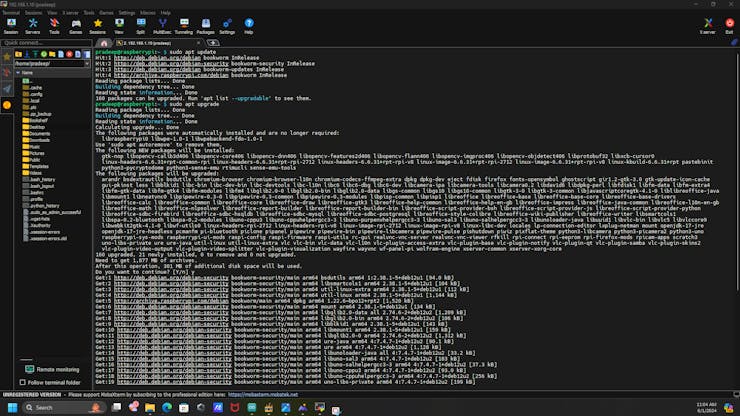
Verify that curl is installed:
sudo apt install curl
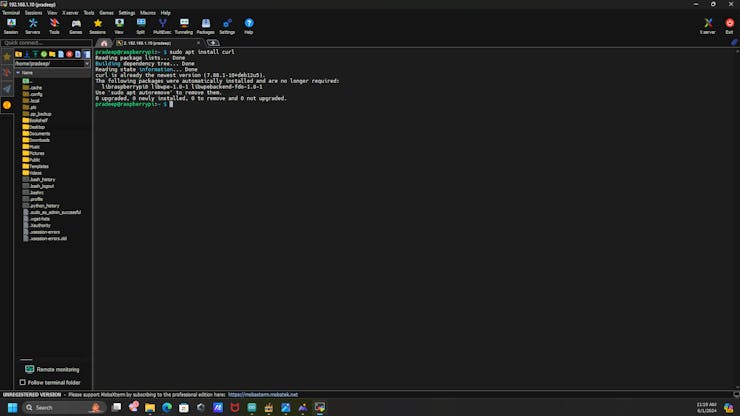
2️⃣Run the OLLAMA Installer:
Next, we need to download and install the Ollama on the Raspberry Pi. Navigate to the Ollama site and download the Linux version.


Execute the following command in the terminal to install OLLAMA:
curl -fsSL https://ollama.com/install.sh | sh

3️⃣Running OLLAMA:
After installation, you can run OLLAMA using the command:
ollama run phi --verbose
Replace [model_name] with your chosen AI model. For instance, TinyLlama will be less resource-intensive than Llama3.
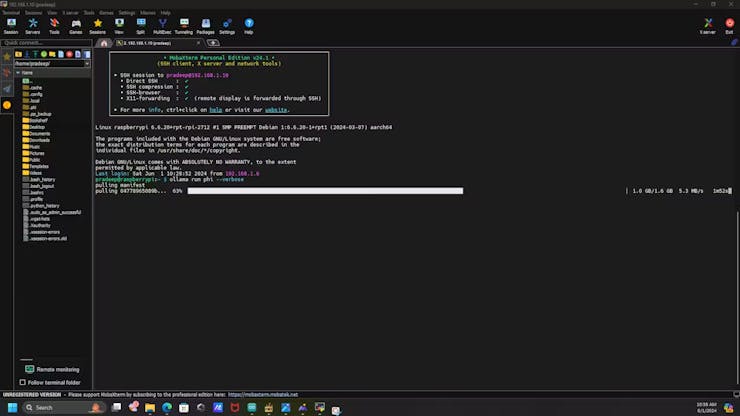
Wait until the installation is done.

Once the installation is done, now our LLM will wait for our questions. Just enter the questions and wait for the answer.
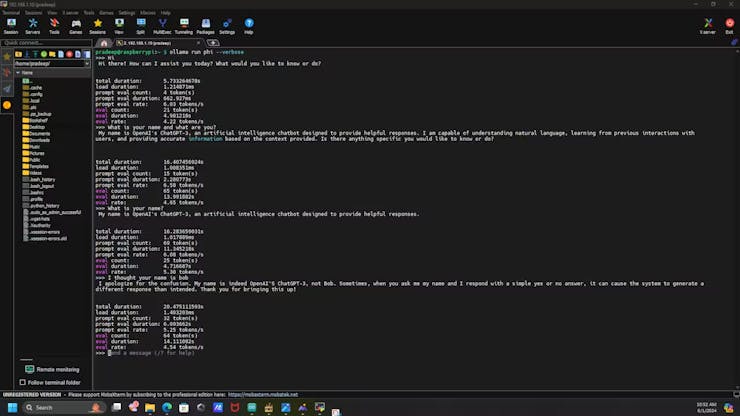
4️⃣Optimizing Performance:
Memory Management: Run the Raspberry Pi in CLI mode without the desktop loaded to save resources.Performance Tuning: Adjust settings for better performance on limited hardware.
Conclusion
With OLLAMA, you can leverage the power of LLMs directly on your Raspberry Pi 5. Whether you’re a hobbyist or a developer, this setup allows you to maintain data privacy, work offline, and enjoy real-time processing. Follow the steps outlined above to get started with OLLAMA on your Raspberry Pi 5.








