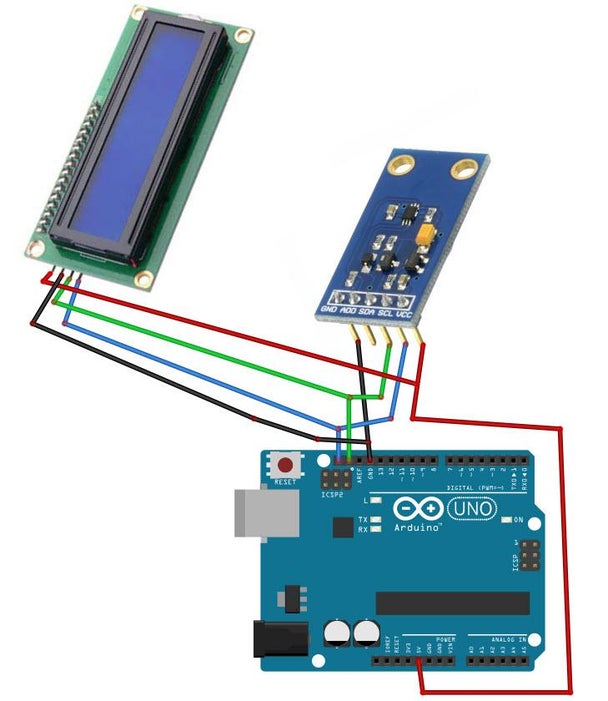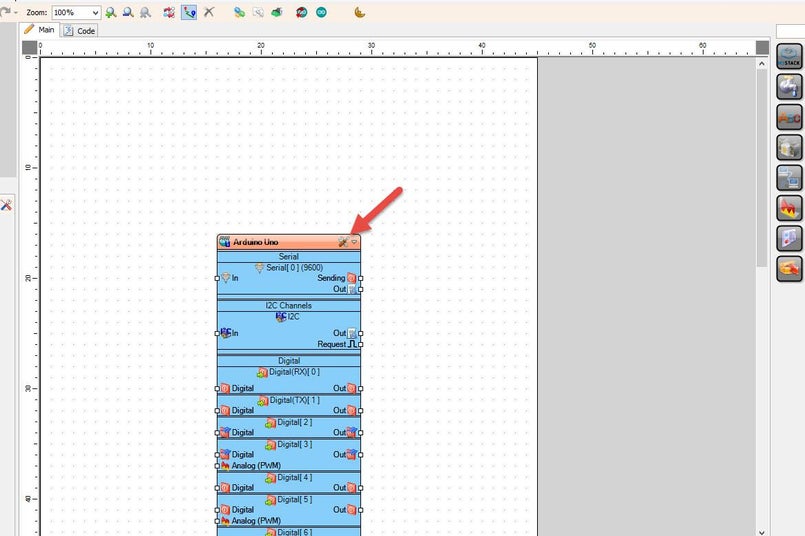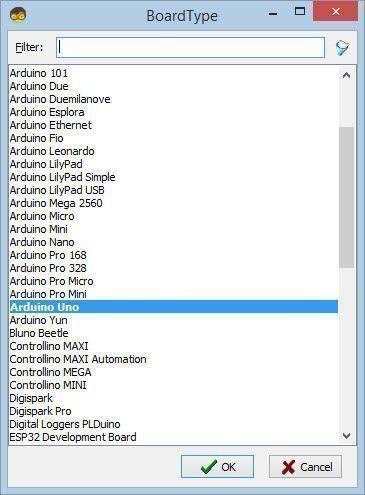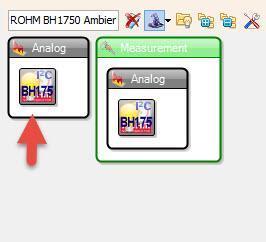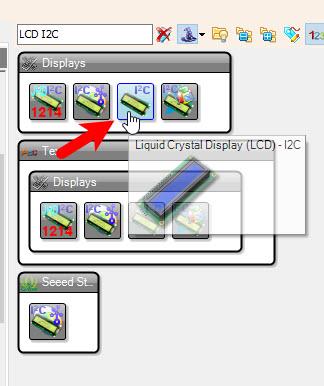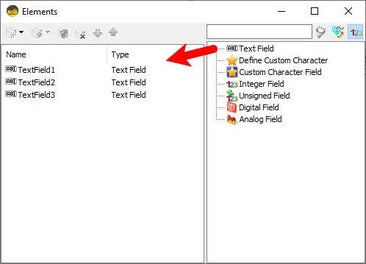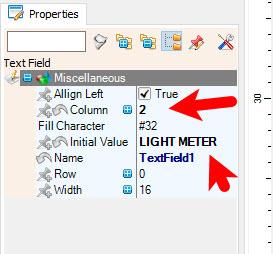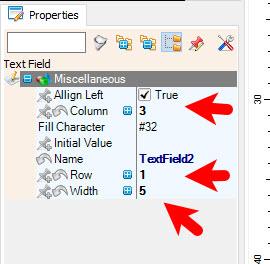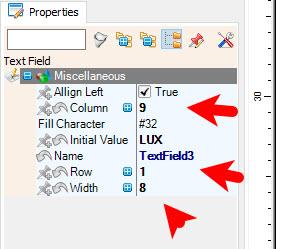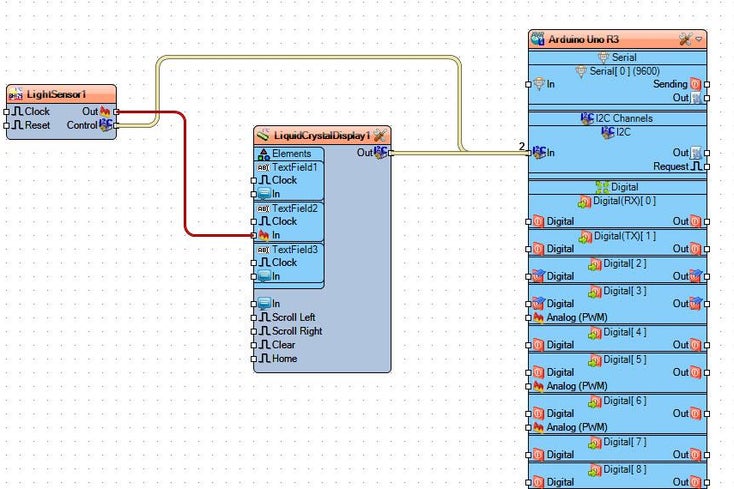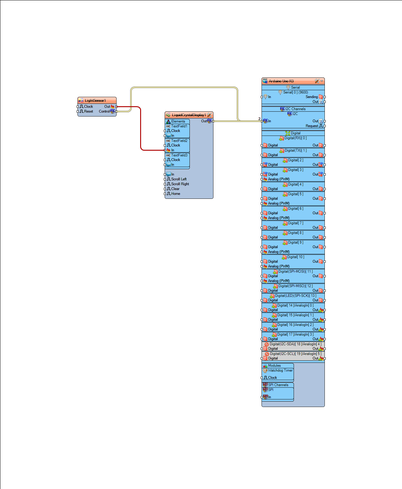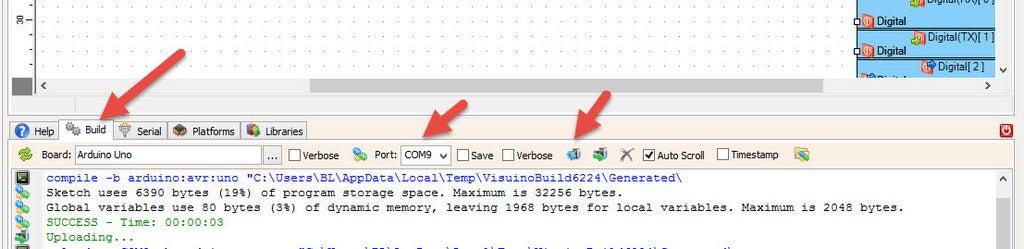Learn how to build a Simple Lux Meter to measure light intensity using a BH1750 sensor, Arduino UNO, and Visuino! This easy DIY project is perfect for beginners.
Watch the video!
Connect LCD pin [SCL] to Arduino pin [SCL]Connect LCD Sensor pin [SDA] to Arduino pin [SDA]Connect LCD Sensor pin [VCC] to Arduino pin [5v]Connect LCD Sensor pin [GND] to Arduino pin [GND]
The Visuino: https://www.visuino.com also needs to be installed. Download Free version or register for a Free Trial.
Start Visuino as shown in the first picture Click on the "Tools" button on the Arduino component (Picture 1) in Visuino When the dialog appears, select "Arduino UNO" as shown on Picture 2
Double click on the "LiquidCrystalDisplay1" and in the Elements window drag "Text Field" to the left side and in the properties window set "Column" to 2, "Initial Value" to LIGHT METERIn the Elements window drag another "Text Field" to the left side and in the properties window set "Column" to 3, "Row" to 1, "Width" to 5In the Elements window drag another "Text Field" to the left side and in the properties window set "Column" to 9, "Row" to 1, "Width" to 8, "Initial Value" to LUXClose the Elements window
Connect "LightSensor1" pin I2C Control to Arduino I2C InConnect "LiquidCrystalDisplay1" pin I2C Control to Arduino I2C In
If you power the Arduino module, the LCD will start to show the Light Intensity value in LUX.
Congratulations! You have completed your project with Visuino. Also attached is the Visuino project, that I created for this Instructable, you can download it and open it in Visuino: https://www.visuino.com