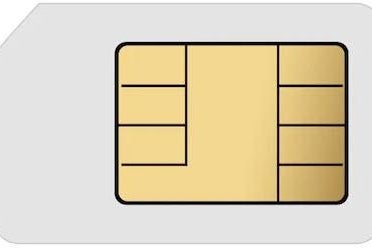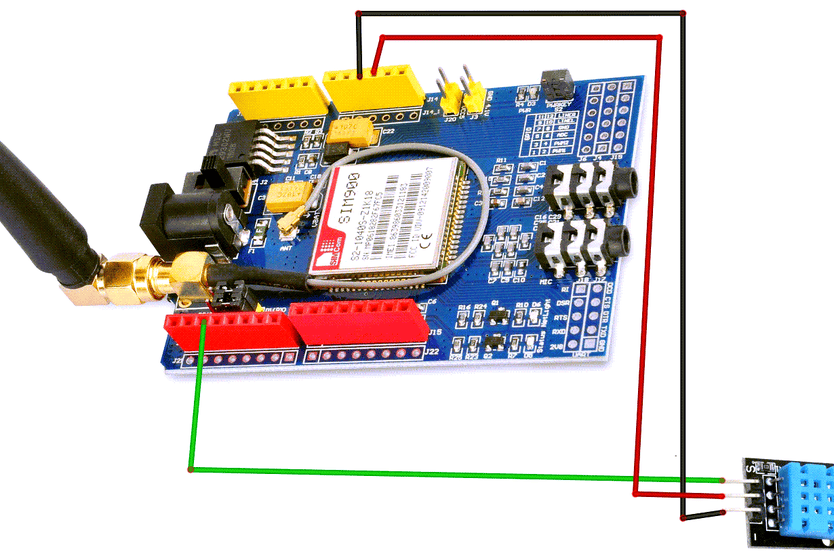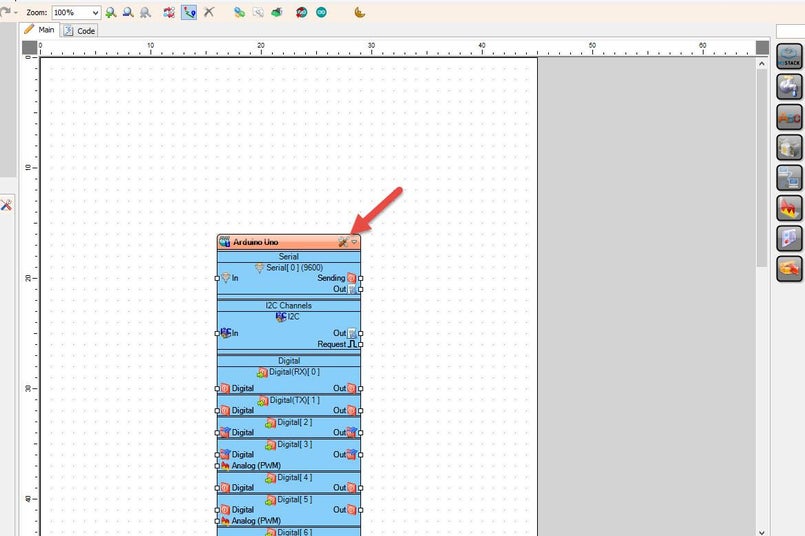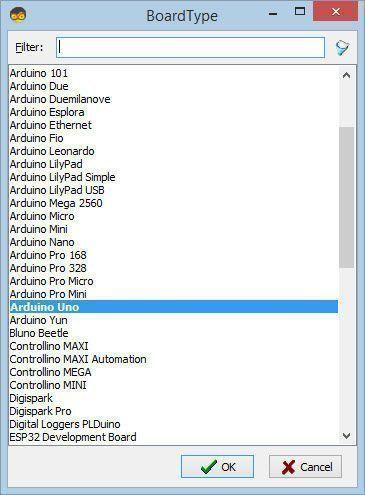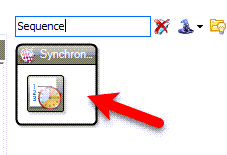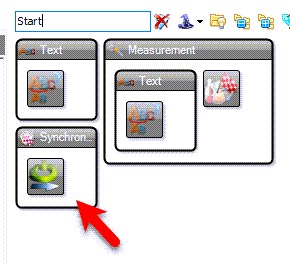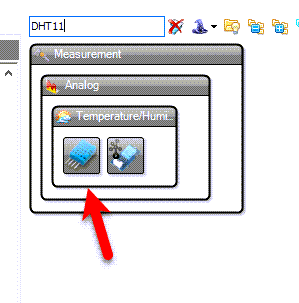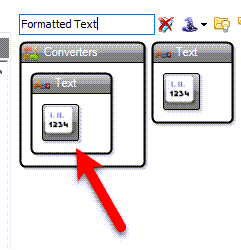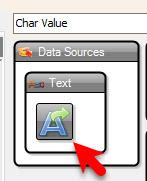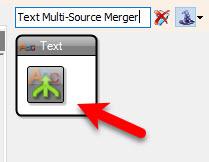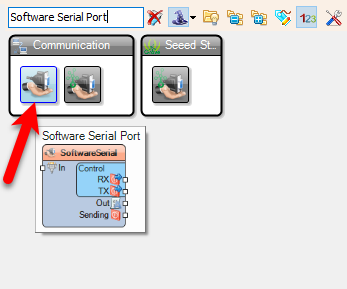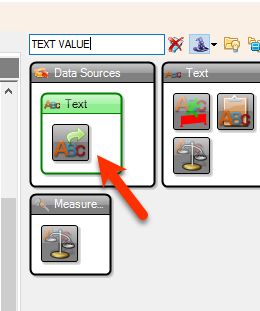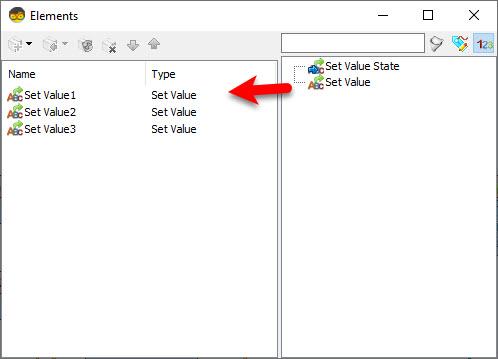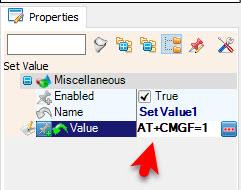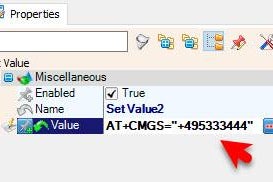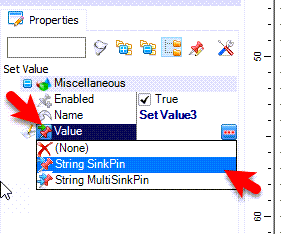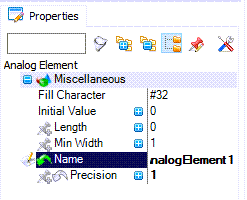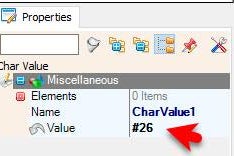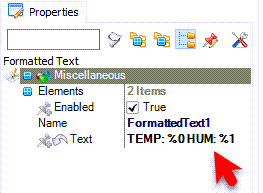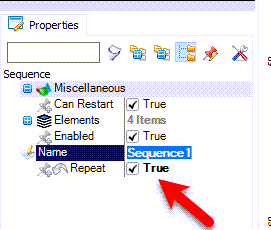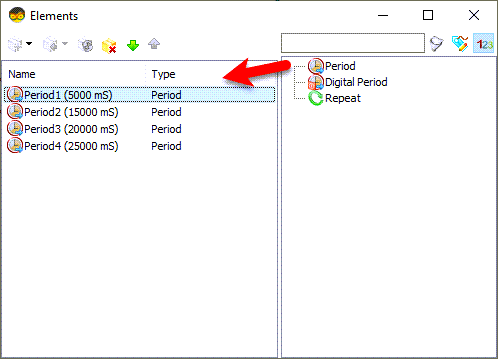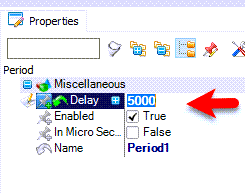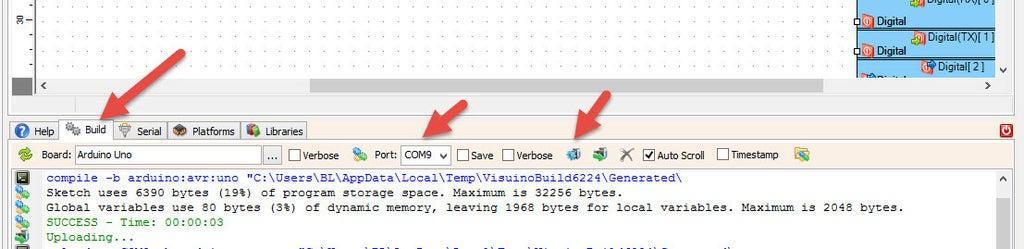Send Temperature & Humidity SMS Every Minute to Your Phone - SIM900GSM & Visuino
In this tutorial you will learn how to send sms with Temperature and Humidity data using the SIM900 GSM Shield, DHT11 sensor and Visuino.
You can set your own timing, in this tutorial we will use approx. 1 minute but you can easily adjust the timing according to your needs,
Watch the Video!
Also check out this tutorials:
Make a Phone Call Using the SIM900 GSM Shield & Arduino - Visuino Tutorial
Send SMS Using SIM900 GSM Shield & Arduino - Visuino Tutorial
Connect DHT11 pin [VCC] to Arduino pin [5V]Connect DHT11 pin [GND] Arduino pin [GND]Connect DHT11 signal pin [S] to Arduino (shield) Digital pin [2]
Connect with the Jumpers on the shield pins D8(RX) & D7(TX) like you see it on the pictureMake sure that the antenna is connected to the shieldConnect the 5V Power Supply to the shield, and set the switch on the shield to the External Power (See the picture)Once the Power is connected hold the Power button for 2sOnce the connection with the Network is established the LED will blink every 3s
Double click on the "FormattedText1" and in the "Elements" window drag 2X "Analog Element" to the left side and for both set in the properties window "Precision" to 1Close the Elements windowSelect "FormattedText1" and in the properties window set "Text" to: TEMP: %0 HUM: %1Select "CharValue1" and in the properties window set "Value" to #26
Select "Sequence1" and in the properties window set "Repeat" to: trueDouble click on the "Sequence1" and in the "Elements" window drag 4X "Period" to the left sideFor the "Period1" in the properties window set "Delay" to 5000For the "Period1" in the properties window set "Delay" to 15000For the "Period1" in the properties window set "Delay" to 20000For the "Period1" in the properties window set "Delay" to 25000Close the Elements window
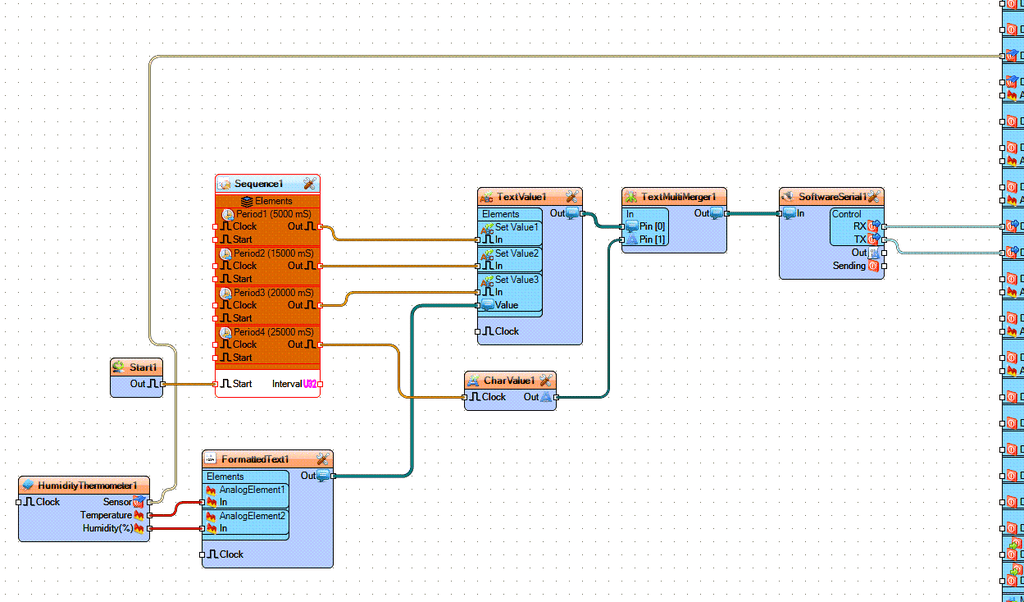
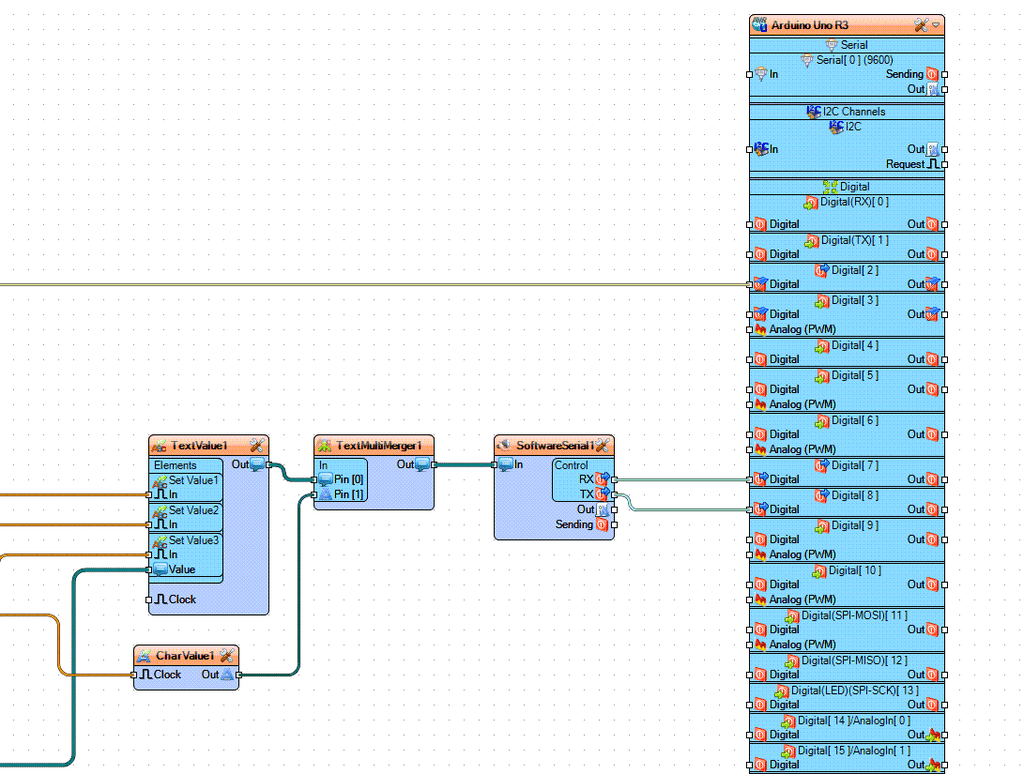
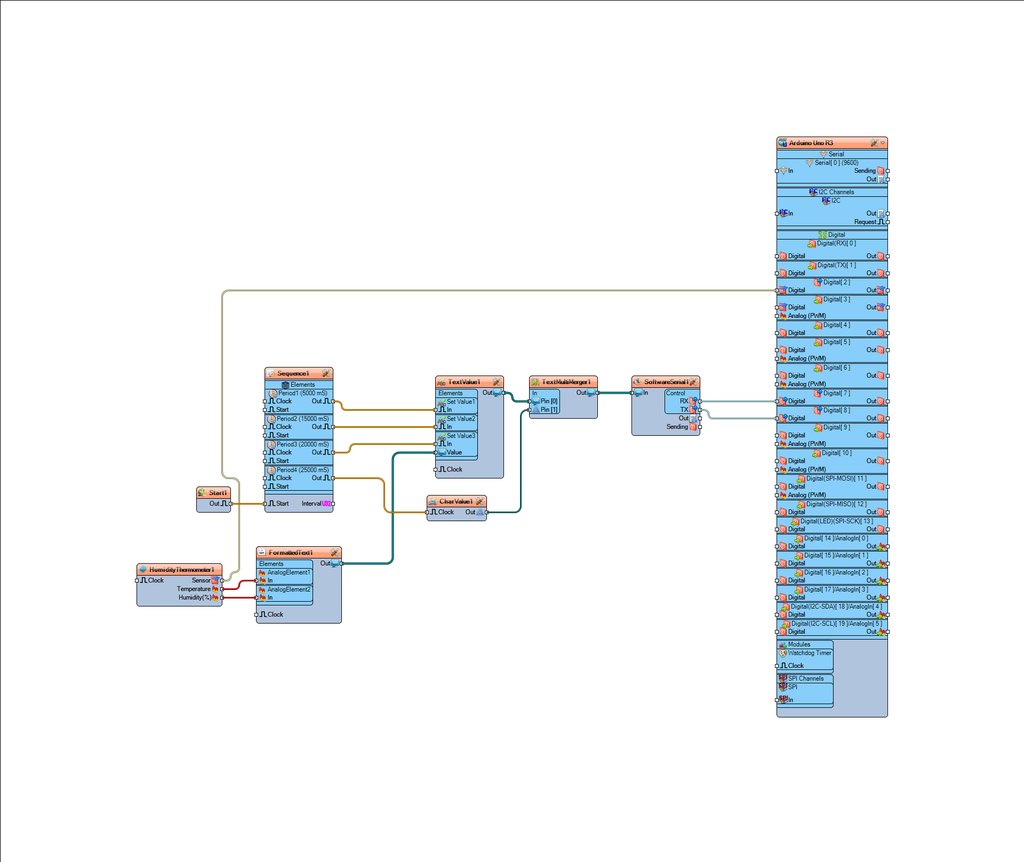
Optional if you want to monitor response from the GSM shield: Connect "SoftwareSerial1" pin [Out] to Arduino Serial pin [In]
When you power the Shield wait a bit for the connection with the network to be established, once the connection is established the LED on the shield will blink every 3s.
The "Start" component will automatically start the "Sequence" component and the "Sequence" component will first set the GSM shield into Text mode, the set the phone number, set the sms based on values from DHT11 sensor, and send sms.
Congratulations! You have completed your GSM project with Visuino. Also attached is the Visuino project, that I created for this Tutorial. You can download and open it in Visuino: https://www.visuino.eu