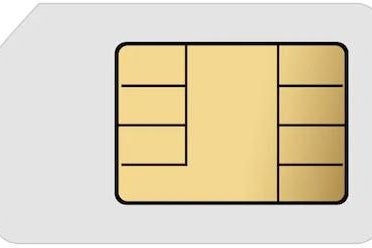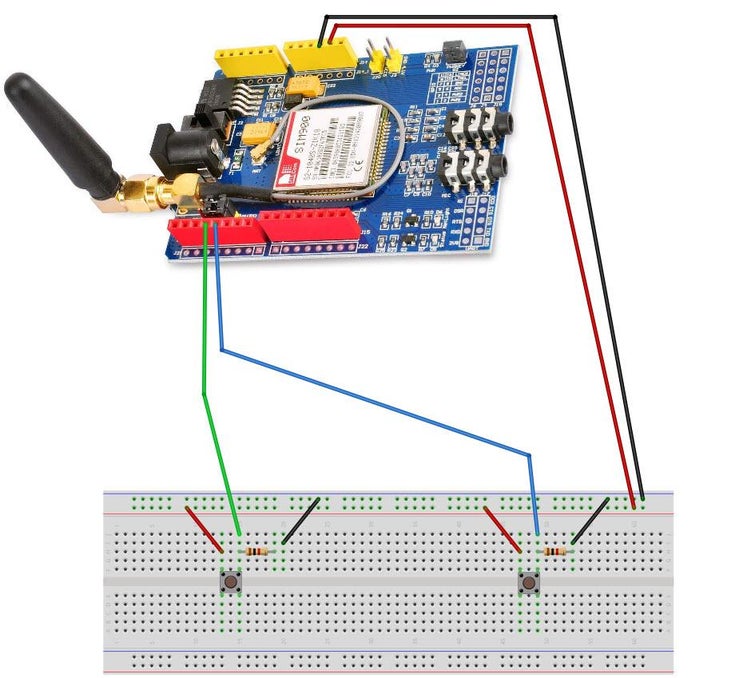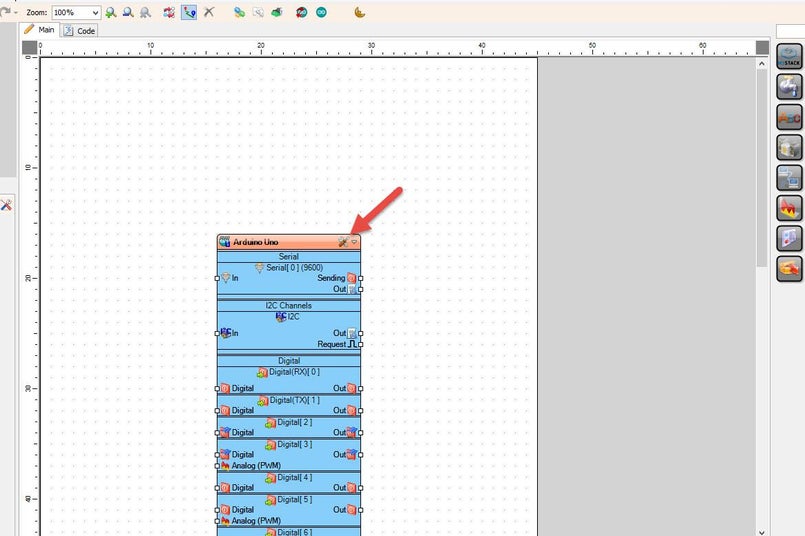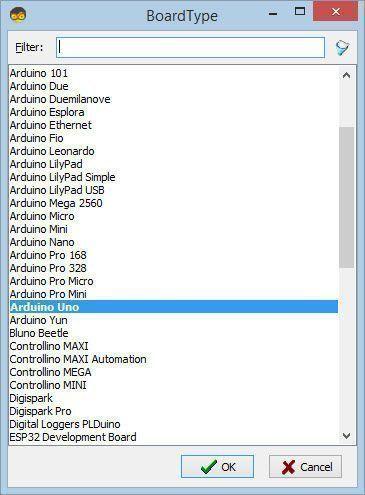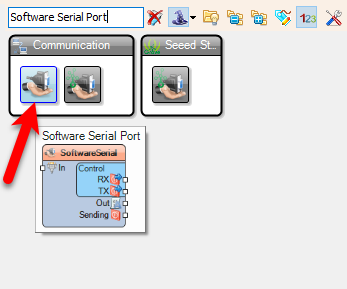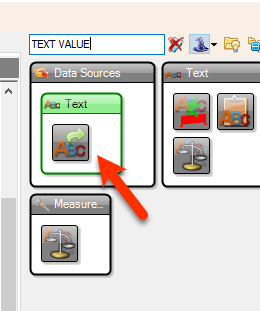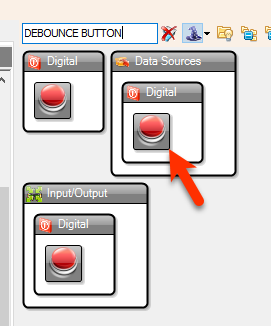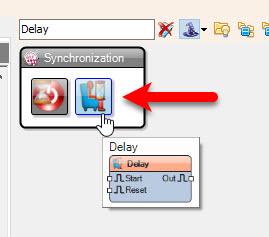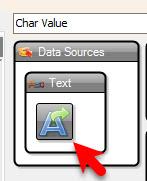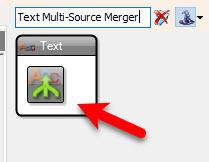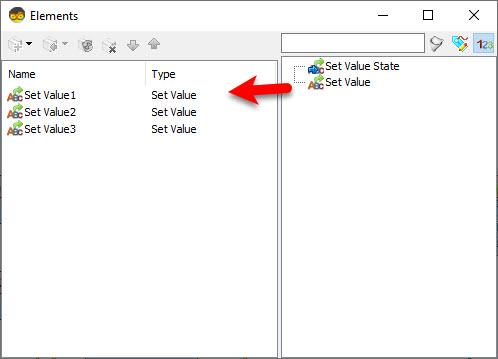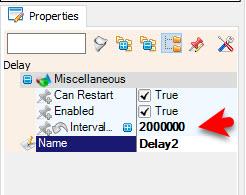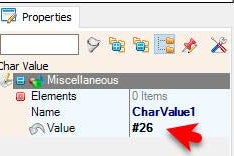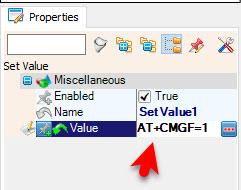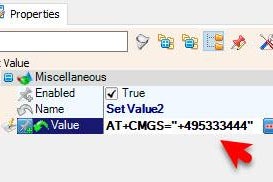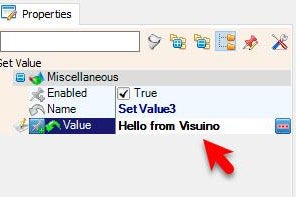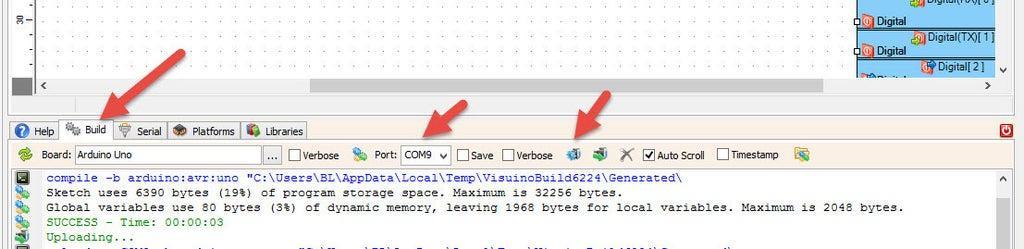In this tutorial you will learn how to send sms using the SIM900 GSM Shield and Visuino.
With one button we will set the GSM shield into text messages Mode, set the number and the text message, with the second button we are going to send sms.
You will also learn how to use the "Serial Software" component in Visuino.
Watch the Video!
Also check out this tutorial: Make a Phone Call Using the SIM900 GSM Shield & Arduino - Visuino Tutorial
Connect Arduino pin [5V] to breadboard positive pin [Red line]Connect Arduino pin [GND] to breadboard negative pin [Black line]
Connect Arduino Digital pin [2] to button1 on the breadboard and to the Resistor1Connect other side of the resistor1 to the breadboard pin [GND]Connect Other pin of the button1 to the breadboard positive pin [5V]
Connect Arduino Digital pin [2] to button1 on the breadboard and to the Resistor1Connect other side of the resistor1 to the breadboard pin [GND]Connect Other pin of the button1 to the breadboard positive pin [5V]
Connect with the Jumpers on the shield pins D8(RX) & D7(TX) like you see it on the pictureMake sure that the antenna is connected to the shieldConnect the 5V Power Supply to the shield, and set the switch on the shield to the External Power (See the picture)Once the Power is connected hold the Power button for 2sOnce the connection with the Network is established the LED will blink every 3s
Select "Delay2" and in the properties window set "Interval (uS)" to 2000000Select "CharValue1" and in the properties window set "Value" to #26
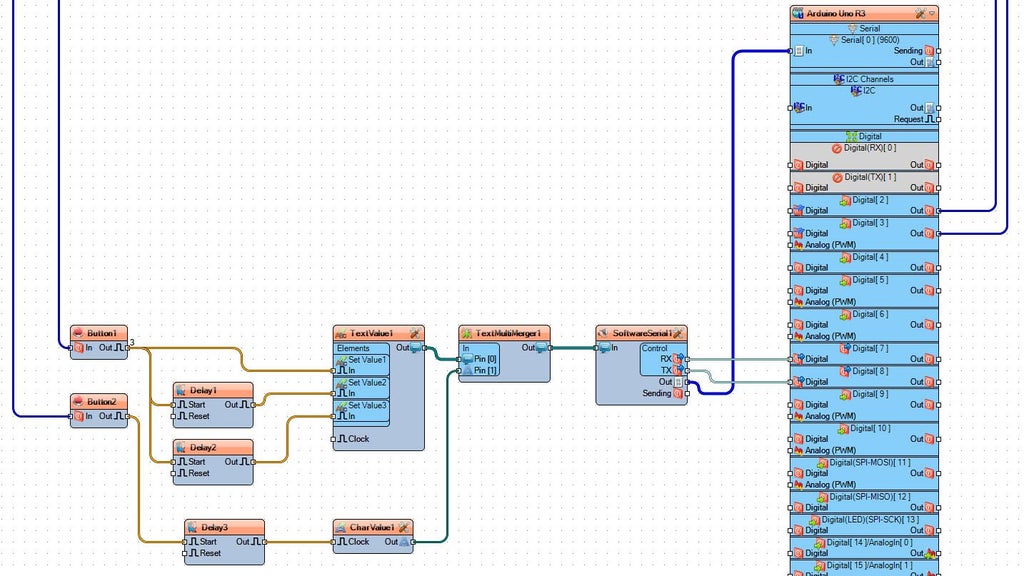
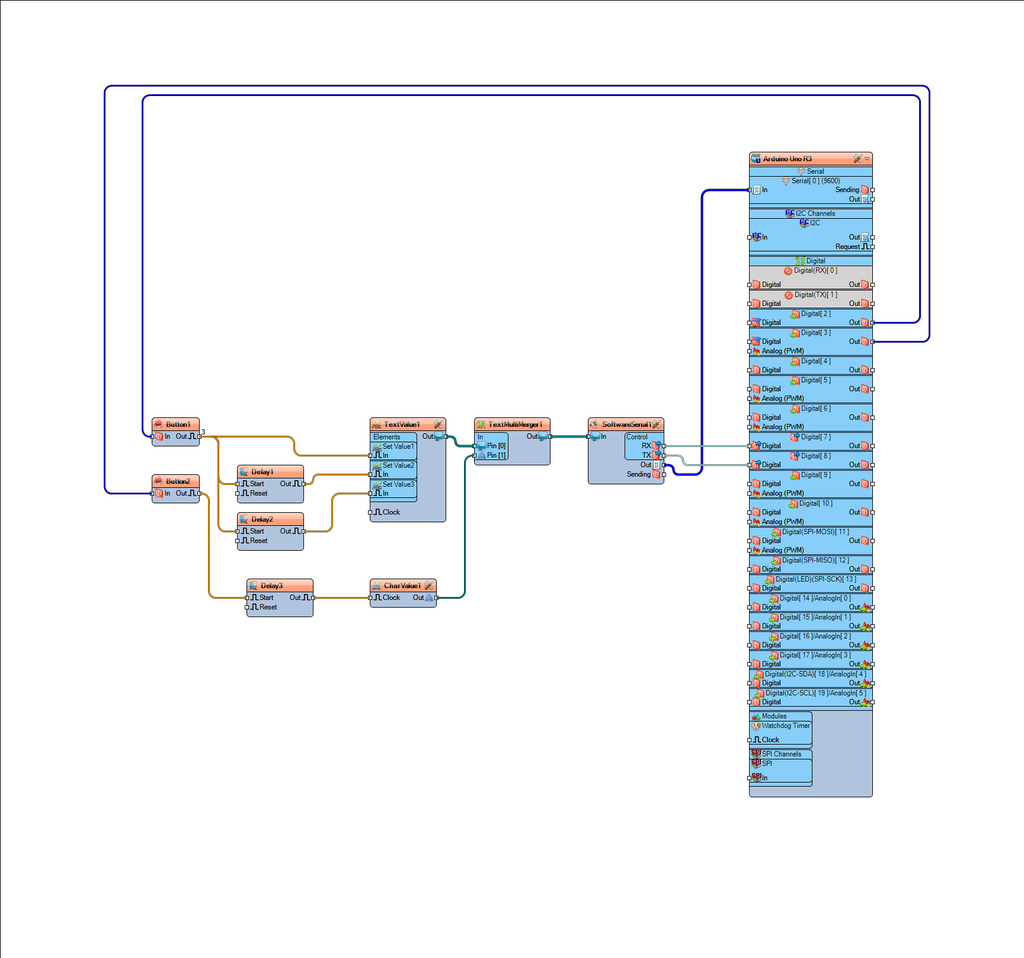
Optional if you want to monitor response from the GSM shield: Connect "SoftwareSerial1" pin [Out] to Arduino Serial pin [In]
When you power the Shield wait a bit for the connection with the network to be established, once the connection is established the LED on the shield will blink every 3s.
Now you can press a button and the GSM shield will go into Text Messages Mode and it will set the phone number and set the Text message. To send SMS just press the other button.
Congratulations! You have completed your GSM project with Visuino. Also attached is the Visuino project, that I created for this Tutorial. You can download and open it in Visuino: https://www.visuino.eu