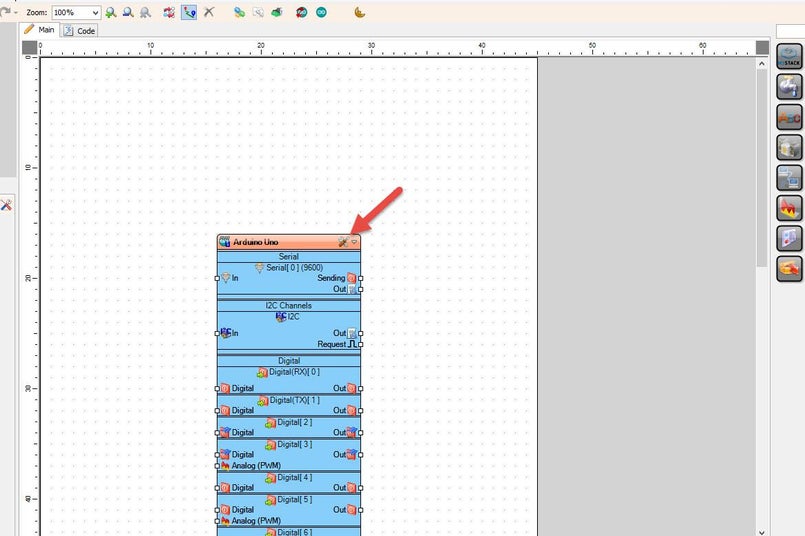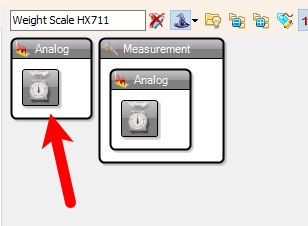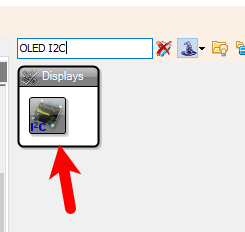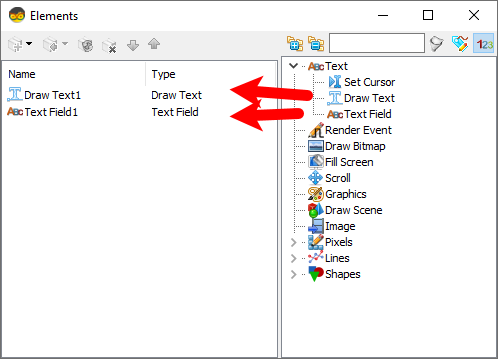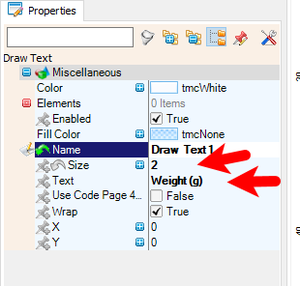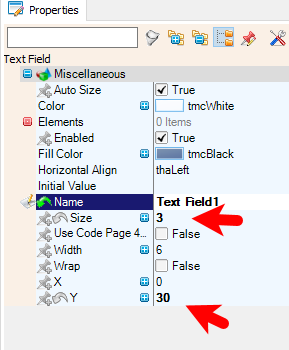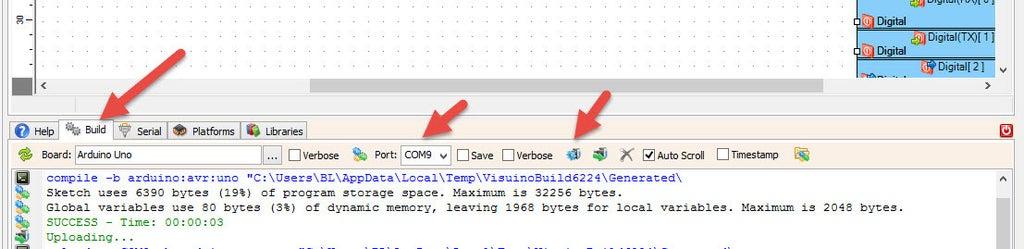In this tutorial we will learn how to use a HX711 Load Cell Amplifier and ADC module to build the scale with Arduino, OLED Display and Visuino.
Watch the video!
STEP 1
What You Will Need
Arduino board (or any other board)BreadboardOne Weight Load CellOne HX711 ADC Sensor Module for Load CellsOLED DisplayJumper wiresVisuino program: Download Visuino
Note: You can purchase online Weight Load Cell and HX711 ADC Sensor Module together already as a kit.
STEP 2
The Circuit
Connect the Red wire from the Load Cell (Picture 1) to the E+ pin of the HX711 moduleConnect the Black wire from the Load Cell (Picture 1) to the E- pin of the HX711 moduleConnect the White wire from the Load Cell (Picture 1) to the A- pin of the HX711 moduleConnect the Green wire from the Load Cell (Picture 1) to the A+ pin of the HX711 module
Connect HX711 ADC Sensor Module Ground wire(Black wire) to Ground pin of the Arduino boardConnect HX711 ADC Sensor Module Power wire(Red wire) to 5V pin of the Arduino boardConnect HX711 ADC Sensor Module DT wire(Green wire) to Digital pin 3 of the Arduino Nano boardConnect HX711 ADC Sensor Module SCK wire(Yellow wire) to Digital pin 2 of the Arduino Nano board
Connect OLED Display pin [SCL] to Arduino pin [SCL]Connect OLED Display pin [SDA] to Arduino pin [SDA]Connect OLED Display pin [VCC] to Arduino pin [5v]Connect OLED Display pin [GND] to Arduino pin [GND]
STEP 3
Start Visuino, and Select the Arduino Board Type
STEP 4
In Visuino Add Components
STEP 5
In Visuino Set Components
Double click on the "DisplayOLED1" and in the "Elements" window drag "Draw Text" to the left side and in the "Properties" window set "Size" to 2 and "Text" to "Weight (g)"In the "Elements" window drag "Text Field" to the lefty side and in the "Properties" window set "Size" to 3 and "Y" to 30Close the "Elements" window
After Uploading the Project we will start with the Calibration.
STEP 6
In Visuino Connect Components


STEP 7
Generate, Compile, and Upload the Arduino Code
STEP 8
In Visuino: Set the Weight Zero Offset for the HX711 Component

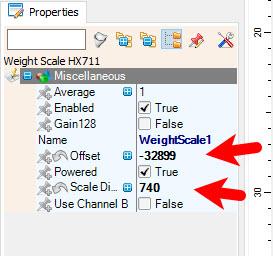
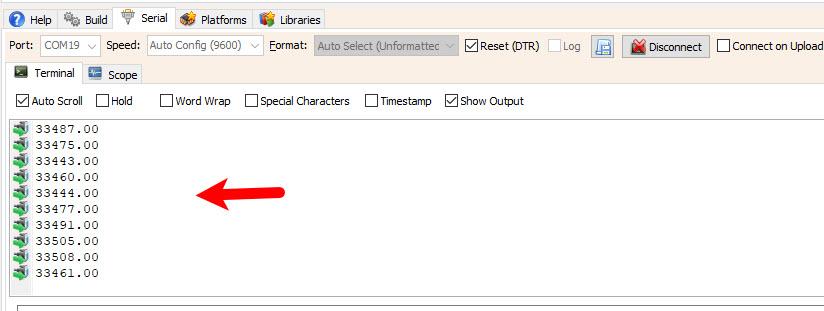
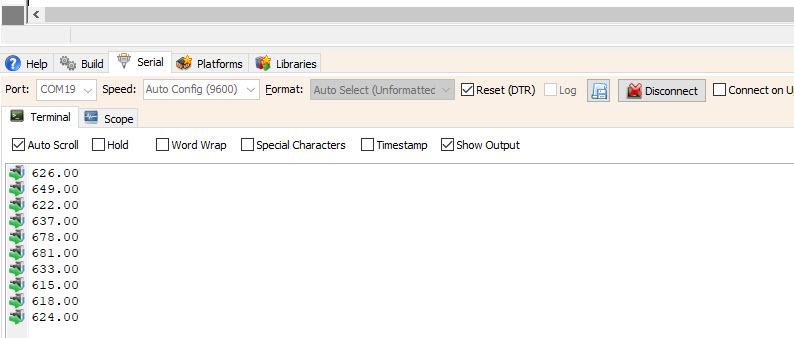
Upload the Project to the Arduino Board and Open and Connect the Serial
Now place a 1 gram weight on the Weight Load Cell In my case I just placed a 1000mg Vitamin C pill, but you can place any other object for example 100g chocolate and divide the final value by 100 to get the 1g value out. The value that you now see in the Serial window put in the "Properties" window under "Scale Divider" in my case it is 740Now the Scale is more or less calibrated, of course you can play with the values to really Fine Tune it.You can now disconnect the wire going from "WeightScale1" pin [Out] to Arduino Serial Pin [In]Upload the Project again to the Arduino Board and you should see the weight Value on the OLED Display
STEP 9
Play
Congratulations! You have completed your project with Visuino. Also attached is the Visuino project, that I created for this tutorial, you can download it and open it in Visuino: https://www.visuino.eu
License 
All Rights
Reserved

0