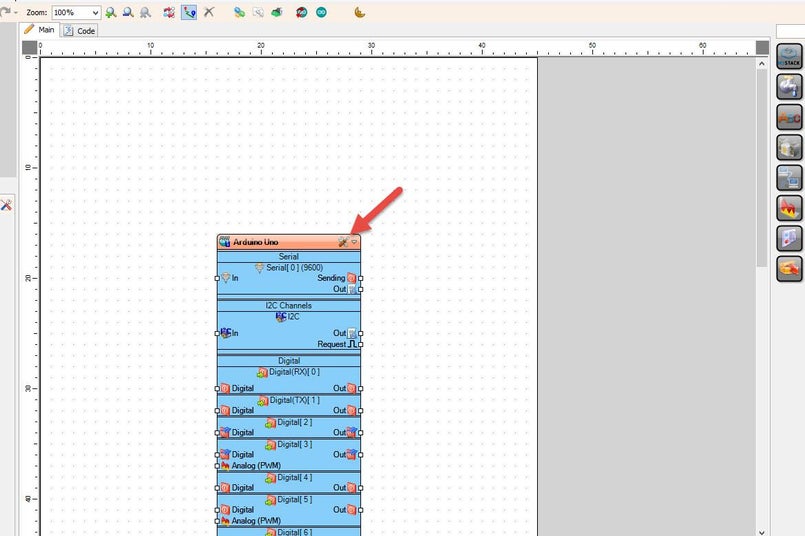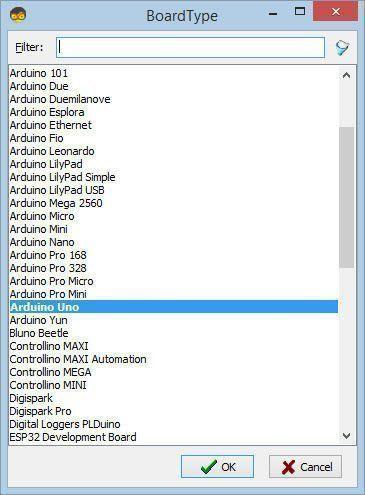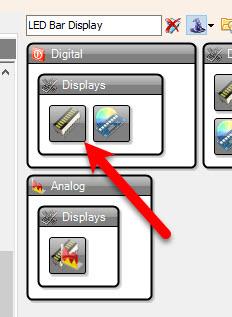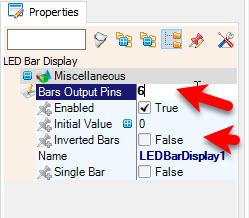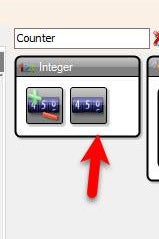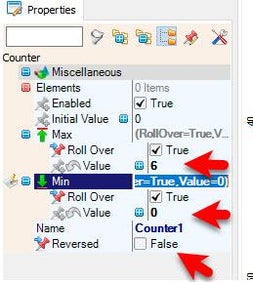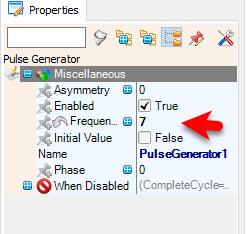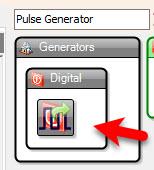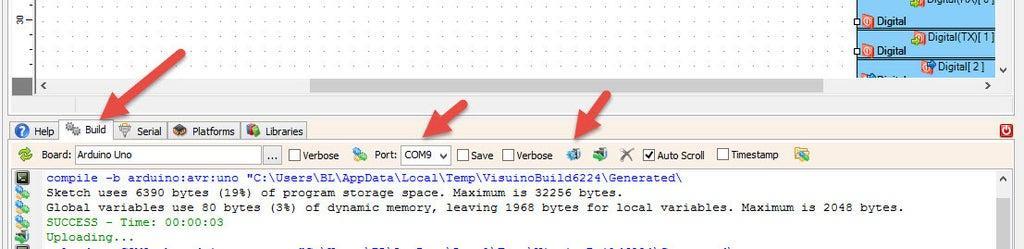In this tutorial we will learn how to use LED Indicator Module using Visuino.
This module is very useful when you need to indicate some status from sensors or other modules.
Watch the video!
Here we are using a module with 6 LEDs, if you will use a module with more LEDs you might need to connect it to other digital pins or use a breadboard
Arduino UNO or Arduino MegaVisuino program: Download VisuinoFor module with 6 LEDs: Put the module on the Arduino board digital pins [8,9,10,11,12,13,GND]
D6 > digital pin [8]D5 > digital pin [9]D4 > digital pin [10]D3 > digital pin [11]D2 > digital pin [12]D1 > digital pin [13]GND > pin [GND]If you are using a module with more LEDs you might need to use other digital pins or connect it to the breadboard.
To change the LED direction select "Counter1" and in the properties window set "Reversed" to True
or select "LEDBarDisplay1" and in the properties window set "Inverted Bars" to True
Experiment with different combinations.
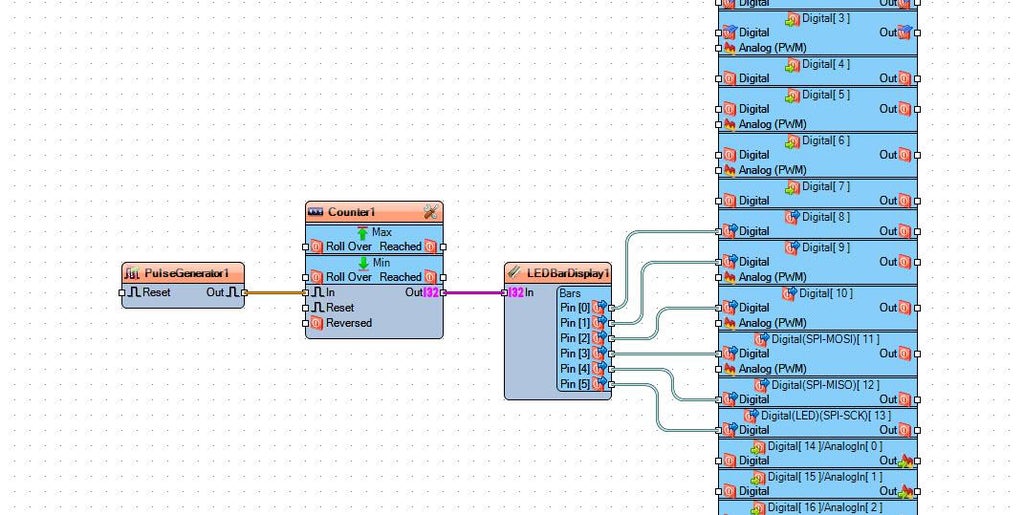
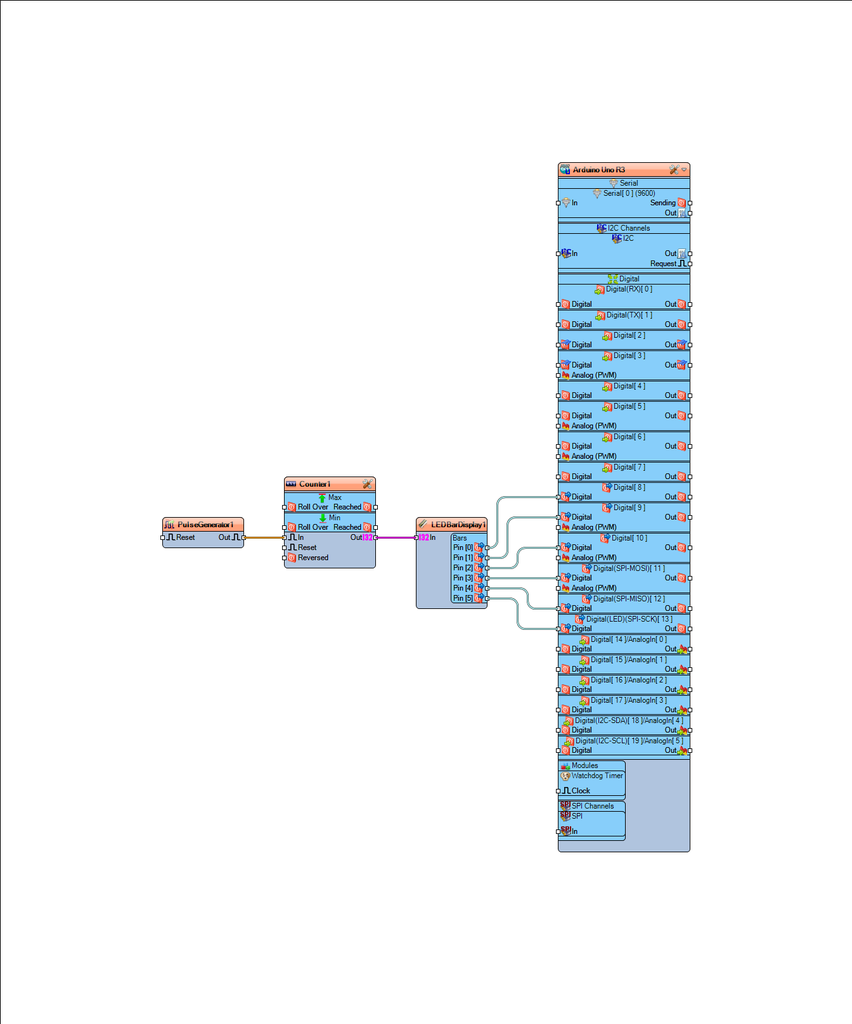
If you power the Arduino module the LEDs on the indicator module will start to produce different effects.
Congratulations! You have completed your project with Visuino. Also attached is the Visuino project, that I created for this tutorial, you can download it and open it in Visuino: https://www.visuino.com