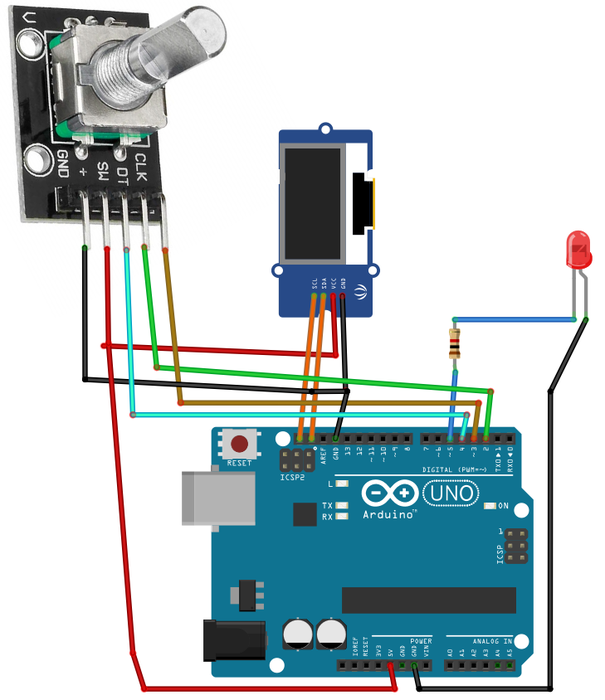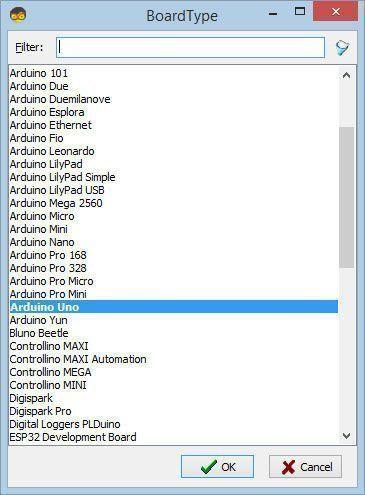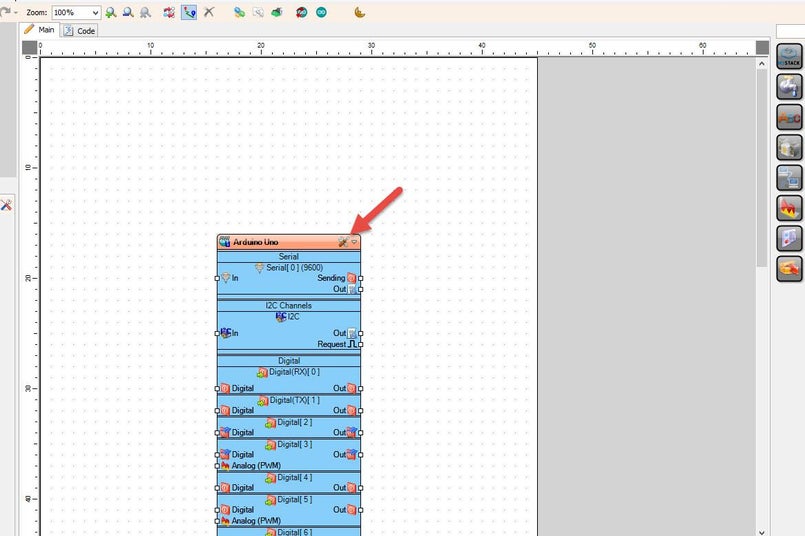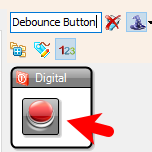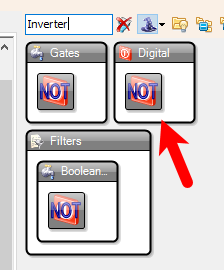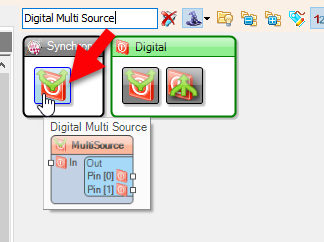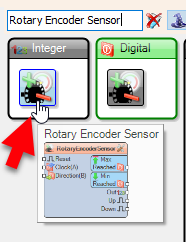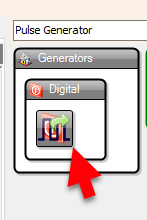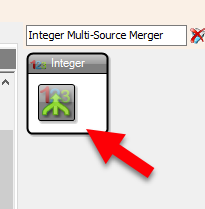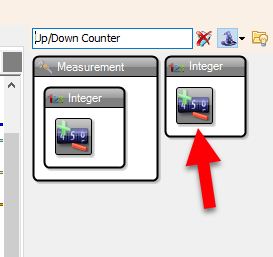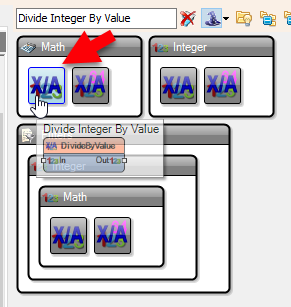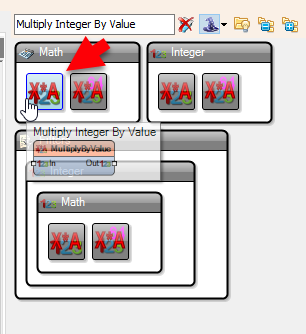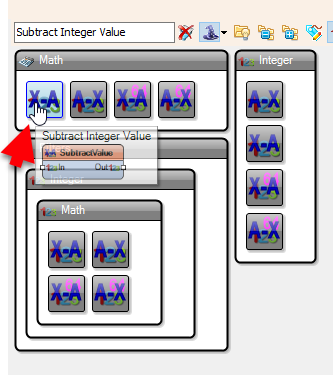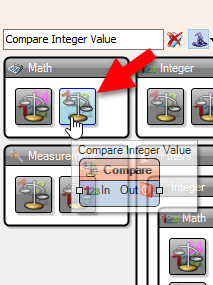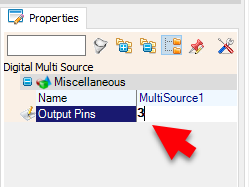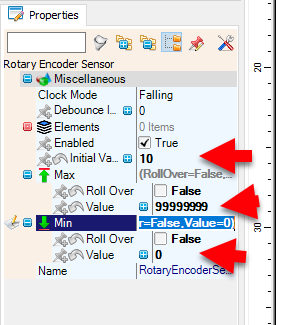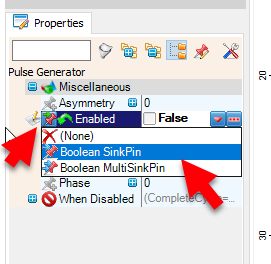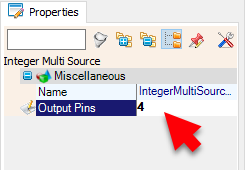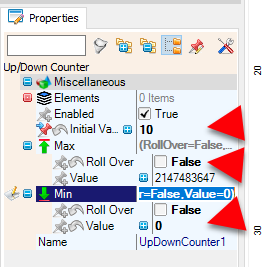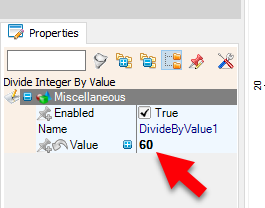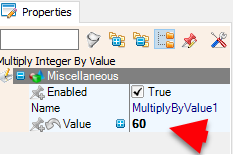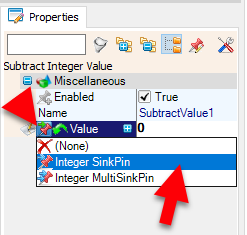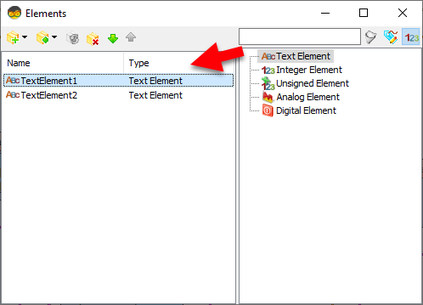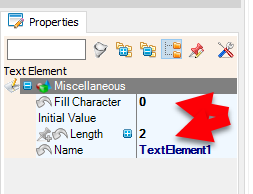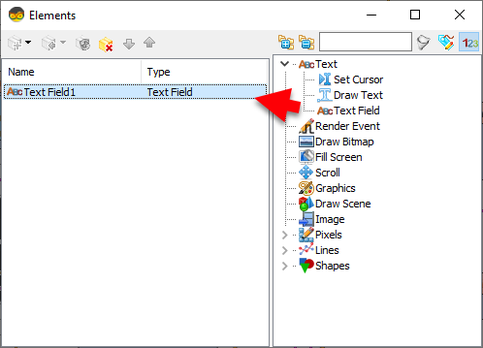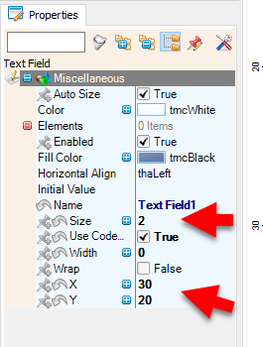Build a compact and practical OLED Countdown Timer using Arduino and Visual Programming in Visuino!
Use a rotary encoder to set the countdown durationStart the timer by pressing the encoder buttonWatch the countdown update in real time on an OLED displayTrigger a Red LED when the countdown reaches zeroAll done with no coding, just simple drag-and-drop blocks in Visuino!
Perfect for beginners and makers looking for a practical timer easy to build.
Watch the Video!
🔌 OLED Display Connections
Connect OLED Display pin [SCL] to Arduino pin [SCL]Connect OLED Display pin [SDA] to Arduino pin [SDA]Connect OLED Display pin [VCC] to Arduino pin [5V]Connect OLED Display pin [GND] to Arduino pin [GND]🔄 Rotary Encoder Module Connections
Connect Encoder pin [CLK] to Arduino pin [3]Connect Encoder pin [DT] to Arduino pin [2]Connect Encoder pin [SW] to Arduino pin [4]Connect Encoder pin [+ (VCC)] to Arduino pin [5V]Connect Encoder pin [GND] to Arduino pin [GND]🔴 LED Output Connection
Connect 220Ω resistor to Arduino pin [5]Connect anode (long leg) of Red LED to the resistorConnect cathode (short leg) of LED to Arduino [GND]
The Visuino: https://www.visuino.com also needs to be installed.
Start Visuino as shown in the first picture Click on the "Tools" button on the Arduino component (Picture 1) in Visuino When the dialog appears, select "Arduino UNO" as shown on Picture 2
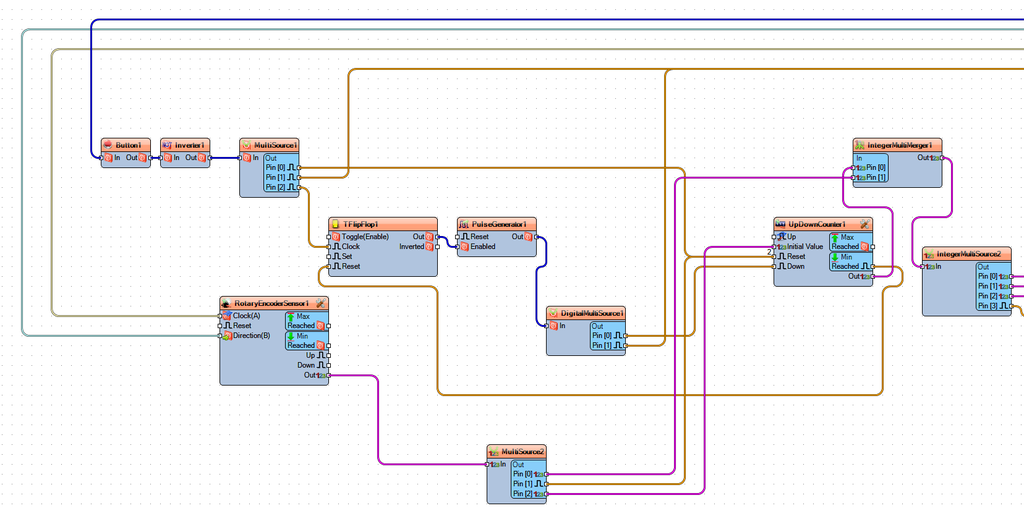
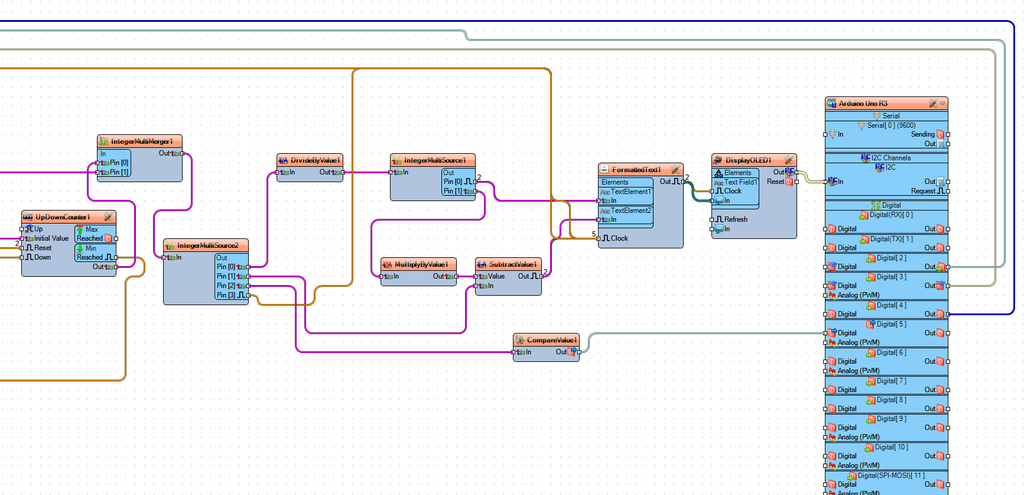

When you power on the Arduino, the OLED display will show the default countdown time of 00:10.
You can easily adjust the countdown time by rotating the rotary encoder left or right. Once you've set your desired time, simply press the encoder button to start the countdown.
During the countdown, you can pause or resume at any time by pressing the button again.
When the countdown reaches zero, a red LED will turn ON to signal that the time is up.
Congratulations! You have completed your project with Visuino. Also attached is the Visuino project, that I created for this Instructable, you can download it and open it in Visuino: https://www.visuino.com