Use an OLED screen to play pong in the palm of your hand! Simply plug in a micro USB cable and you're ready to play - with sound effects!
Things used in this project
Hardware components
Software apps and online services
Notepad++
Autodesk Fusion 360: https://www.hackster.io/autodesk/products/fusion-360?ref=project-ae1c54
Hand tools and fabrication machines
3D Printer (generic)
Story
Some Background
DFRobot reached out to me recently, wanting me to use their special Arduino Nano board and OLED. At first I wanted to create a smart bike, and I built it to its entirety. But unfortunately the Nano was too weak to run and store the massive sketch that was needed. So I decided to revisit one of my previous projects, a NeoPixel matrix that ran a Pong game. I wanted to make it portable instead, and a 1.7" OLED would make a perfect display.
Video
Designing the Game
For this Pong game I wanted to keep it relatively simple, which meant no computer controlled paddle or fancy ball reflection algorithms. Basically, there is a single paddle that a user can move up or down, and making the ball collide with the paddle would cause its x axis vector to flip. Each time the ball gets hit there is a sound that plays.
When the game device is powered on, a screen comes up with the game title and instructions. Additionally, my mother created a small theme song that loops in the background until the top button is pressed.
Designing the Gaming Device
My go-to CAD program is Fusion 360, so I decided to use it to design my pong gaming device. I began by designing each component used: an OLED, Arduino Nano, and a speaker.
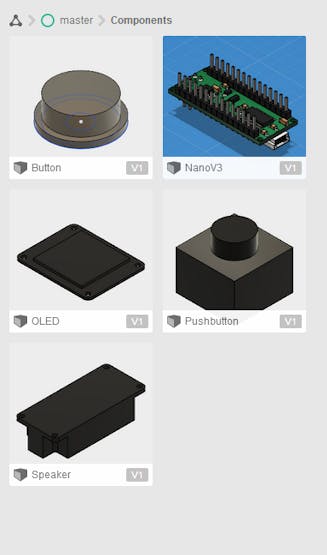
This way I can see exactly where and how each component should fit inside of the enclosure. I then put the Nano and PCB in the back part of the case, and the OLED on top of it.

Next was the question of where to put the speaker and buttons. I decided that the 3W speaker could go just below the screen (looking at it from the top), and that also required putting a "grill" over the speaker so the sound wouldn't be muffled.
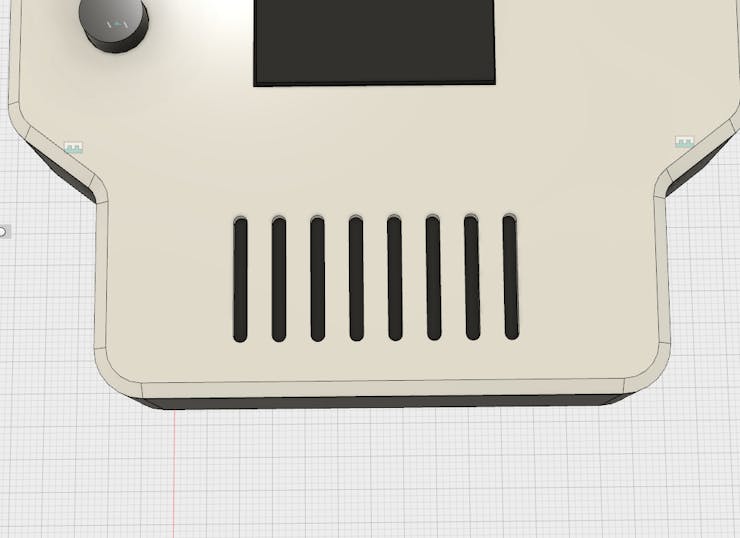
Lastly, I added two buttons on the left side to add controls.
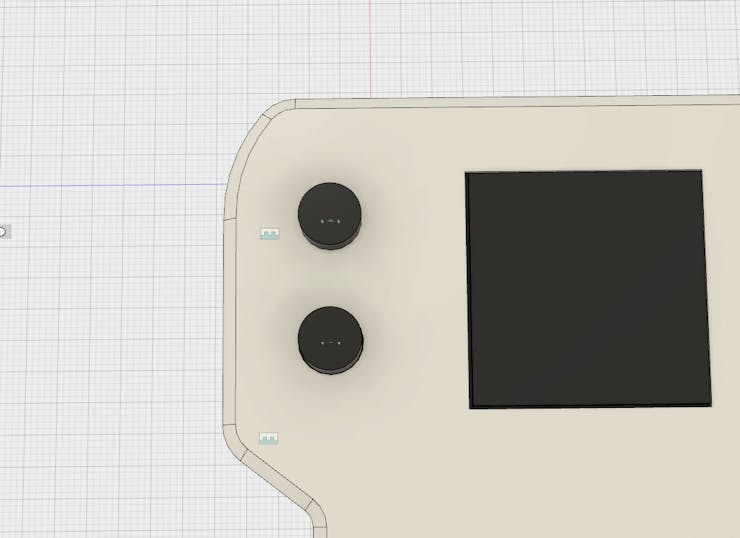

Constructing the Device
I began by 3D printing each part, consisting of the lower half, the upper half, and 2 buttons.
Next I soldered a female header to the 4x6cm and wired it to the Nano. This not only allows for the OLED to be easily removed, but it also elevates it above the Arduino Nano. Check the schematic for wiring information.
Then I wired up the two buttons, along with a simple micro USB breakout board for power. The speaker was also attached and placed it its correct position.
My Fusion 360 design allows for 3mm machine screws to hold down the OLED, speaker, and connect the two halves of the device. But, I had to make them exact, so I used my drill press to bore out 8 holes: 2 for the speaker, 2 for the screen, and 4 underneath.
Programming the Game
The use of a simple interface was vital to keeping the program small. I started by adding several libraries: Adafruit_GFX, Adafruit_SSD1351, and the Arduino Timer library. Next I defined my pins and colors, such as the OLED's pins and 16 bit color definitions. In my code there are also 4 ways to change how the game plays, such as changing the paddle dimensions and how quickly the ball moves. A section then exists where each variable is defined, including the score and various coordinates. Whenever the device is powered on an image of a ball and some text appears on the screen, along with a little theme song which is defined earlier in the code. Once the game starts two timers are created, one that updates the paddle, and the other updates the ball. Each time the ball's position updates its coordinates are checked to make sure it doesn't go past the screen border or if it's touching a paddle. Each time it bounces either its x or y axis is inverted and a small tone plays. Watch the video at the beginning of this writeup to see how the game plays.
Playing Pong!
The name of the game is to get the lowest score possible. There is no time limit, so it is very enjoyable and even trance-inducing. All that is necessary is pushing one of two buttons to move the paddle up or down. It is also possible to add a way to store the highest score using the Arduino's EEPROM.
Schematics
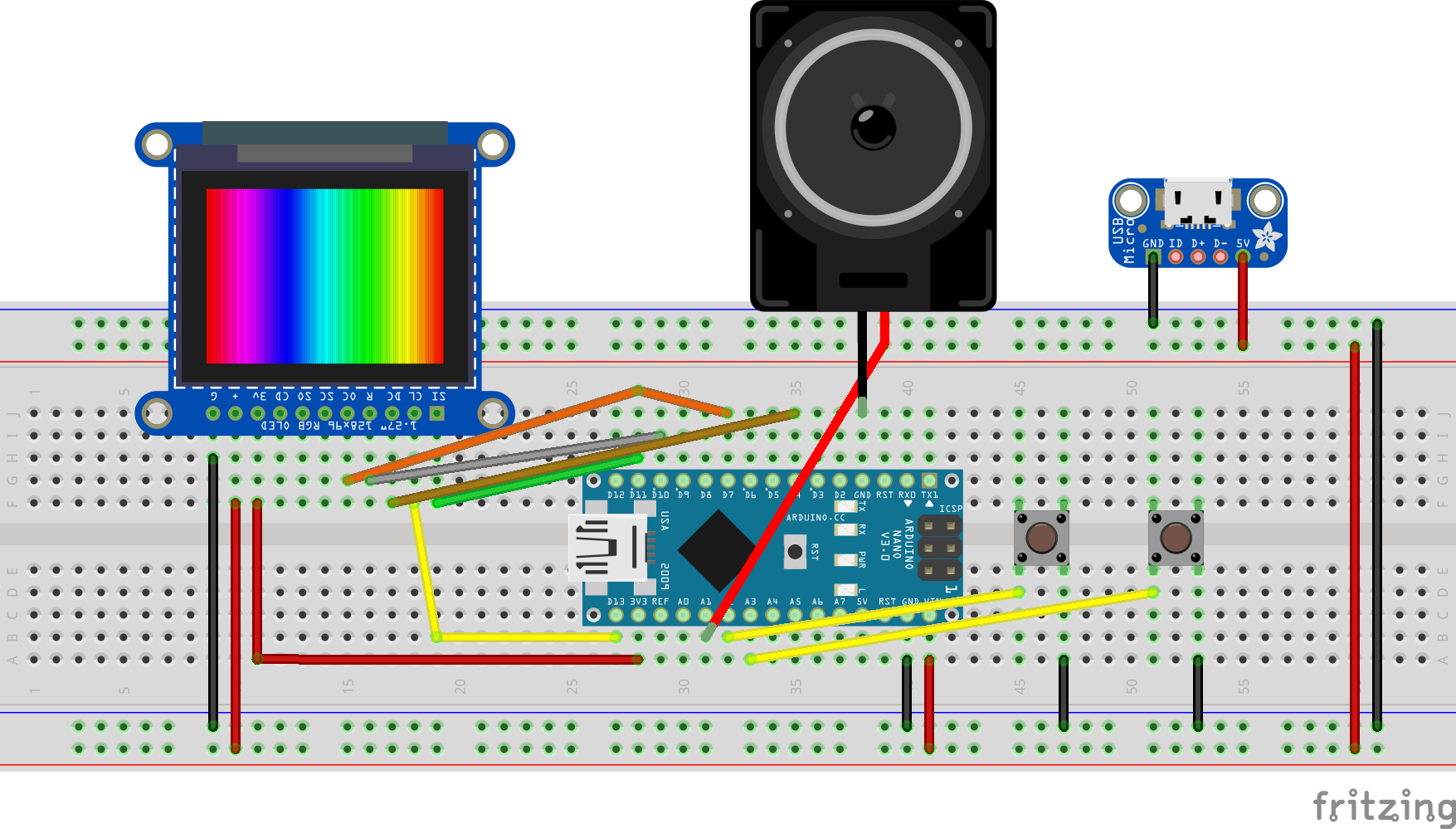
Code
Pong Code
C/C++
//Button Pins and Speaker Pin
#define UP 17 //A3
#define DOWN 16 //A2
#define TONE_PIN A1
//OLED Pins: CLK=13 and MOSI=11
#define dc 4
#define cs 7
#define rst 10
//Color definitions
#define BLACK 0x0000
#define BLUE 0x001F
#define RED 0xF800
#define GREEN 0x07E0
#define CYAN 0x07FF
#define MAGENTA 0xF81F
#define YELLOW 0xFFE0
#define WHITE 0xFFFF
#include <Adafruit_GFX.h>
#include <Adafruit_SSD1351.h>
#include <SPI.h>
#include "Timer.h"
#include "pitches.h"
#define PADDLE_HEIGHT 12
#define PADDLE_WIDTH 3
#define BALL_DELAY 40 //How quickly the ball's position updates, smaller number = more difficult to play
#define PADDLE_DELAY 5
Adafruit_SSD1351 tft = Adafruit_SSD1351(cs, dc, rst);
Timer t;
bool game_running = false;
int score=0;
int ballDIR[2] = {1,1};
int ballCoords[2] = {58,58};
int oldBallCoords[2];
int currentY = (128-PADDLE_HEIGHT) / 2;
int oldY;
#define NOTE_NUMBER 11
int melody[]={
NOTE_CS5, NOTE_GS4, NOTE_AS4, NOTE_C5, NOTE_AS4, NOTE_GS4, NOTE_CS5, NOTE_GS4, NOTE_AS4, NOTE_GS4, NOTE_CS5
};
int noteDurations[]={
4, 8, 8,8,16,16,16,8,8,8,8
};
void startGame();
void setup() {
Serial.begin(9600);
// put your setup code here, to run once:
initPins();
tft.begin();
initScreen();
}
void loop() {
// put your main code here, to run repeatedly:
if(game_running){
t.update();
}
}
void initPins(){
pinMode(TONE_PIN,OUTPUT);
pinMode(UP, INPUT_PULLUP);
pinMode(DOWN, INPUT_PULLUP);
}
void playTheme(){
for(int thisNote=0;thisNote<NOTE_NUMBER;thisNote++){
if(digitalRead(UP)==0){
game_running=true;
}
if(game_running){
break;
}
int noteDuration = 1000 / (noteDurations[thisNote]/2);
tone(TONE_PIN, melody[thisNote], noteDuration);
int pauseBetweenNotes = noteDuration * 1.3;
delay(pauseBetweenNotes);
noTone(TONE_PIN);
}
}
void updatePaddle();
void updateBall();
void initScreen(){
tft.fillScreen(BLACK);
tft.setCursor(0,0);
tft.setTextSize(3);
tft.print(" PONG");
tft.fillCircle(59,59,20,WHITE);
tft.setTextSize(1);
tft.setCursor(0, 100);
tft.print("Start game by pressing the upper button");
while(!game_running){
playTheme();
}
noTone(TONE_PIN);
detachInterrupt(UP);
tft.fillScreen(BLACK);
t.every(BALL_DELAY, updateBall);
t.every(PADDLE_DELAY, updatePaddle);
}
void startGame(){
Serial.println("Pressed");
game_running = true;
}
void updateBall(){
oldBallCoords[0] = ballCoords[0];
oldBallCoords[1] = ballCoords[1];
if(ballCoords[0]>=127){
ballDIR[0] = -ballDIR[0];
tone(TONE_PIN, NOTE_C4, 50);
delay(50*1.3);
noTone(TONE_PIN);
}
else if(ballCoords[0]<=0){ //You lose
score ++;
tft.setCursor(20, 50);
tft.setTextSize(3);
tft.print(score);
delay(3000);
tft.fillScreen(BLACK);
ballCoords[0] = 58;
ballCoords[1] = 58;
}
if(ballCoords[1]>= 127||ballCoords[1]<=0){
ballDIR[1] = -ballDIR[1];
tone(TONE_PIN, NOTE_C4, 50);
delay(50*1.3);
noTone(TONE_PIN);
}
if(ballCoords[0]>=1&&ballCoords[0]<=PADDLE_WIDTH+1){
if(ballCoords[0]>=currentY&&ballCoords[0]<=currentY+(PADDLE_HEIGHT/2)){
ballDIR[0] = -ballDIR[0];
tone(TONE_PIN, NOTE_C4, 50);
delay(50*1.3);
noTone(TONE_PIN);
}
else if(ballCoords[0]>=currentY+6&&ballCoords[0]<=currentY+PADDLE_HEIGHT){
ballDIR[0] = -ballDIR[0];
ballDIR[1] = -ballDIR[1];
tone(TONE_PIN, NOTE_C4, 50);
delay(50*1.3);
noTone(TONE_PIN);
}
}
ballCoords[0]+=ballDIR[0];
ballCoords[1] += ballDIR[1];
tft.fillRect(oldBallCoords[0],oldBallCoords[1],3,3,BLACK);
tft.fillRect(ballCoords[0],ballCoords[1],3,3,WHITE);
}
void updatePaddle(){
oldY = currentY;
if(digitalRead(UP)==0){
if(currentY > 0){
currentY-=1;
}
}
else if(digitalRead(DOWN)==0){
if(currentY<127-PADDLE_HEIGHT){
currentY +=1;
}
}
tft.fillRect(1, oldY, PADDLE_WIDTH, PADDLE_HEIGHT, BLACK);
tft.fillRect(1, currentY, PADDLE_WIDTH, PADDLE_HEIGHT, WHITE);
}pitches.h
C/C++
/*************************************************
* Public Constants
*************************************************/
#define NOTE_B0 31
#define NOTE_C1 33
#define NOTE_CS1 35
#define NOTE_D1 37
#define NOTE_DS1 39
#define NOTE_E1 41
#define NOTE_F1 44
#define NOTE_FS1 46
#define NOTE_G1 49
#define NOTE_GS1 52
#define NOTE_A1 55
#define NOTE_AS1 58
#define NOTE_B1 62
#define NOTE_C2 65
#define NOTE_CS2 69
#define NOTE_D2 73
#define NOTE_DS2 78
#define NOTE_E2 82
#define NOTE_F2 87
#define NOTE_FS2 93
#define NOTE_G2 98
#define NOTE_GS2 104
#define NOTE_A2 110
#define NOTE_AS2 117
#define NOTE_B2 123
#define NOTE_C3 131
#define NOTE_CS3 139
#define NOTE_D3 147
#define NOTE_DS3 156
#define NOTE_E3 165
#define NOTE_F3 175
#define NOTE_FS3 185
#define NOTE_G3 196
#define NOTE_GS3 208
#define NOTE_A3 220
#define NOTE_AS3 233
#define NOTE_B3 247
#define NOTE_C4 262
#define NOTE_CS4 277
#define NOTE_D4 294
#define NOTE_DS4 311
#define NOTE_E4 330
#define NOTE_F4 349
#define NOTE_FS4 370
#define NOTE_G4 392
#define NOTE_GS4 415
#define NOTE_A4 440
#define NOTE_AS4 466
#define NOTE_B4 494
#define NOTE_C5 523
#define NOTE_CS5 554
#define NOTE_D5 587
#define NOTE_DS5 622
#define NOTE_E5 659
#define NOTE_F5 698
#define NOTE_FS5 740
#define NOTE_G5 784
#define NOTE_GS5 831
#define NOTE_A5 880
#define NOTE_AS5 932
#define NOTE_B5 988
#define NOTE_C6 1047
#define NOTE_CS6 1109
#define NOTE_D6 1175
#define NOTE_DS6 1245
#define NOTE_E6 1319
#define NOTE_F6 1397
#define NOTE_FS6 1480
#define NOTE_G6 1568
#define NOTE_GS6 1661
#define NOTE_A6 1760
#define NOTE_AS6 1865
#define NOTE_B6 1976
#define NOTE_C7 2093
#define NOTE_CS7 2217
#define NOTE_D7 2349
#define NOTE_DS7 2489
#define NOTE_E7 2637
#define NOTE_F7 2794
#define NOTE_FS7 2960
#define NOTE_G7 3136
#define NOTE_GS7 3322
#define NOTE_A7 3520
#define NOTE_AS7 3729
#define NOTE_B7 3951
#define NOTE_C8 4186
#define NOTE_CS8 4435
#define NOTE_D8 4699
#define NOTE_DS8 4978The article was first published in hackster, December 11, 2017
cr: https://www.hackster.io/gatoninja236/handheld-arduino-pong-console-ae1c54
author: Arduino “having11” Guy





















