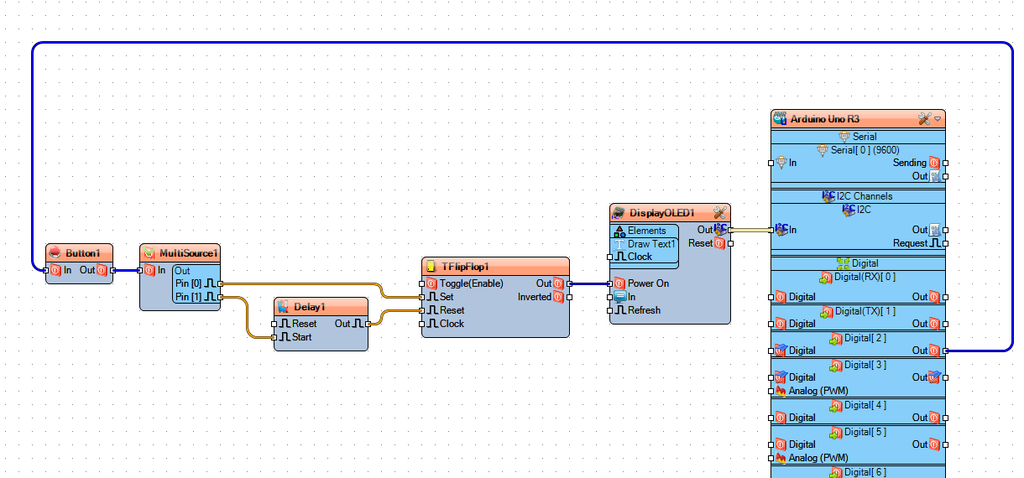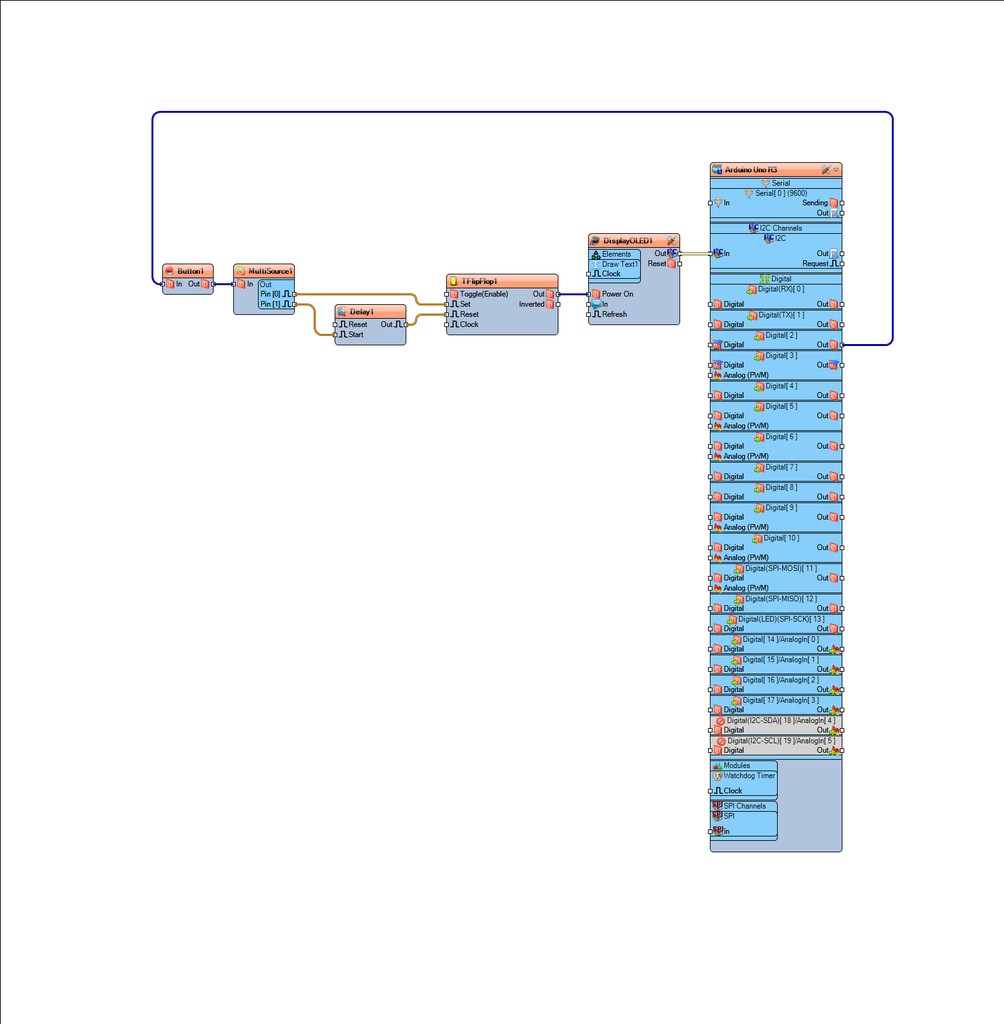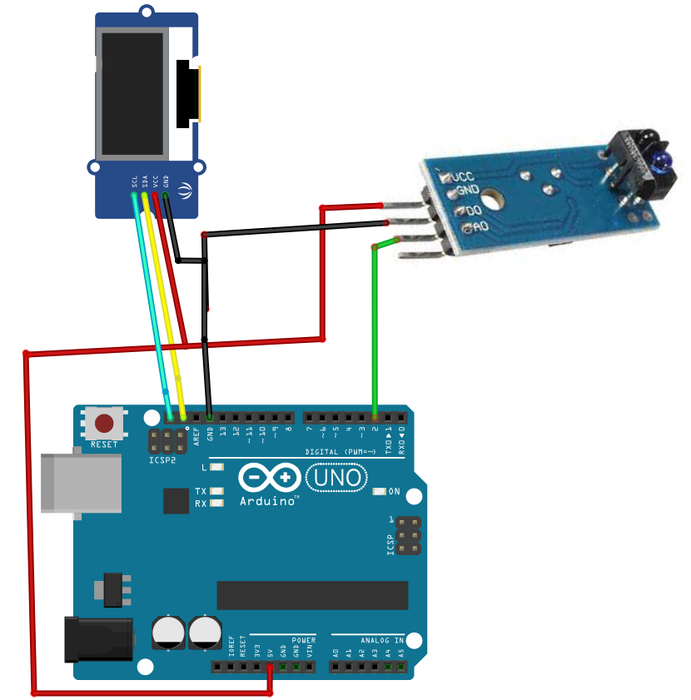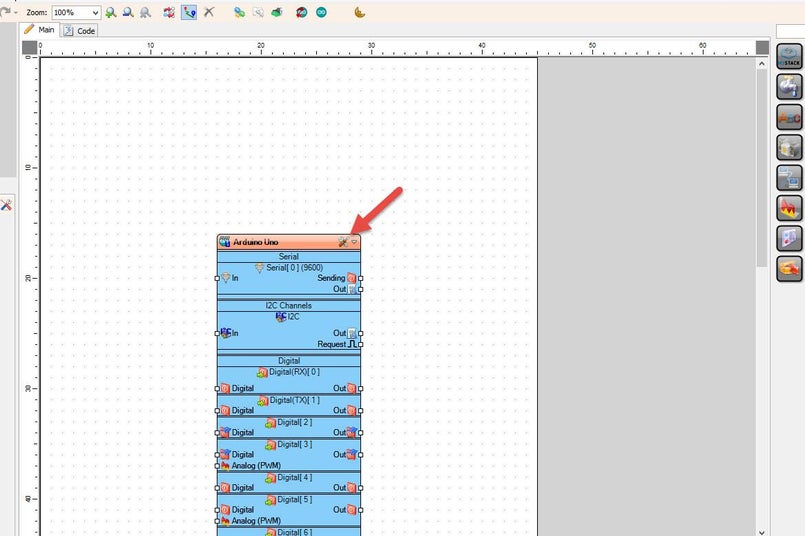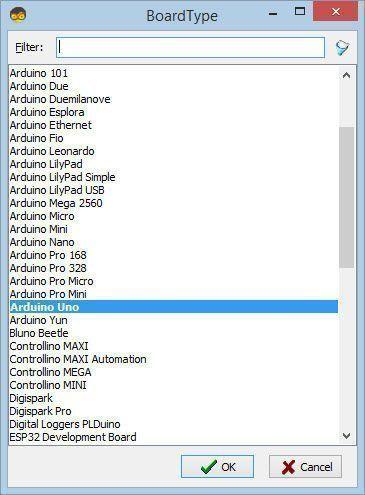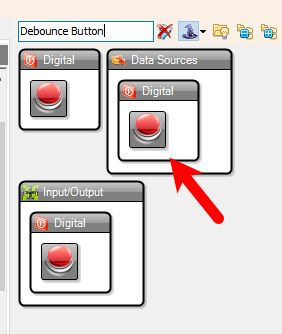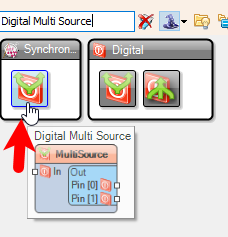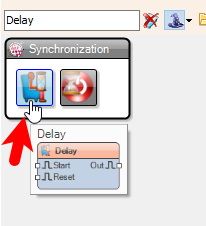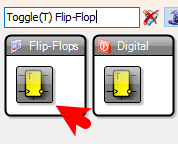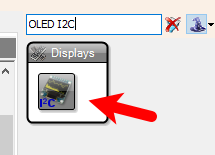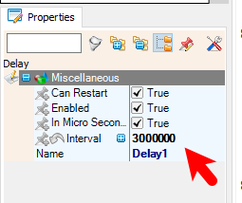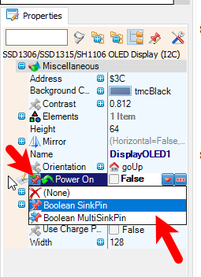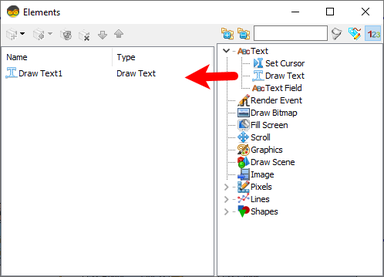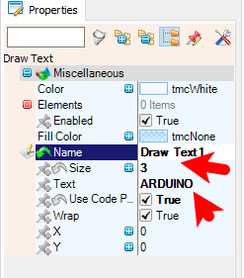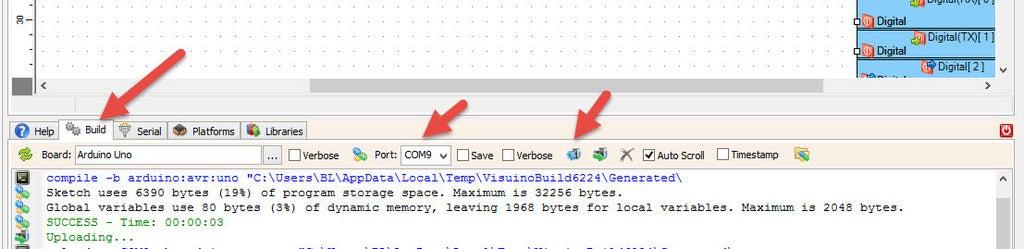Arduino Proximity Sensor -Activated OLED Display for Smart & Industrial Automation
Project Description:
A compact and efficient smart display system that uses an IR obstacle sensor to detect motion or presence. When a hand or object is extended towards the sensor, an OLED display automatically turns on, showing useful information such as status updates, sensor readings, or notifications. After 3 seconds of inactivity, the display turns off to conserve power.
Potential Applications:
✔ Smart Home Automation – Display room temperature, security alerts, or appliance statuses only when someone is nearby.
✔ Industrial Use – Hands-free status monitoring in factories, reducing distractions and energy consumption.
✔ Smart Gadgets – Interactive control panels for IoT devices that activate only when needed.
✔ Energy-Saving Display Systems – Reduces power consumption in battery-operated or low-power devices.
Watch the video!
Select "Button1" and in the properties window set "Debounce Interval (mS)" to 10Select "Delay1" and in the properties window set "Interval" to 3000000, you can adjust this by setting any other valueSelect "DisplayOLED1" and in the properties window select "Power On" and click on the pin icon and select "Boolean SinkPin"Double click on "DisplayOLED1" and in the Elements window drag "Draw Text" to the left side and in the properties window set "Size" to 3 and "Text" to ARDUINO or any other text